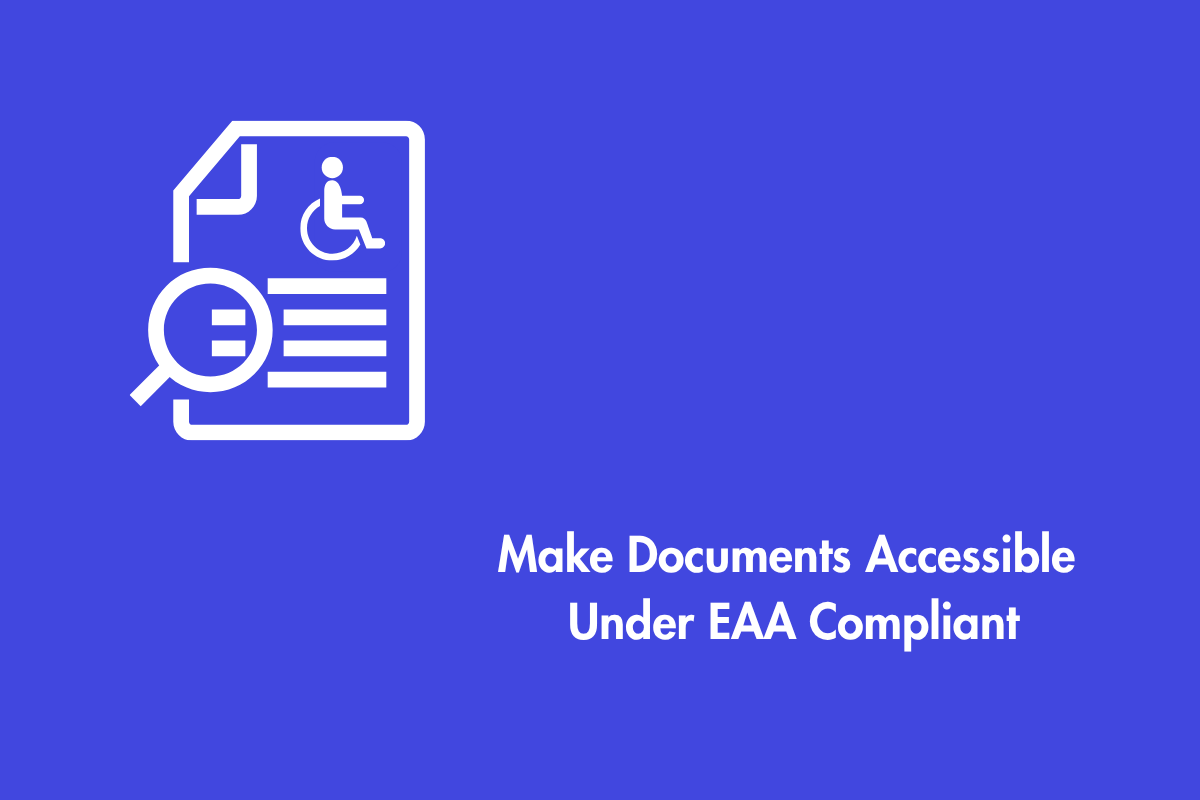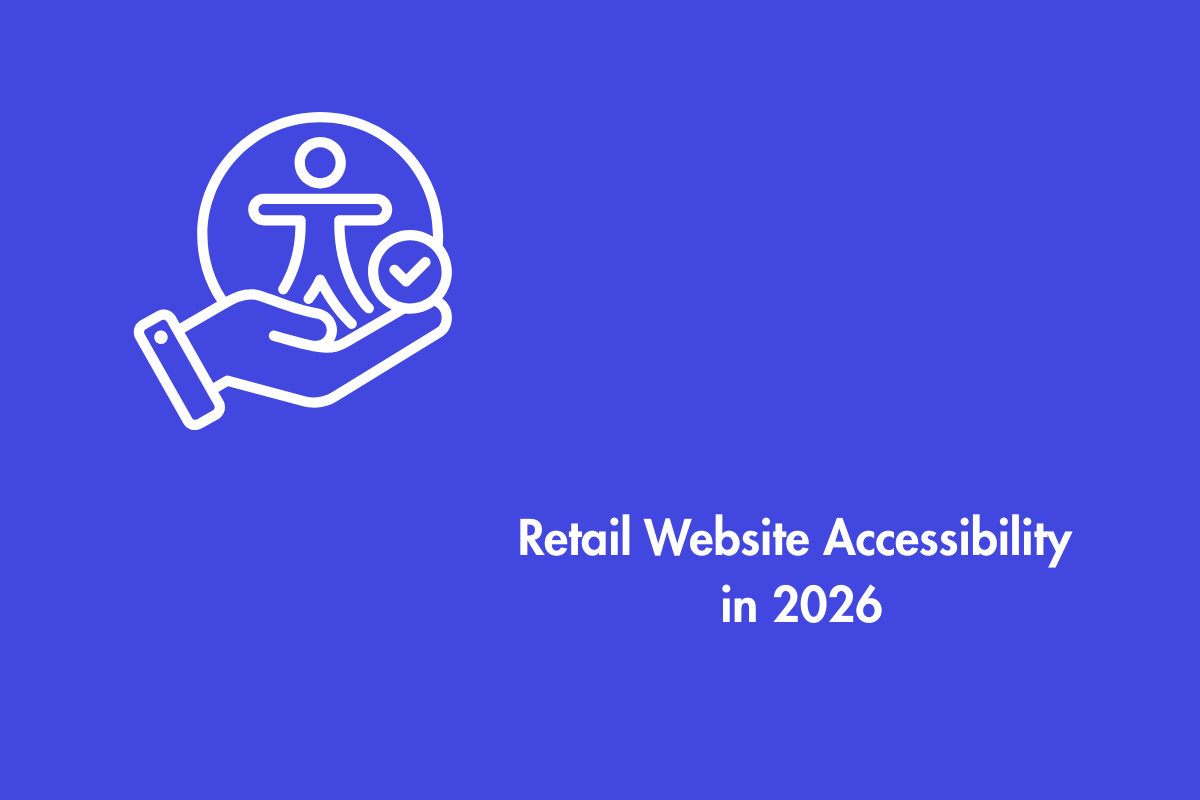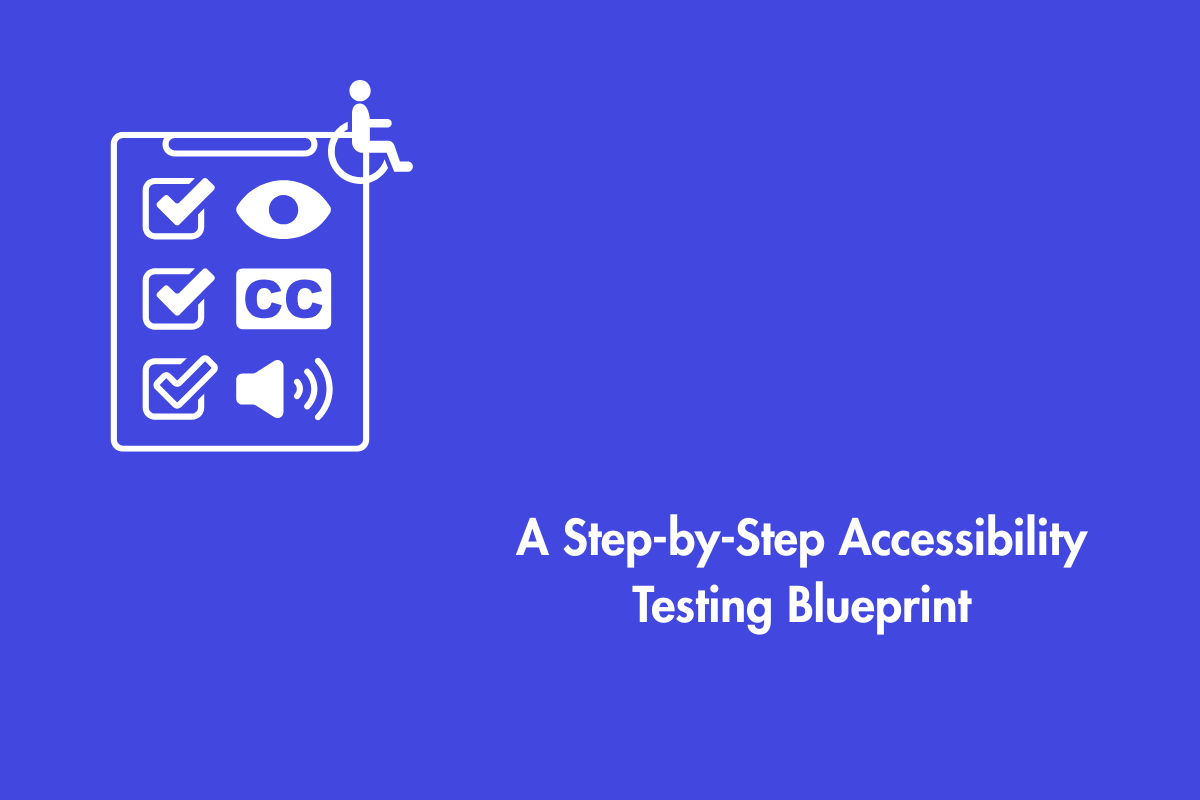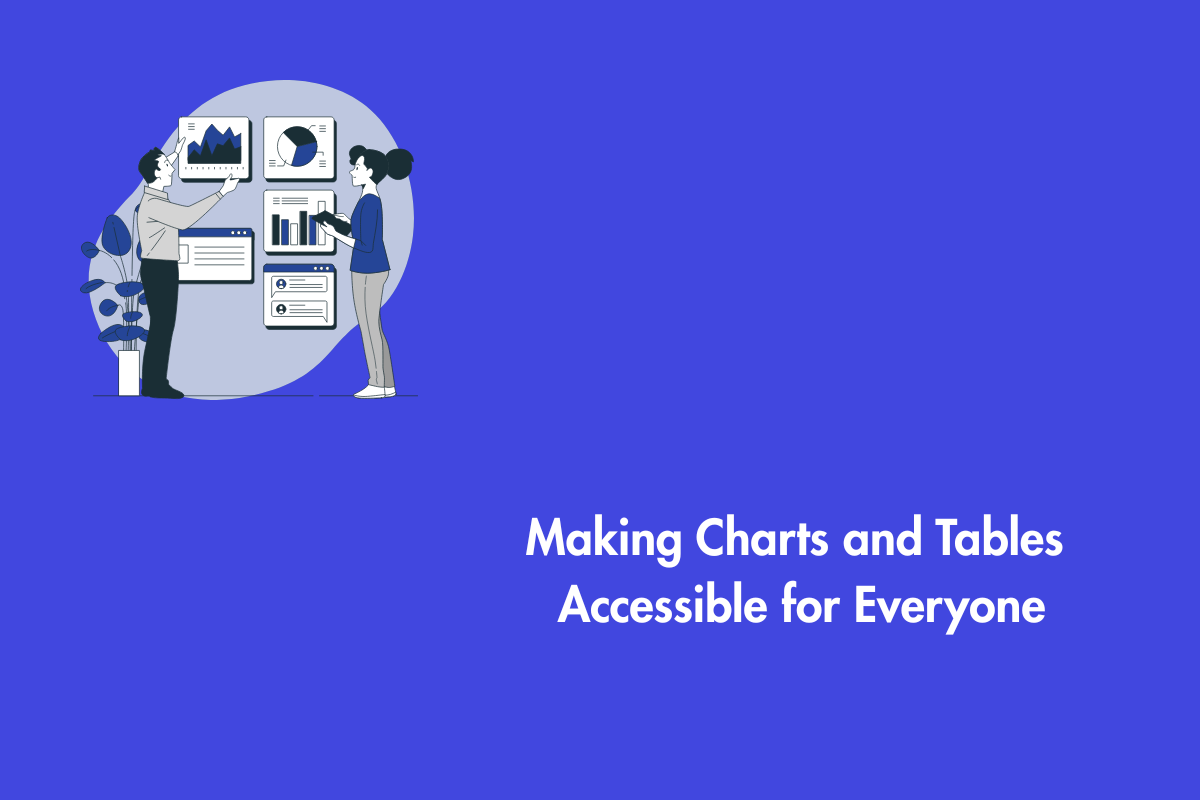Imagine putting hours of work into a report, form, or eBook only to discover that a large part of your audience can’t access it. For millions of people with disabilities, this is a daily frustration when they encounter inaccessible digital documents. That’s why, under the European Accessibility Act (EAA), all online publications within the EU including PDFs, Word files, and other document formats must be fully accessible by June 28, 2025. Besides compliance deadlines and regulatory requirements, this is about connection: making sure your material welcomes everyone, expands your reach, and represents a caring firm. In this post, we’ll walk you through simple, practical steps to make your online documents accessible to all.
So, what’s EAA?
European Accessibility Act, or EAA for short, is an EU directiverule designed to make sure important digital products and services are accessible to everyone including people with disabilities. It sets common accessibility standards across the EU for things like websites, mobile apps, online shopping, banking, and more.
If you’re offering digital products or services in the EU, chances are the EAA applies to you. It covers a lot: from devices like computers, smartphones, and payment terminals to services like e-commerce sites, online banking, transport booking, streaming platforms, e-books, and even emergency communication tools. The goal? To make sure these everyday technologies work for everyone, no matter their abilities.
Table of Contents
Why This Isn’t Just a “Checkbox Exercise”
It’s easy to view EAA compliance as just another legal hoop to jump through. But that mindset misses the entire point. Let’s reframe the narrative.
You’re Expanding Your Audience.
Over 135 million people in the EU live with some form of disability. That’s a massive audience currently being ignored by inaccessible websites and documents. Compliance isn’t a cost; it’s an investment in a broader customer base.
You’re Improving the Experience for Everyone.
Have you ever used captions on a video in a noisy airport? Or used voice commands to send a text while driving? These are features that make things easier for everyone. Making documents accessible usually involves making them clearer, more organized, and easier to use for everyone.
You’re Building a Better Business Website.
While accessibility isn’t a direct Google ranking factor, it strongly influences user experience which search engines care about. Accessible websites are easier to navigate, keep users engaged longer, and reduce bounce rates, all of which can indirectly boost your SEO.
You’re Building a Positive Brand.
Showing a genuine commitment to inclusivity is powerful. It tells the world you care about all your customers and that you’re a forward-thinking, ethical business. That’s good for reputation and great for customer loyalty.
You’re Future-Proofing.
Accessibility is the future of the web. Laws are tightening globally. If you start early, you’ll stay ahead and avoid scrambling (and spending a ton) later when it gets hectic..
Your Hands-On Guide to Accessible Documents
Alright, theory is over. Let’s get practical. How do you actually do this? We’ll break it down by some of the most common document types.
1. Microsoft Word: The Foundation of Accessibility
Word is where most documents begin, and getting it right at the source makes everything else easier.
- Use Styles! (This is the #1 Rule): Don’t just make text big and bold for a heading. Use the built-in heading styles like H1, H2, and H3 instead. These create a logical structure that screen readers can navigate, like a map, making it easy for users to jump from one section to another. Plus, they help generate a table of contents automatically.
- Add Meaningful Alt Text to Images: Right-click any image, select “Edit Alt Text…” and describe the image concisely and accurately. If the image is just decorative, like a fancy line or background, you can usually mark it as decorative. Think: what information does this image convey? Write the alt text accordingly.
- Create Descriptive Hyperlinks: Avoid vague phrases like “click here” or just dropping a URL. Instead, clearly describe where the link goes. For example, don’t say, “To read our report, click here.” Say, “Read our 2024 Annual Sustainability Report.”
- Ensure Color Isn’t the Only Meaning: If you’re using color to denote something important (like a red stat for danger), also include a symbol (▲) or text label.
- Color Contrast: Color contrast ratio helps make sure text and visuals in your Word document are easy to see. For smaller text, aim for a contrast ratio of at least 4.5:1; bigger or bold text can be 3:1. Links and important images should also have good contrast against the background.
- Use Simple Tables for Data: Use tables only for actual data, not for layout. Make sure to mark header rows properly so screen readers can announce them correctly.
- Simple and Clear Language: Make sure that the language you use in your document is clear and simple. This makes content more accessible especially for individuals with cognitive disabilities and helps all users grasp information quickly and effectively.
2. Adobe PDF: The Final Frontier
A PDF is often the final output, and its accessibility depends heavily on how well the source document (like that Word file we just talked about) was built.
- Start with an Accessible Source: The single best thing you can do is use an accessible Word document and then convert it to PDF correctly. In Word, go to File > Save As > PDF and, crucially, check the option for “Document structure tags for accessibility.” This tells Word to carry over all that good work you did with styles and alt text.
- Run the Accessibility Checker: Adobe Acrobat Pro has a powerful tool called the Accessibility Checker (found under Tools > Accessibility). Run this on every PDF. It will give you a report of issues and walk you through how to fix them.
- Set the Document Language: This is a simple but often missed step. The software needs to know what language the document is in to read it correctly with the right pronunciation. In Acrobat Pro, go to File > Properties > Advanced and set the language.
- Verify Reading Order: If someone using a screen reader tabs through your PDF, will they encounter the content in a logical order? The Reading Order tool lets you check and correct this.
- Tag Your PDF Manually if Needed: “Tags” are the hidden backbone of an accessible PDF. They tell assistive technology what each element is—a paragraph, a heading, a list. If your PDF isn’t tagged, you can use the Autotag feature in Acrobat Pro as a starting point, but always review it. Automation isn’t perfect.
3. PowerPoint Presentations
Yes, your slides need to be accessible too!
- Use Slide Layouts: Don’t create text boxes willy-nilly. Use the built-in slide layouts (Title Slide, Title and Content, etc.). These are pre-structured for accessibility.
- Check Reading Order: PowerPoint has a Selection Pane (Home > Arrange > Selection Pane). The items at the bottom of the list are read first by screen readers. You can re-order them here to ensure a logical flow.
- All the Other Rules Apply: Alt text for images, descriptive links, and high color contrast are just as important here.
4. Spreadsheets
Don’t forget those spreadsheets!
- Use Clear Workbook and Sheet Names: Name workbooks and worksheet tabs descriptively to help users quickly understand and navigate the content. Use clear headers for rows and columns to support navigation and comprehension, especially for screen reader users.
- Keep Formatting Consistent: Use consistent fonts, sizes, and colors. Don’t rely on color alone to convey meaning, use text or patterns as well.
- Use Clear, Simple Formulas: Keep formulas straightforward to support users with cognitive disabilities. Avoid overly complex or nested formulas when possible.
When you make your documents accessible, you’re not just helping people with disabilities, you’re also giving your content a boost in search engines. Things like clear headings, alt text for images, and a clean, logical structure make it easier for everyone to navigate your content, including search engine bots. So whether it’s a PDF, Word file, or any other online document, adding accessibility features doesn’t just to check a box, it helps more people find and use what you’ve created.
Building an Accessibility-First Culture
Making your documents accessible isn’t just about having the right tech, it’s really about the mindset you bring to the table. Sure, tools help, but what makes the biggest difference is getting everyone on board and making accessibility part of your everyday routine. Here’s how you can get started:
- Train Your Team: Accessibility isn’t just the job of one person or department. Whether it’s marketing, HR, or sales, everyone who creates content should know the basics. Even a quick training session can go a long way.
- Make it Part of Your Workflow: Don’t treat accessibility as a final-step “fix.” Bake it into your content creation process. “Add alt text” should be on the checklist right next to “proofread.”
- Test, Test, Test: Use automated tools like the checkers in Acrobat and Word. But also, manually test. Try navigating your document using only your Tab key listen to it using a free screen reader like NVDA (NonVisual Desktop Access) to hear what your document sounds like. The experience can be truly eye-opening.
You’ve Got This!
The journey to EAA compliance might feel daunting, but you don’t have to do it all at once. Start small.
Your First Step: Pick one document. Maybe that popular PDF download on your website. Open it in Adobe Acrobat, run the Accessibility Checker, and see what it finds. Fix one issue. Then another.
Every alt text description you write, every heading you properly style, is a step toward a more inclusive digital world. It’s a step toward welcoming every single person who wants to engage with your business.
Let’s not just be compliant! Let’s lead and be pioneers in building a web that is truly for everyone. Contact us today to understad how to make your documents accessible to everyone.