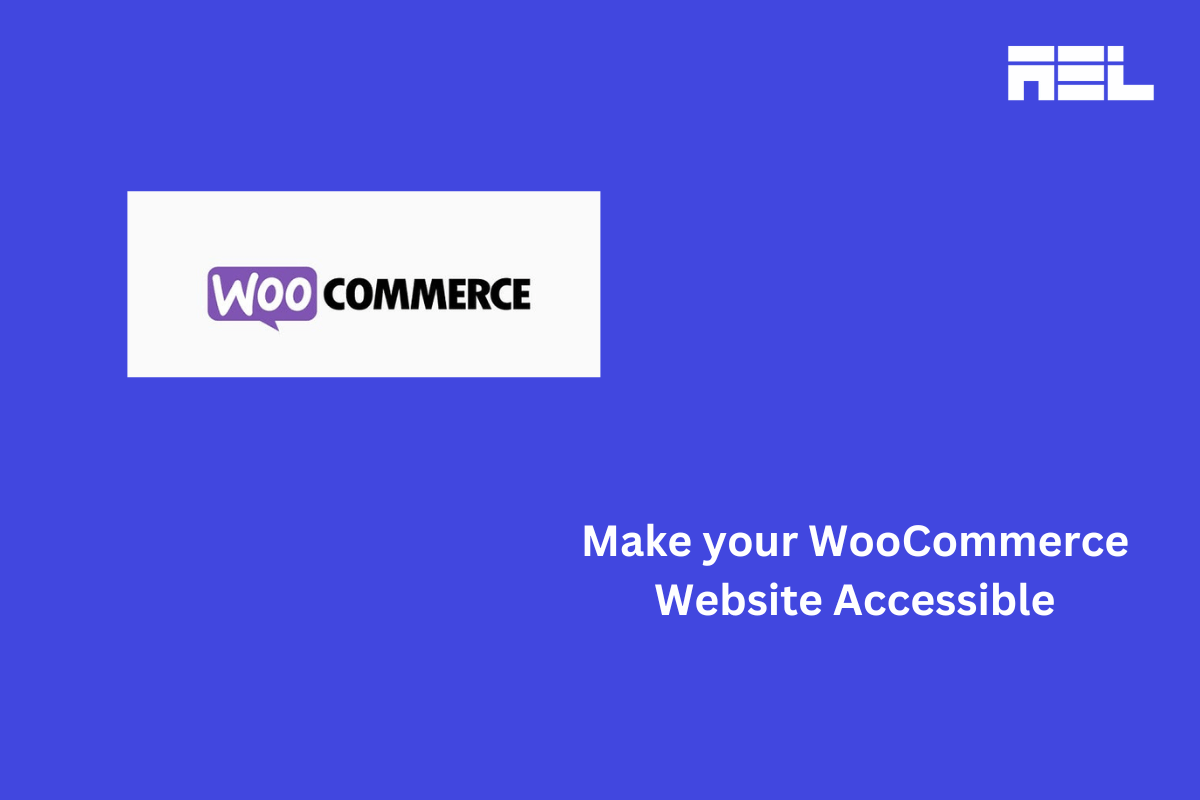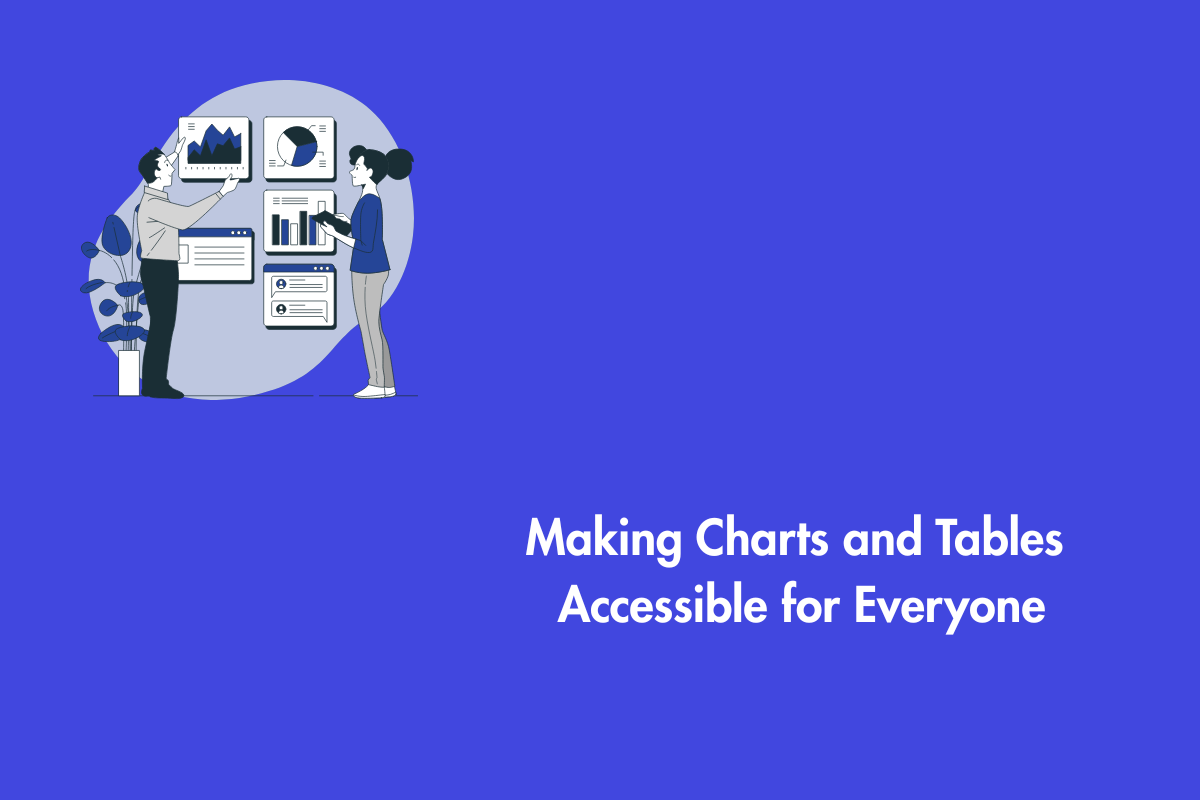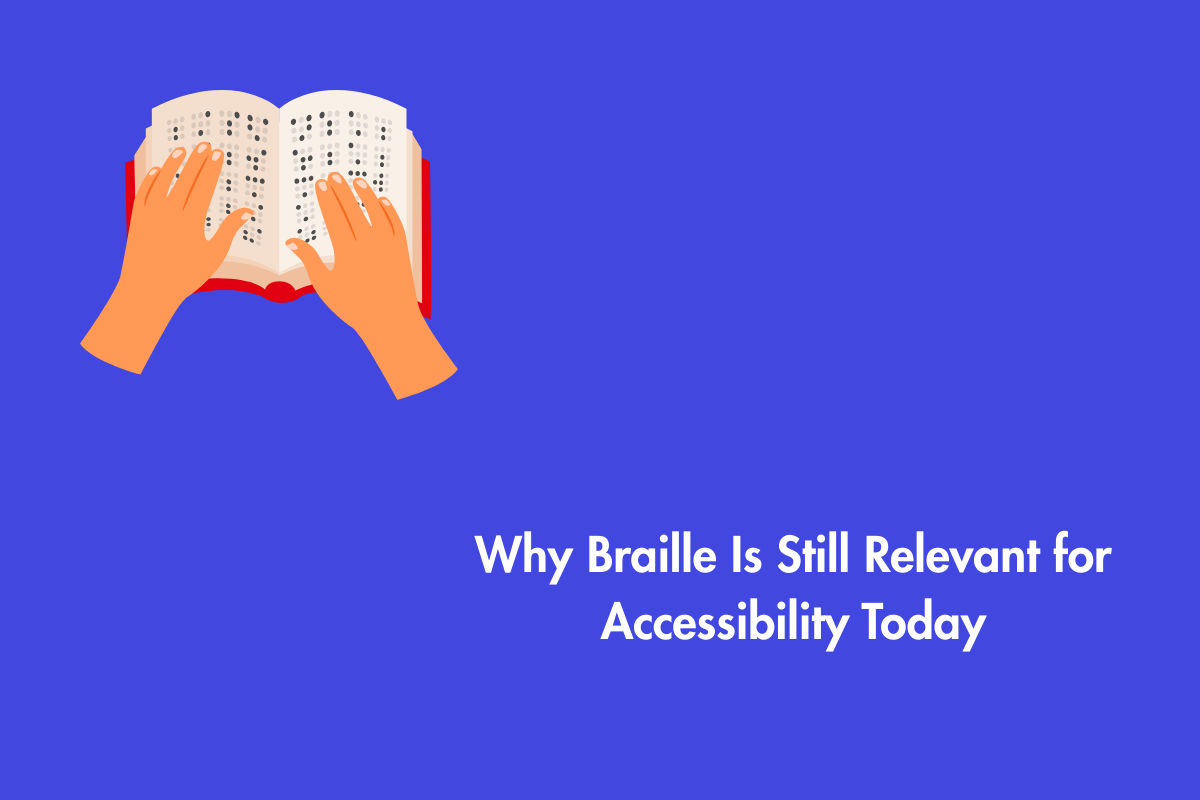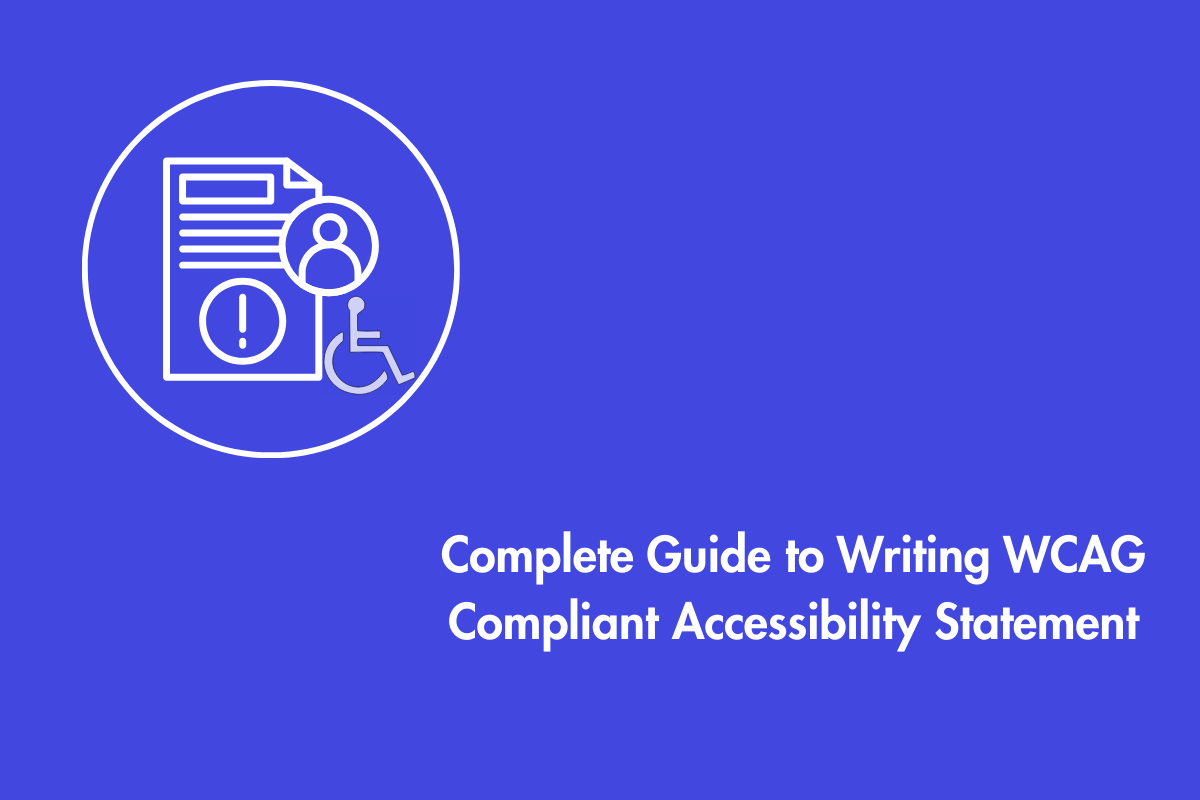Imagine walking into a new grocery store that has everything you need, however, it is on the third floor without any elevator or escalator. The staff doesn’t understand English well and is rude to you. Many of us wouldn’t even think of the store even if it offers huge discounts. An inaccessible website makes people with disabilities go through similar emotions. Therefore, it is essential that your eCommerce website is accessible. In this blog, we will explore briefly on how to make your WooCommerce website accessible.
Table of Contents
- 1 How Accessible is WooCommerce (Default Version)?
- 2 Common Accessibility Issues with WooCommerce
- 3 Steps to Make Your WooCommerce Website Accessible
- 3.1 1. Choose an Accessible Theme:
- 3.2 2. Optimize Text and Fonts:
- 3.3 3. Add Alt Text to images:
- 3.4 4. Add Transcripts for Audio Content:
- 3.5 5. Responsible design that supports keyboard navigation:
- 3.6 6. Include Skip Links:
- 3.7 7. Use ARIA Attributes:
- 3.8 8. Test with Accessibility Tools:
- 3.9 9. Training your team:
- 4 List of best WooCommerce/ WordPress Plugins for Accessibility
- 5 Conclusion
How Accessible is WooCommerce (Default Version)?
WooCommerce, the powerful plugin for creating online stores on WordPress, offers a strong foundation. But its default versions and themes have a few shortcomings in terms of accessibility. Although WooCommerce meets WCAG 2.0 Level AA standards, there is still potential for improvement. The standard themes might not be fully compatible with assistive technologies. Also, the default forms and checkout processes may not be optimized for accessibility which could create obstacles for people with disabilities.
Common Accessibility Issues with WooCommerce
1. Keyboard Navigation and Incompatibility Issues
When a WooCommerce site doesn’t have keyboard navigation, it can be challenging for people with motor disabilities to use interactive parts such as drop-down menus and forms to find the relevant product or category pages. Furthermore, website designs that don’t respond well may create problems for screen magnifiers or mobile devices, making it tough to navigate and view content on varying screen dimensions.
2. Missing Alt Text And Captions Features
For users with visual impairments, alt text in eCommerce websites helps them understand what the product image is trying to convey. Similarly, videos that do not have captions can make it hard for those with hearing impairments to comprehend video content, as they depend on captions for understanding. So, alt text and captions form an important part of accessibility.
Poor Color Contrast
The Web Content Accessibility Guidelines (WCAG) require a minimum color contrast ratio of 4.5:1 for regular text and 3:1 for larger text. Text and background colors with insufficient contrast can make it difficult for users with visual impairment to read content. This includes issues with text on buttons, links, and other interactive elements that may not be easily distinguishable.
Steps to Make Your WooCommerce Website Accessible
For your WooCommerce site to be accessible, you should work on text, images, responsiveness of the design, keyboard navigation and multimedia content. These are the actions you can take:
1. Choose an Accessible Theme:
For making your WooCommerce website accessible, you need to pick a theme that follows WCAG 2.2 or 3.0 (Web Content Accessibility Guidelines) and provides built-in accessibility features. Storefront, a theme from WooCommerce itself, is an excellent choice as it was created with these rules in mind.
2. Optimize Text and Fonts:
Ensure the text on your website is easy to read by selecting clear fonts with adequate spacing between lines and paragraphs. The size of the font should also be adjustable for better readability. The most user-friendly fonts include Tahoma, Calibri, Helvetica, Arial, Verdana, and Times New Roman.
3. Add Alt Text to images:
For images that contain important information or convey a message, use descriptive ALT (alternative) attributes to aid people who cannot visually perceive content understand what is being shown on screen. To add an alt attribute to an image element:
img src="path-to-image.jpg" alt="Concise description of image"For decorative pictures with no significant information or meaning, use an empty alt attribute value:
img src="path-to-image.jpg" alt=""4. Add Transcripts for Audio Content:
Provide a written transcript of your podcast episode or other audio files for people with hearing impairment. They can read and understand the spoken content. .
- For videos with speech: Use auto-captioning tools provided by platforms such as YouTube. Review and edit captions for accuracy.
- For videos without any speech: Write down all conversations from a video footage and make sure this dialogue is included within your closed captions section. If you’re producing a high volume of videos each week, month, or year, you might want to look into using software such as Adobe Premiere Pro to automatically add captions. Both strategies help users with hearing impairments understand and navigate content on your site.
5. Responsible design that supports keyboard navigation:
For a WooCommerce site to work well, it is very important that the design should be responsive. This means it can adjust itself for different sizes of screens and devices. You can accomplish this by using flexible grid layouts, scalable pictures or images and CSS media queries. Also make sure interactive elements such as menus, buttons and forms are accessible through keyboard navigation so users could navigate around your website using their Tab key along other shortcuts on their keyboards. Check that you can reach and use all parts of the site with just a keyboard.
6. Include Skip Links:
Skip links are navigation aids that allow users to bypass repetitive content, such as navigation menus, and jump directly to the main content of the page. This feature is particularly beneficial for keyboard users and those using screen readers, as it enhances the overall browsing experience by reducing the number of steps required to access primary content. Skip links help users navigate quickly, especially on pages with long navigation menus.
7. Use ARIA Attributes:
Use ARIA attributes to improve your site’s accessibility. The roles, states, and properties of ARIA help users better comprehend and interact with web content using assist systems. For example, you can use ARIA landmarks to identify parts of the page like the navigation area, main body content, or footer section.
8. Test with Accessibility Tools:
Run tests on your WooCommerce site using accessibility tools and screen readers at regular intervals. WAVE and Lighthouse are some of the tools that can be used to find out accessibility problems with your website. Carry out manual testing by including users with disabilities to assess real-time experience.
9. Training your team:
Lastly, train your team about the significance of accessibility and provide materials for applying accessible methods. Encourage inclusiveness and constant improvement. Use access plugins such as accessWidget for automation and improvement in web accessibility including assistance with screen readers, keyboard navigation enhancements, along with color contrast adjustments.
List of best WooCommerce/ WordPress Plugins for Accessibility
WordPress plugins allow users to customize and enhance their sites without needing extensive coding knowledge. Here are a few plugins to enhance your WooCommerce websitE:
1. WCAG 2.0 Form Fields for Gravity Forms
This plugin enhances accessibility for Gravity Forms by wrapping radio, checkbox, and list fields in a fieldset. It improves form validation with on-page messages detailing errors, including links to the problematic fields. Aria-describedby attributes are added for date and website fields, clarifying format requirements for screen reader users.
The plugin also addresses validation errors and disables tabindex to prevent tabbing issues. Links in the form open in a new window with screen reader-friendly titles, and file upload fields clearly communicate restrictions. Improved instructions are provided using the aria-describedby attribute.
2. WP Accessibility
This plugin tackles common accessibility issues in WordPress themes, adding helpful features without requiring extensive setup. While many issues necessitate theme changes, WP Accessibility enhances usability with minimal intervention.
3. Contact Form 7 Accessibility Defaults
This plugin ensures that Contact Form 7 forms are accessible by replacing the default template with an accessible version. It provides additional basic form templates. Existing forms remain unchanged, but new forms will be built on an accessible foundation, maintaining Contact Form 7’s overall accessibility.
4. Zeno Font Resizer
Zeno Font Resizer allows site visitors to adjust text size to their preference. It utilizes JavaScript and jQuery to manage font size, saving settings in cookies for returning users. The plugin features an admin page for customization, supports a classic widget, and can be added directly to a child theme via PHP code. It is lightweight and includes bug fixes from its predecessor, font-resizer.
These plugins collectively enhance the accessibility and usability of WooCommerce and WordPress sites.
Conclusion
Making your WooCommerce website accessible goes beyond complying with regulations. It’s about creating an inviting and user-friendly shopping experience for everyone. By addressing common accessibility challenges and implementing best practices, you can ensure that your store is accessible and functional for all visitors. This not only enhances user satisfaction but also broadens your customer base and positively impacts your brand’s reputation. Reach out to us today to help you make your woocommerce website accessible.