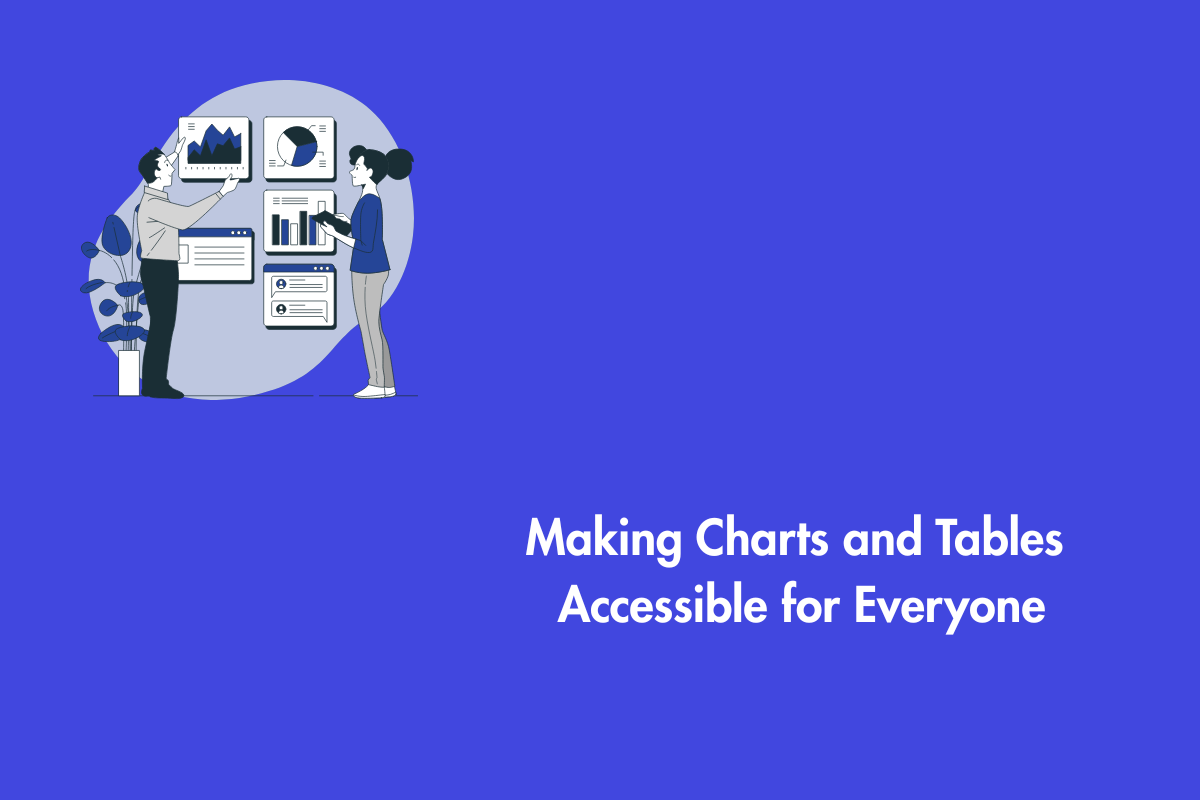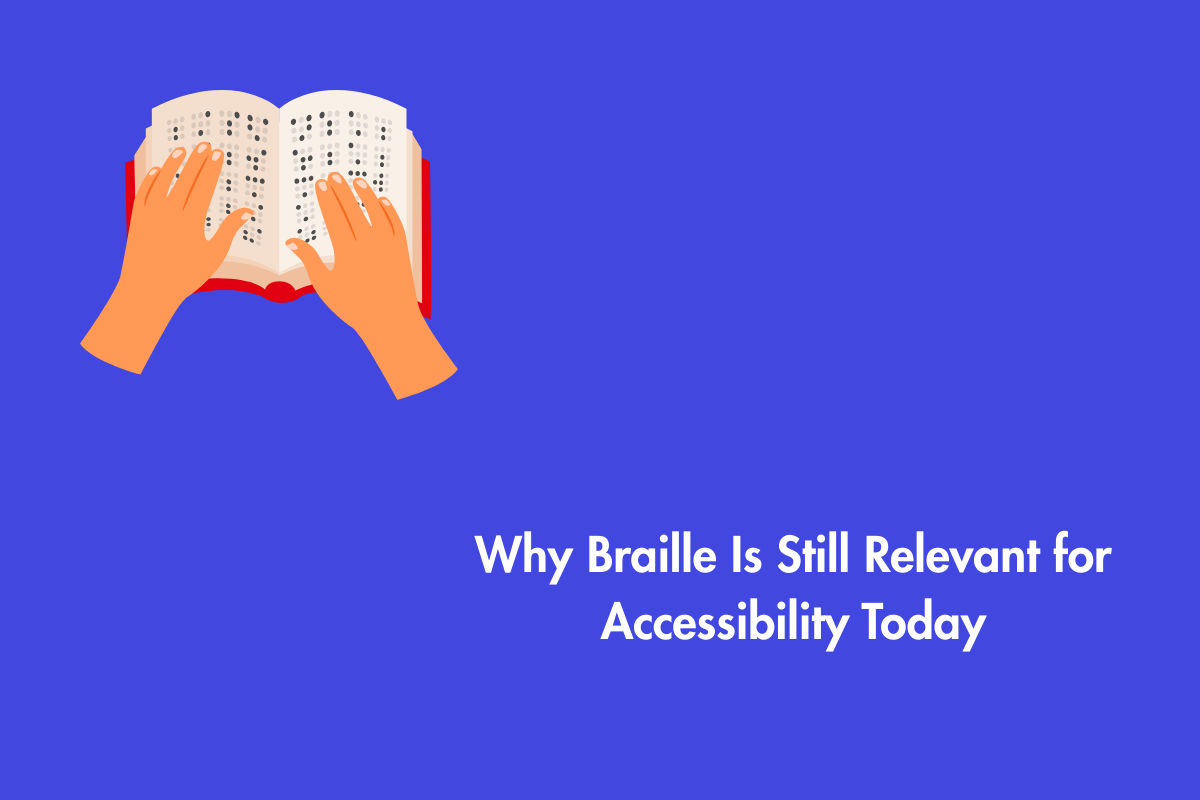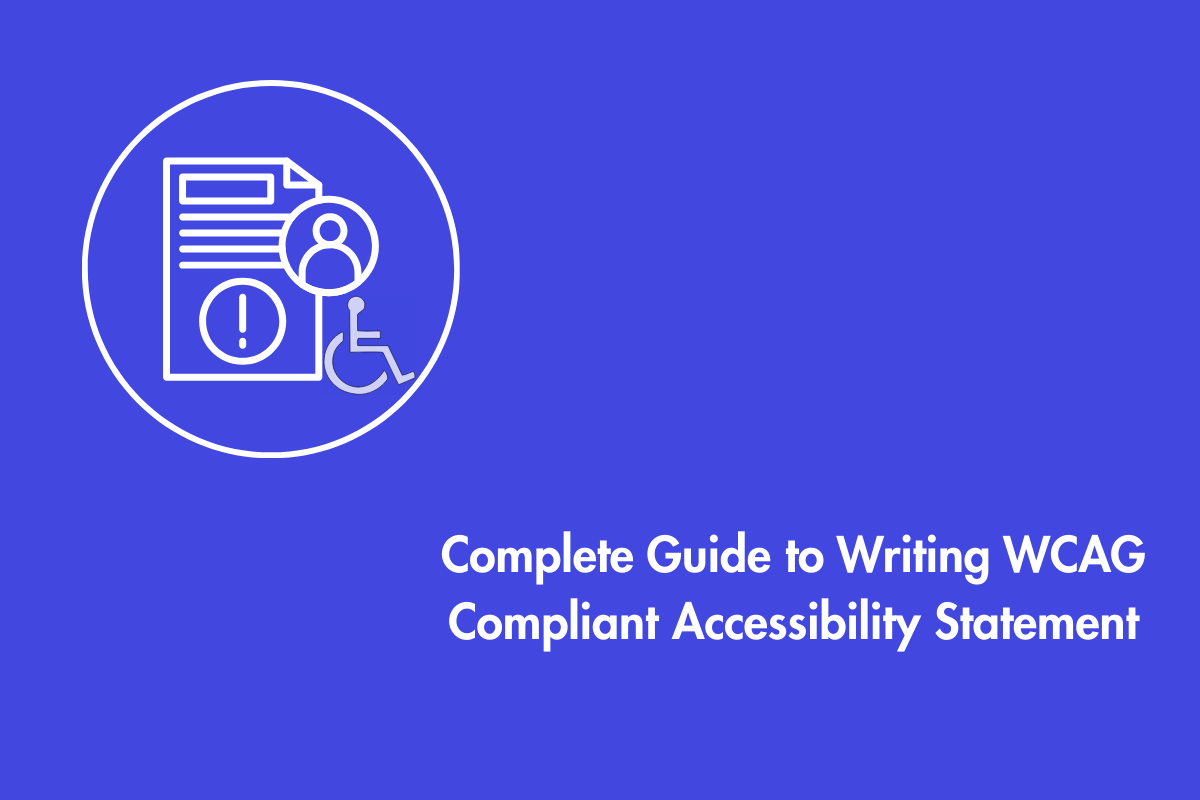Frames and Iframes have been an essential part of web development for many years. They help you to divide a page into multiple sections and provide a way to embed external content. However, it can cause problems when accessibility issues are ignored thus making it harder for people using assistive technologies to consume content. In this blog, we will explore brief topics related to the accessibility of frames and iframes.
Table of Contents
Understanding Frames and Iframes
Frames and iframes are HTML elements used to display multiple documents within a single web page. While both serve the purpose of embedding content, they differ significantly in functionality, usability, and modern web standards. Let’s understand further.
What Are Frames?
A frameset is a type of web page that organizes two or more separate web pages within a single visual layout. For visual users, framesets often appear as a unified interface, allowing them to view and interact with multiple sections of content simultaneously.
Frames or framesets are typically used to split or divide a browser window into multiple sections that can contain separate HTML documents.
Important: Avoid frames since they are no longer part of HTML due to limited support and usability issues.
Here is a simple example of HTML frameset:
<frameset cols="25%,75%">
<frame src="menu.html" title="Navigation Menu">
<frame src="content.html" title="Main Content">
</frameset>What Are Iframes?
Iframes or inline frames (or framesets) allow you to embed external content such as different web pages (or even whole websites), videos, forms, etc. within a subwindow of a parent page. The iframes help you to achieve that without having to define a frameset document. They generally do not pose unique accessibility challenges. Screen readers typically read the content of an iframe in the order it appears in the markup, treating it as part of the main page content.
For example:
Html:
<iframe src="https://example.com/form" title="Registration Form"></iframe>Key Differences
- Frames are deprecated, disrupt navigation, and make bookmarking difficult, whereas iframes are modern, more flexible, and better supported across browsers.
Why Accessibility Matters for Frames and Iframes
Screen readers and keyboard users depend on a clear and consistent structure to navigate digital content effectively. When elements are improperly labeled, users may encounter issues such as “unlabeled frame” warnings, making the interface confusing or even unusable. Additionally, such accessibility failures can lead to legal consequences, including potential non-compliance with regulations like the Americans with Disabilities Act (ADA).
Common Accessibility Issues
Ensuring accessibility is essential for creating an inclusive user experience. Common issues and their solutions include:
Missing Titles
Problem: Without descriptive title attributes, screen reader users cannot determine the purpose of frames or iframes.
Solution: Always include a clear and meaningful title attribute.
Unannounced Content
Problem: Assistive technologies may skip or misinterpret iframe content without proper context.
Solution: Use descriptive titles and ARIA attributes to provide clear context.
Keyboard Traps
Problem: Users relying on a keyboard may become stuck inside the iframe if focus cannot be moved away.
Solution: Implement proper focus management to allow smooth keyboard navigation.
Inaccessible Embedded Content
Problem: If the content within the iframe is not accessible, the entire embedded experience becomes unusable.
Solution: Regularly audit and ensure the accessibility of all embedded resources.
Screen Reader Issue
Screen reader users cannot easily skim through the content of multiple pages, as the information is presented in a linear sequence, one frame at a time. While modern screen readers can access frames, they can still confuse users.
Typically, screen readers interpret all frames within a frameset as part of a single page. Users are notified when a frameset is detected, and there are keyboard shortcuts available to navigate between frames. However, many users may not know or use these shortcuts.
Best Practices for Accessible Frames and Iframes
1. Provide Descriptive Titles
When screen reader users encounter a list of frames, each one must have a clear, descriptive title to convey its purpose. Titles should be concise and meaningful For example, in a two-frame layout, appropriate titles might be “Navigation” and “Main Content.” Use the `title` attribute to describe the frame’s purpose. Avoid generic labels like “Frame 1.”
Here is an example:
Html:
<iframe src="dashboard.html" title="Interactive Sales Dashboard">
</iframe>2. Use ARIA Attributes
Use aria-label or aria-labelledby to improve semantics when titles aren’t practical.
Here is an example:
Html:
<iframe src="chart.html" aria-label="Monthly Revenue Chart"
></iframe>3. Add “No Frames” Element
The <noframes> element provides alternative content for users who cannot or choose not to view frames. This fallback content should describe what each frame contains and, where relevant, include links to the individual pages displayed in the frames.
4. Maintain Keyboard Accessibility
- Verify that users can navigate using Tab and Shift+Tab.
- Avoid using scripts that trap focus.
5. Minimize Use of Frames
Prefer modern layout techniques such as CSS Grid or Flexbox over traditional frames.
6. Provide Fallback Content
Include alternative content between <iframe> tags for browsers that don’t support them.
Html:
<iframe src="video.html" title="Tutorial Video">
<p>Your browser doesn’t support iframes.
<a href="video.html">Watch the video here</a>.</p>
</iframe>7. Third-party content accessibility
Ensure third-party content (e.g., forms, maps) follows accessibility standards.
Code Examples:
Accessible Iframe
Html:
<iframe
src="https://example.com/contact"
title="Contact Form"
name="contactFrame"
role="document"
></iframe>- title: Describes the iframe for screen readers.
- name: Allows targeting via links.
- role=”document”: Clarifies the content type.
Fallback Content
Html:
<iframe src="map.html" title="Store Location Map">
<p>View our <a href="map.html">store locations</a>.</p>
</iframe>
8. Testing for Accessibility
To ensure your website is accessible to all users, perform checks using various tools and techniques:
- Screen Readers: Use NVDA, VoiceOver, or JAWS to verify that page titles and content are announced correctly.
- Keyboard Navigation: Tab through the interface to confirm that focus transitions logically and no elements are skipped or trapped.
- Automated Tools: Utilize tools like WAVE or Google Lighthouse to identify common accessibility issues.
Conclusion
To ensure that frames and iframes are accessible, it is important to provide clear labeling, offer full keyboard support, use semantic markup, and avoid using long or overly descriptive title attributes. Regular accessibility testing should also be a priority.
Unfortunately, frames are no longer part of HTML as it has limited support and it is difficult to make them accessible and highly usable. Although Iframes are still used on websites, avoid using it as too many Iframes can slow down your website. As an alternative, consider using CSS techniques to replicate the visual and structural effects of frames and iframes, allowing for better accessibility and user experience without the associated drawbacks.