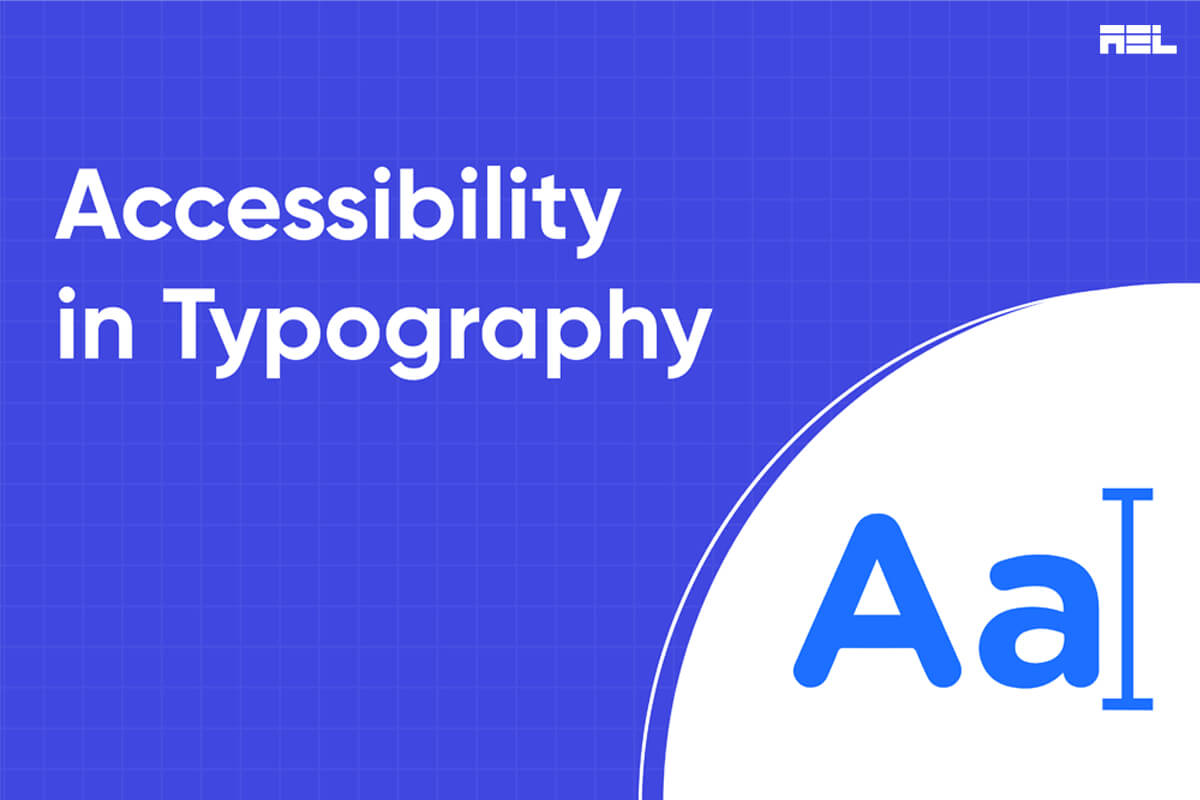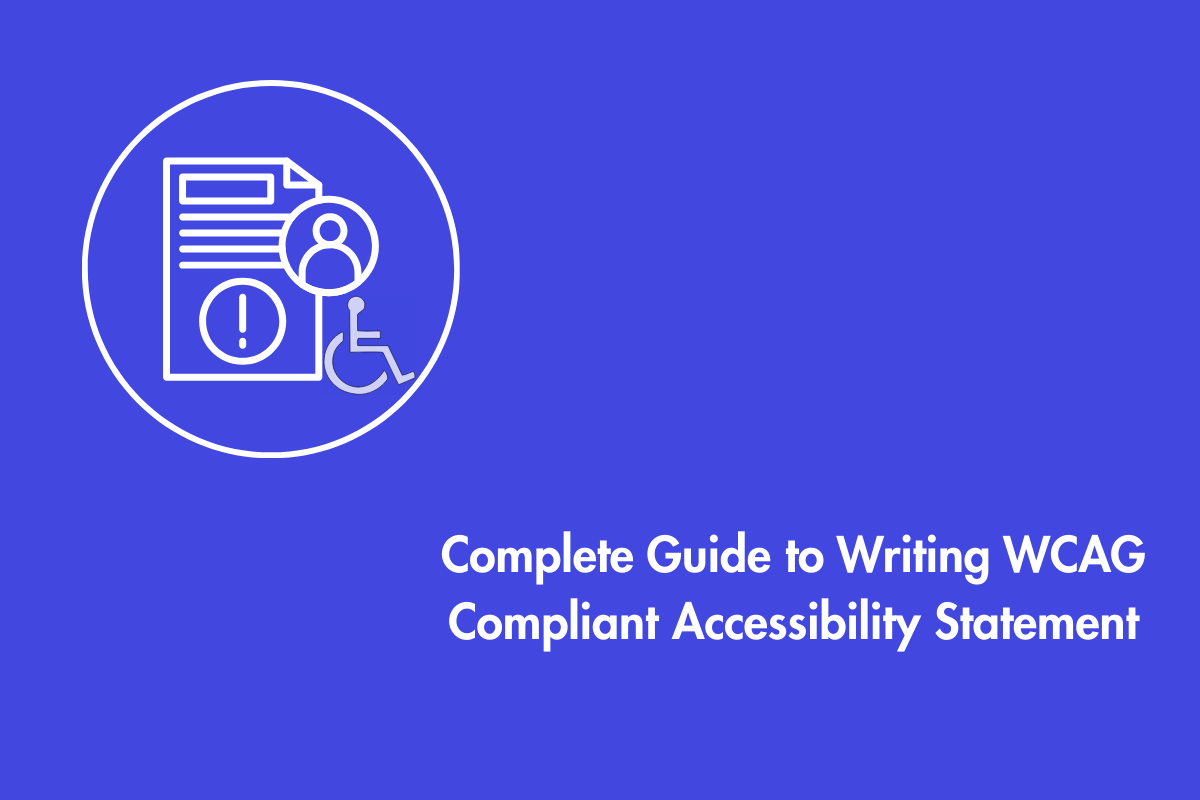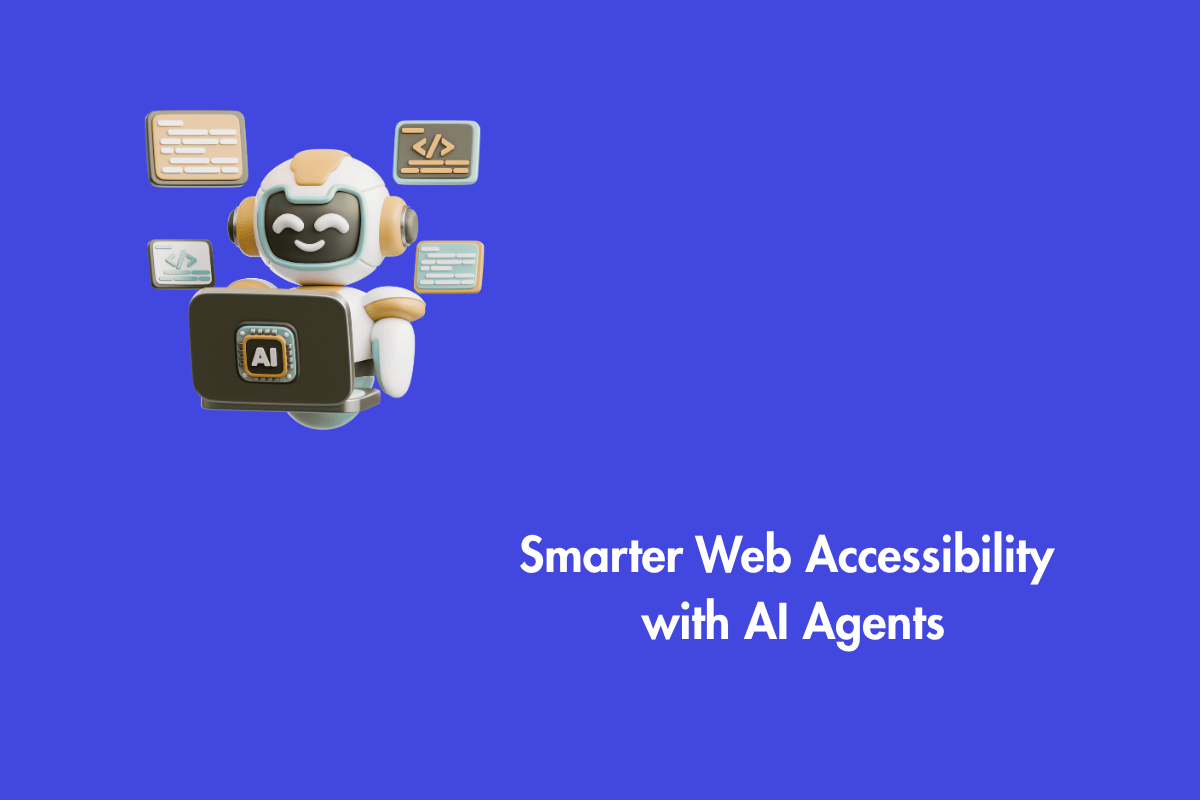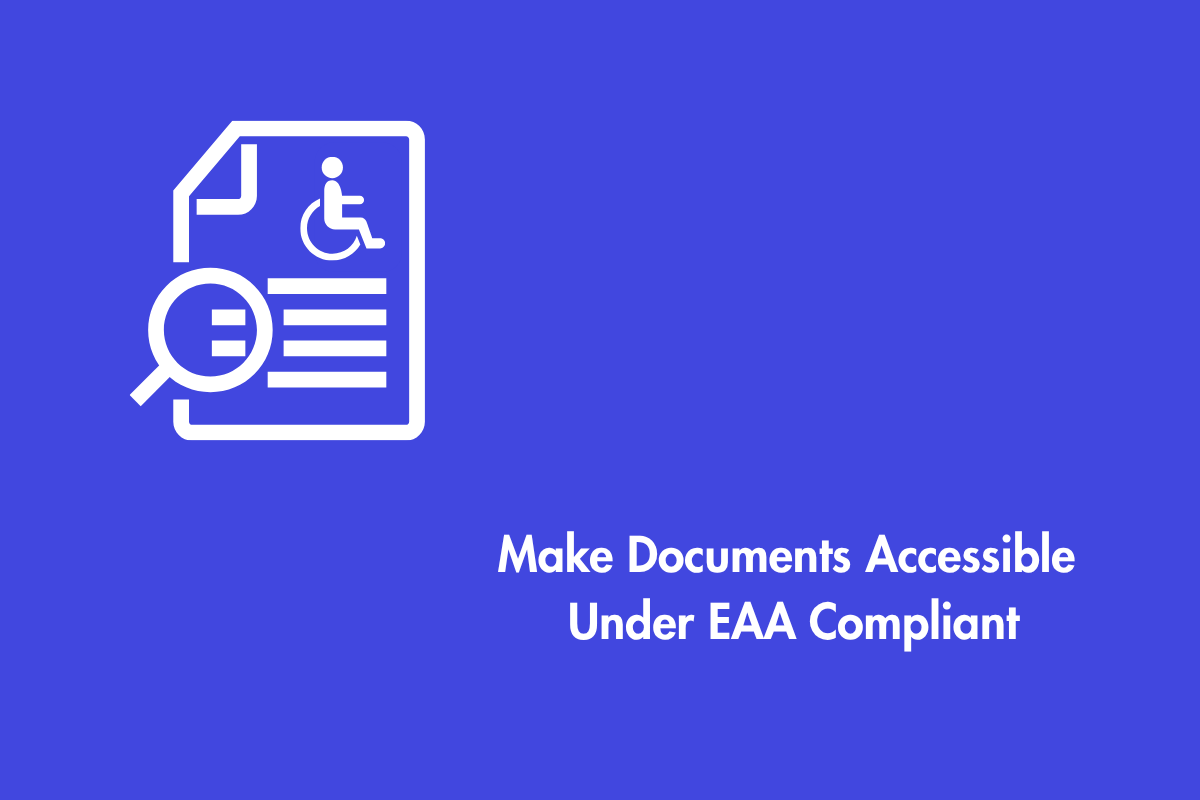If you want your written content to be as accessible as possible, you must choose an efficient font that improves legibility and readability for persons with impaired eyesight, learning impairments, aphasia, dyslexia, or low adult literacy. In this blog, we will explore tips to help you make more informed font choices. In this blog post, we will share some tips and best practices for choosing and using fonts or typefaces that are accessible to everyone.
Table of Contents
7 Tips to Make Your Fonts Accessible
1. Use simple fonts
WebAIM claims that the human mind has a preexisting model for the forms and patterns of text, making it simpler to interpret and comprehend basic and familiar font styles. Reading in a complicated or unfamiliar typeface takes longer and requires more mental effort because of the time spent becoming oriented. Simple and well-known typefaces include Arial, Helvetica, Open Sans, and Verdana.
2. Provide an option to select dyslexia-friendly fonts
Dyslexia is a learning problem that makes it hard to learn how to read and write. People with dyslexia have trouble figuring out which speech sounds go with which letters and words. Some fonts, like Tiresias and OpenDyslexic, were made with dyslexia in mind. These fonts use stronger lines, curved letters, and different lengths of sticks and tails to make it easier to tell each letter apart. But there isn’t one font that works best for all disabled people. That’s why it’s important to give users choices and let them change the fonts they like.
3. Maintain adequate font size
The font size is an important aspect of legibility and reading. Font size should be sufficient for most people to read without having to zoom in or causing unnecessary clutter. The best font size to use is contextual, taking into account the typeface, the screen size, the user’s viewing distance, and the user’s vision. As a general rule of thumb, body text should be at least 12 points and headers at least 18 points. Alternatively, you may use relative units like ems or percentages to let readers set the font size to their liking.
4. Maintain the color-contrast ratio
Contrast is the difference in brightness and color between words and the background. Contrast affects how well people can see and distinguish text from its surroundings. Low contrast can make writing hard to read or even impossible to see for some people, especially those who have low vision or color blindness. High contrast can make the text easier to read and easier to find, but too much contrast can also cause discomfort to the eyes or glare. The Web Content Accessibility Guidelines (WCAG) suggest a minimum contrast ratio of 4.5:1 for regular text and 3:1 for large text. You can use free tools like WebAIM’s Contrast Checker to test your contrast levels.
5. Provide Adequate Spacing
Spacing is another factor that affects readability and legibility. Spacing refers to the amount of white space between letters, words, and lines of text. Spacing can influence how easily users can recognize and group characters into words and sentences. Too little spacing can make text look crowded and confusing, while too much spacing can make text look disconnected and disjointed.
The optimal spacing depends on the font size, typeface, alignment, and layout of the text. A general rule of thumb is to use 1.5 times the font size for line height (or line spacing), 0.25 times the font size for letter spacing (or tracking), and 0.125 times the font size for word spacing.
6. Avoid decorative fonts
Script fonts are those that are designed to seem like cursive or handwriting. Decorative typefaces are those that include stylistic elements like curls, swirls, and other artistic features. Although visually pleasing, these typefaces may present accessibility issues for certain users. Low contrast, complicated forms, uncertain characters, and extra visual clutter are just a few of the reasons why script and ornamental typefaces might be difficult to read. In addition, typefaces like this might cause problems for accessibility tools like screen readers and magnifiers, which depend on accurate and consistent text recognition.
7. Provide Alt-text for images
Logos, banners, icons, and other graphic elements may sometimes benefit from having text embedded into the picture itself. However, text inside graphics or pictures might create accessibility problems if no alternatives are provided, such as alt text, so that the content can be scaled, altered, or read by assistive devices.
Designing for font accessibility can be discouraging with so many rules floating around, but following the tips suggested above can be a good starting point. AEL Data can help you with digital accessibility needs, including audits, consultations, training, and creating an accessibility policy for your organization.
Let’s talk. info@aeldata.com
Wrapping Up
When paired with other accessibility standards such as color contrast ratio, heading hierarchy, etc., the font becomes genuinely accessible. If you don’t, it won’t have much of an impact on your website’s usability.