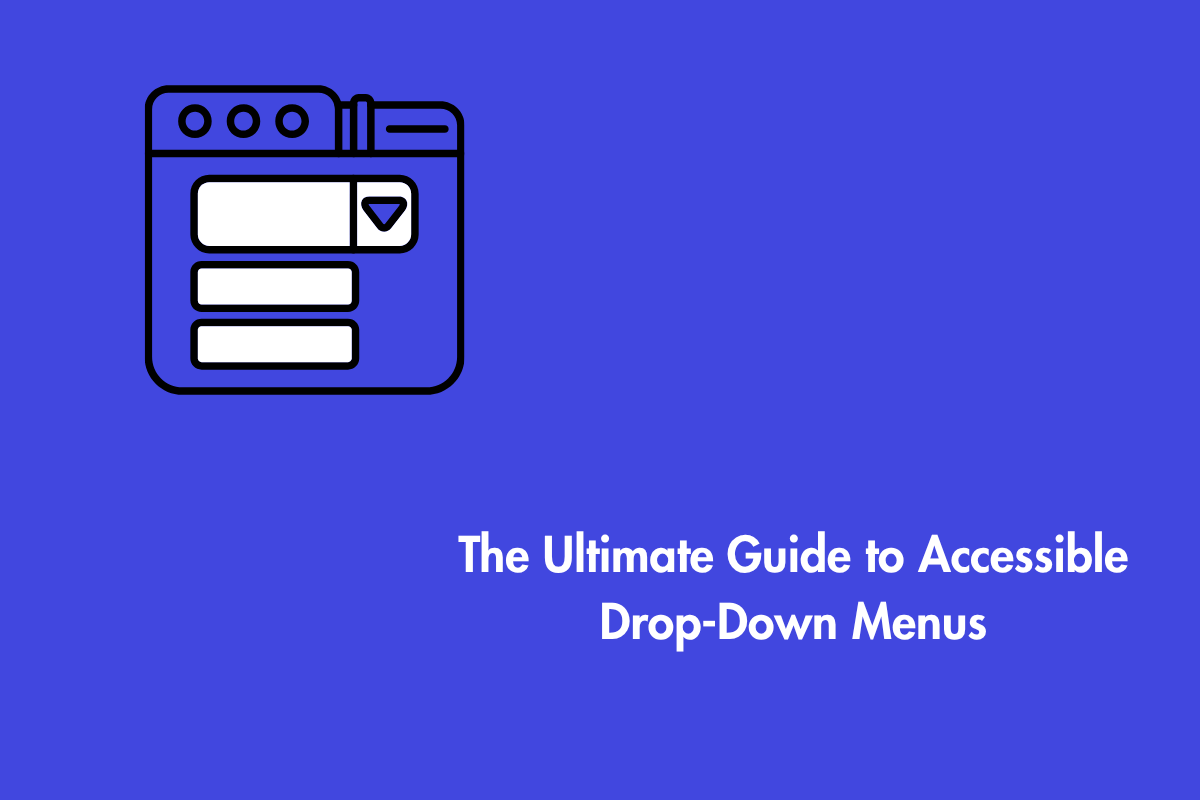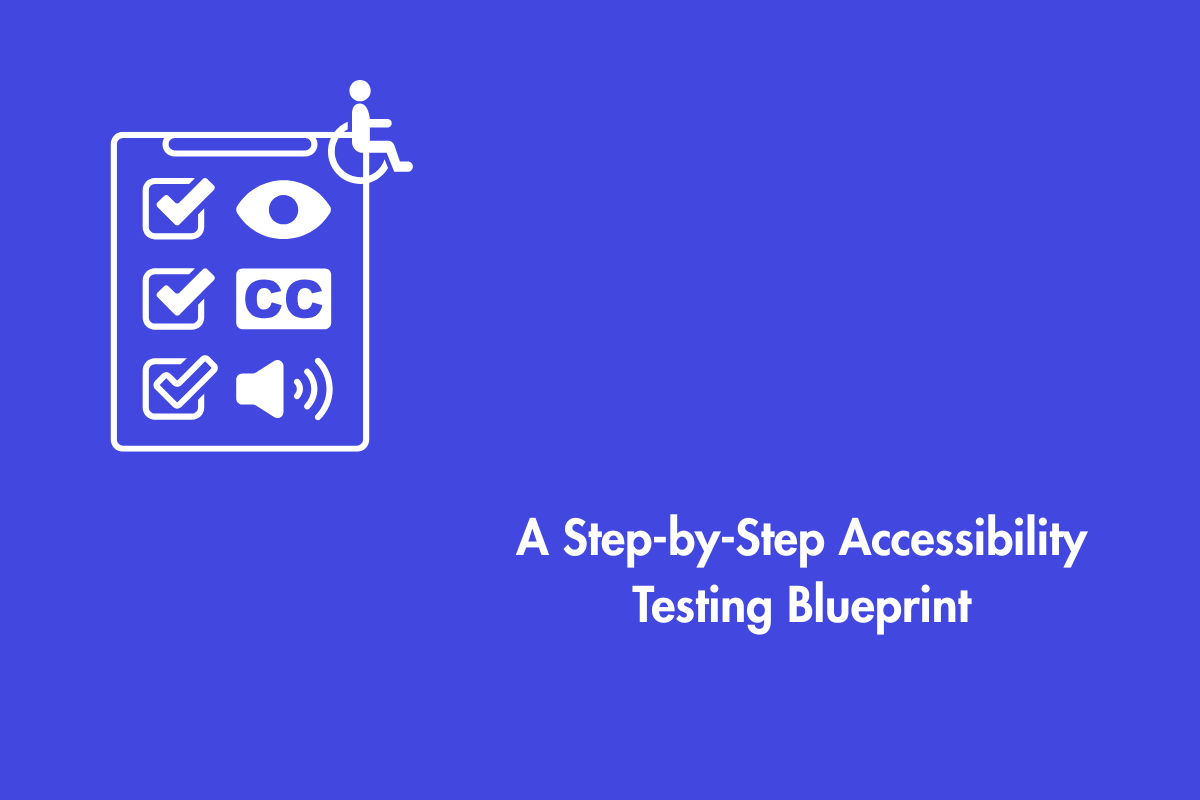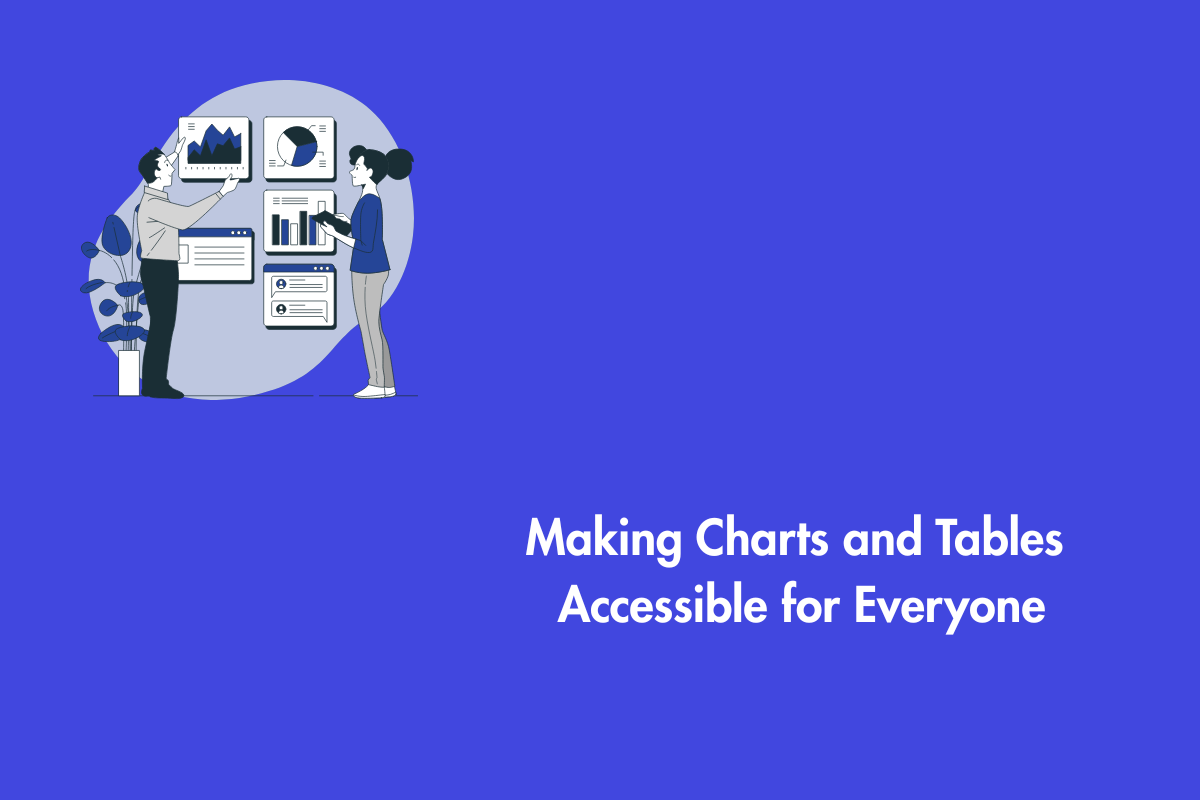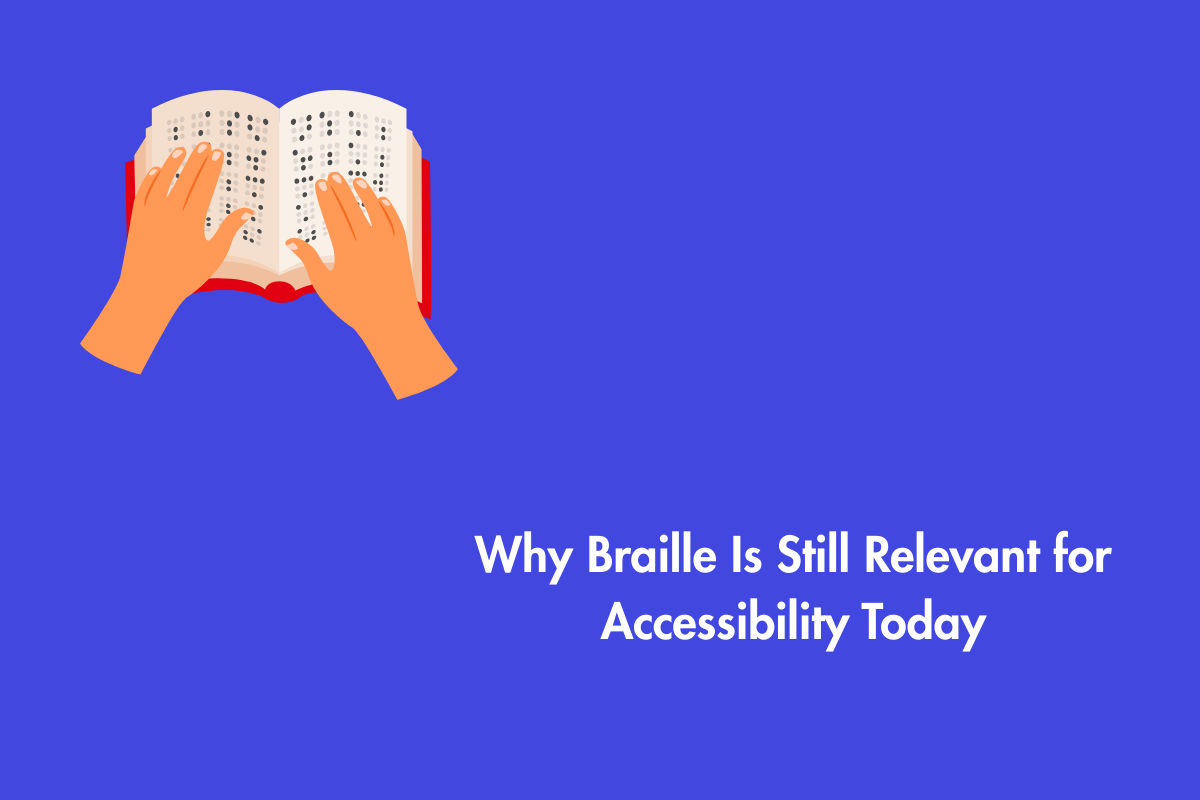Drop-down (or fly-out) menus are the easiest way to help users to select their desired item. They streamline navigation and keep your website clean and organized. Ever wondered whether the drop-down menu on your website might easily become a biggest barrier for users with disabilities?
Although these menus are convenient, when they are badly designed they are like a plot hole in a movie. Therefore, we need to make it accessible to everyone. In this blog, we will deep dive into making your drop-down menus accessible.
Table of Contents
Why Accessible Drop-Downs Are Non-Negotiable?
A poorly designed drop-down menu might seem like a small issue, but for many users, it can make a website nearly impossible to use.
Here are a few groups most affected by non-accessible menus:
- Keyboard-only users: For these users, the menus are unfriendly or practically unusable if they can’t navigate them with the keyboard.
- Screen reader users: If the drop-down menu on the website is not coded accordingly, the screen reader will not inform users of the actions taken by it. For example, users won’t even know that they are navigating through the menu, and the software will just be reading out the elements inside the drop-down menu, resulting in confusion.
- Users with motor impairments: Users with motor disabilities or users with tremors might find it difficult to navigate if the menu’s activation is hover-based
- Mobile users: Lastly, mobile device users find it difficult to navigate if the menu is not optimized for smartphones.
The Common Pitfalls: Where Most Drop-Downs Go Wrong
Drop-down menus are a staple of web navigation, but they often come with usability problems that can frustrate users.
Here are some of the most common pitfalls and ways to address them:
The Hover-Only Trap
Problem: Many menus appear when the mouse hovers over a top-level item and disappear when the cursor moves away.
Why it’s a barrier: Keyboard users can’t hover, so they can’t open the menu.
Users with shaky hands or precision challenges may have the menu vanish before they can make a selection.
Solution: Menus should open on click or keyboard activation rather than relying solely on hover. This simple change makes them accessible to everyone.
The Keyboard Black Hole
Problem: Picture this: you enter an interesting maze in a game, but you can’t get out of it because the game developers forgot to add the exit route.
Why it’s a barrier: Keyboard users undergo something similar, commonly known as “focus trap,” where they enter the menu but can’t get out of it unless they tab through every single item in the menu.
Solution: Ensure proper keyboard focus management so users can easily move into and out of menus without getting stuck.
Silent States and Vague Triggers
Problem: When a drop-down menu doesn’t communicate to screen readers whether it is open or closed.Why it’s a barrier: The screen readers start announcing all the list of items in the menu causing confusion.
Solution: This needs to be fixed by coding accordingly. Visual cues like downward-facing arrows or animation also help users.
Poor Mobile Experience
Problem: Drop-down menus are often harder to use on smaller screens.
Why it’s a barrier: We all know how it feels to tap a menu on your phone and see that the choices are either cut off by the edge of the screen or shown in a way that makes you have to zoom out.
Solution: The menu goes away when you zoom out to see the choices. An easy-to-use menu should work and be responsive on all sizes of devices.
A Blueprint for an Accessible Drop-Down Menu
An accessible drop-down menu isn’t just nice to have. It makes your site easier for everyone to use.
Here are some practical ways to make your drop-down menu accessible.
Semantic HTML
It is very important to start with the right HTML structure before you write any CSS or JavaScript. Consider using semantic HTML as it helps in creating a meaningful structure for assistive technologies to understand elements easily.
Here’s a basic, accessible structure:
xml
<nav>
<ul>
<li><a href="/home">Home</a></li>
<li>
<button aria-expanded="false" aria-controls="about-submenu">
About
</button>
<ul id="about-submenu" hidden>
<li><a href="/team">Our Team</a></li>
<li><a href="/history">Our History</a></li>
</ul>
</li>
<li><a href="/services">Services</a></li>
</ul>
</nav>The attribute (<ul>) ensures that screen readers will read out the contents when it is activated by the user intentionally.
Keyboard-Friendly Menus
Make sure that users can navigate and interact with the menu using only the keyboard.
Recommendations for menu navigation through keyboards:
- Menu should open when user navigates to button with Tab key and presses Enter or Spacebar.
- Users can use the Tab and Shift + Tab keys to move focus forward and backward.
- Avoid opening menu on focus to avoid “keyboard black hole” issue.
- User can move between submenu items using Up and Down arrow keys.
- Tab key should move user to next focusable element after menu.
- Menu closes when user presses Escape key or tabs away from menu.
- Users can use the Up and Down keys to scroll pages.
To achieve this, you will need to use JavaScript to listen for these key presses and trigger the appropriate actions (opening, closing, and moving focus).
Communicate Clearly with ARIA
ARIA attributes enhance accessibility by describing relationships and states to assistive technologies.
Here are the essential ARIA attributes for an accessible drop-down:
- aria-haspopup=”true”: This means that the button opens a menu.
- aria-expanded=”false” aria-expanded=”true”: Shows whether the menu is closed or open.
- aria-controls= “submenu-id”: This points to the id of the submenu, which makes a programmatic link between the trigger and the content.
Clear Visual Cues
Visual indicators help all users understand how to interact with your menu. Provide clear visual indicators to help all users understand how to interact with your menu.
- Visual State Indicators: Make use of visual indicators like downward facing arrows beside the menu button. Additionally, with the help of CSS change the direction of the indicator to upwards (aria-expanded=”true”) while they are navigating upwards in the menu.
- Visible Focus: Using the “ :focus pseudo-class” create a visible outline or highlight the menu item that currently has keyboard focus.
Target Size and Spacing
Users with motor impairments find it easy to navigate when the size of the clickable area is bigger.
- Increase Target Size: Follow the WCAG guidelines for minimum target size (24 by 24 CSS pixels). Additionally, the clickable area must always be larger than visible icon or text.
- Optimize Spacing: As the name suggests make sure that there is adequate space in between items in the menu.
Adding Delays
A short delay before a menu closes on mouse exit can give users extra time to select submenus.
Limitations: Motor abilities vary widely, so it’s hard to choose a delay that works for everyone. Too short won’t help, too long can frustrate other users. This approach is also less effective for keyboard users. It’s better to prioritize the four main solutions above before relying on a delay.
Understanding WCAG
Menus must follow accessibility standards to ensure predictable and usable interactions. Incorporating these standards early on helps creating accessible websites.
WCAG offers a set of guidelines to support this. Some relevant WCAG success criteria include:
WCAG Success Criterion 2.4.3 (Focus Order) ensures that users navigating content sequentially encounter information in a meaningful order that can be accessed via keyboard. It helps reduce confusion by allowing users to form a consistent mental model of the content.
WCAG Success Criterion 1.4.13 (Content on Hover or Focus) requires that content triggered by hover or focus be dismissible, hoverable, and remain visible until explicitly dismissed. Dropdowns and mega menus should not disappear if the pointer or focus moves slightly outside their boundaries, must allow users enough time to interact with them, and provide a clear way to close them.
WCAG Success Criterion 3.2.1 (On Focus) ensures that elements behave predictably when focused without automatically triggering actions. Dropdown and application menus help users navigate a site quickly, but users with limited dexterity may find them difficult to use. Always provide alternative access to submenu items, such as listing them on the parent page, and use WAI-ARIA markup to enhance accessibility.
Testing and User Feedback
Lastly, test your menus with real users, including those with motor disabilities. This helps uncover issues with target sizes, spacing, and interaction that might not be obvious in design.
Accessibility for Smartphones
On the mobile devices it is an unwritten rule to ensure there are hover-based interactions as they are not reliable on touch screens. The menu should be optimized to adapt from smaller to larger screens. As emphasized earlier, here too provide visual cues and popularly used methods like tapping outside the menu to close it.
Accessibility for Touch Screen Devices
Touchscreen devices face unique challenges with dropdown menus: hover states don’t work, taps can trigger accidental navigation, and small targets are hard to select. A practical solution is a table of contents on top-level pages that mirrors submenu links, offers direct access if users tap the wrong page, and improves overall navigation usability.
Conclusion
Drop-down menus may look like a small design detail, but their accessibility can make or break a user’s experience. When designed well, they streamline navigation, reduce clutter, and make websites intuitive. When designed poorly, however, they create invisible walls that exclude users especially those relying on keyboards, screen readers, or touch devices.
In a nutshell, here are our key recommendations to ensure that drop-down menus on your websites are accessible:
- Prioritize keyboard navigation.
- Use semantic HTML and ARIA to communicate with assistive technologies.
- Ensure that screen reader users are informed while entering and exiting the menu
- Provide clear visual feedback for all users.
Accessibility is not your monthly grocery list that can be fixed by buying everything online or by going to a supermarket. Think of accessibility like nurturing a garden, it needs constant attention, patience, and removal of weeds (accessibility barriers).