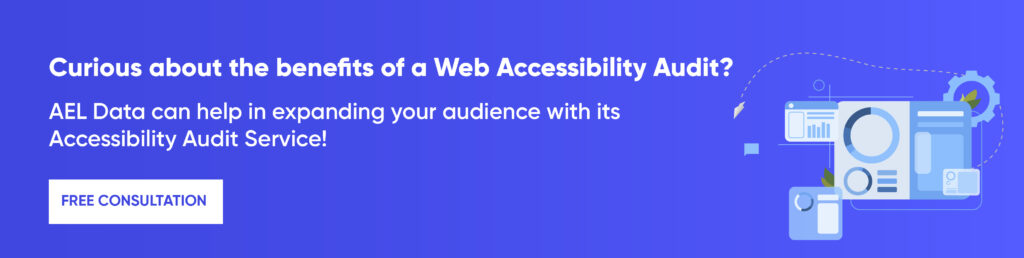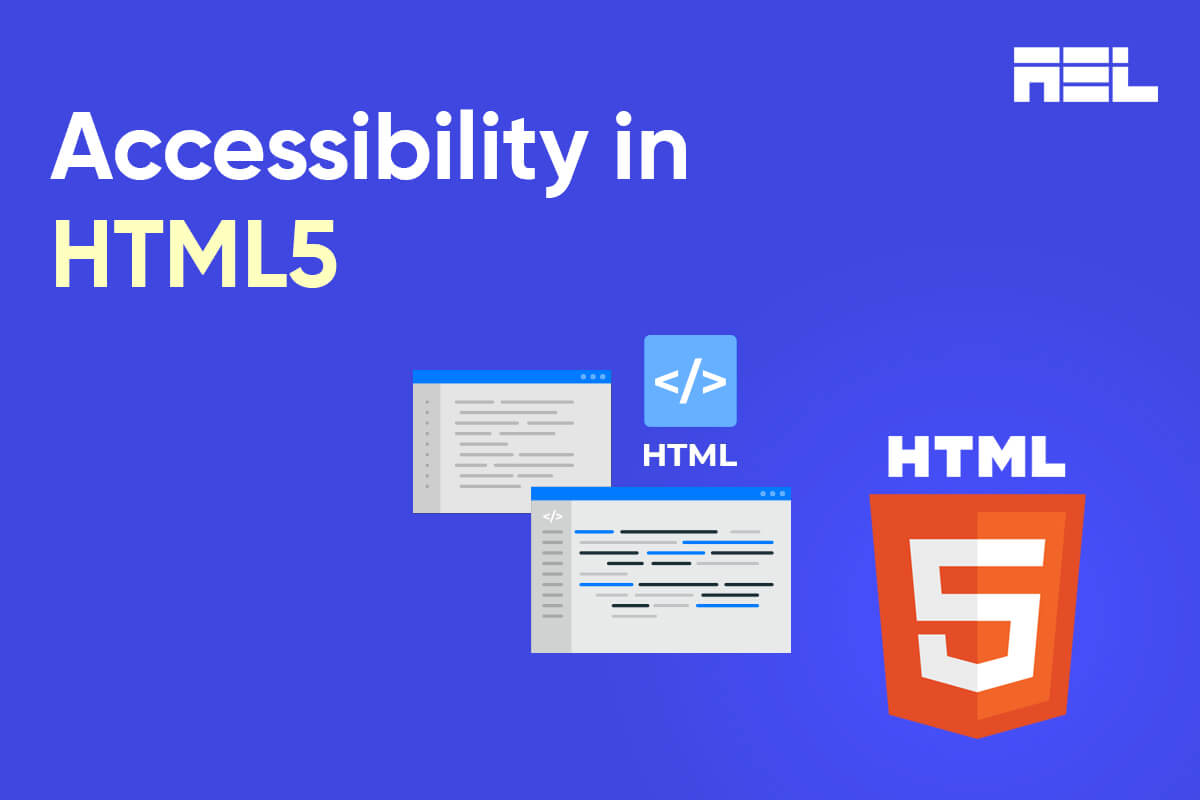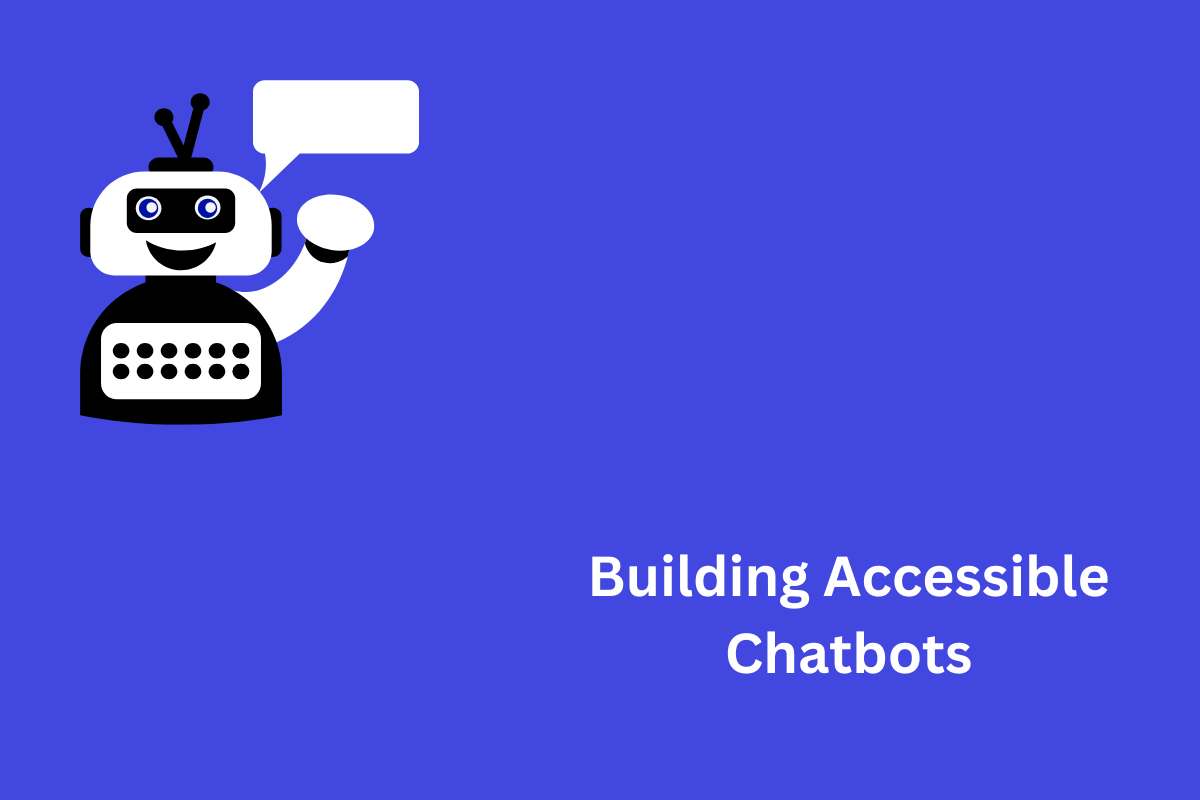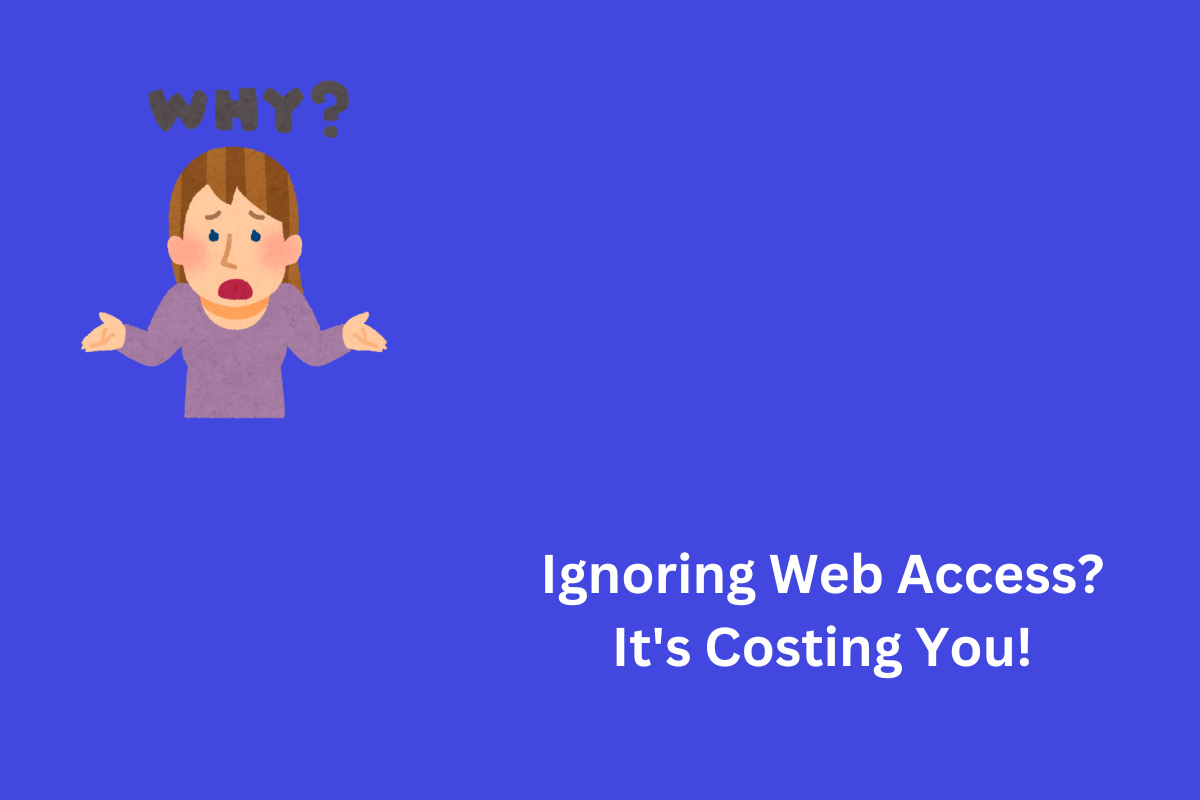When you are trying to build a house using a Lego set, it is easy and fun to play when there are various pieces. However, it is impossible to build it when you have redundant pieces you can’t use in its creation. Similarly, HTML5 is like a Lego set with many elements, but the key is to use it properly to make your websites easily navigable.
HTML5, the latest version of the HyperText Markup Language, introduces new elements and features to improve web content’s functionality, usability, and accessibility. These elements are more defined and easier to use. This article will explore all the basic concepts of HTML5 elements, including accessibility considerations.
Table of Contents
Overview of HTML5 Elements
HTML5 elements are the fundamental building blocks of web pages, defining the content structure, content, and presentation. There are two types of elements in HTML5:
Structural elements
These elements take care of the layout and organization of web pages. They only deal with styling and positioning. Example: <html>, <head>, <body>, etc.
Semantic Elements
The semantic elements understand the meaning and purpose of web content. Therefore, they help user agents like browsers, search engines, etc. to comprehend information, resulting in enhanced readability and accessibility. Example: <header>, <footer>, <nav>, etc.
Semantic HTML5 Elements
Semantic HTML5 elements are crucial for accessibility, as they help describe the structure and meaning of web content clearly and consistently. To ensure accessibility, use semantic HTML5 elements appropriately and consistently, use heading elements to indicate the title and level of each section, and use role attributes to specify the role of semantic HTML5 elements when used for different purposes than their default roles.
Some examples of semantic HTML5 elements are:
- <header> element defines a document or section header. It contains introductory information like a logo, a title, a navigation menu, etc.
- <footer> element defines a document or section footer and has information like authorship, contact details, etc.
- <nav> element defines a navigation section for a document or a section. It usually links to other pages or sections within the same document or website.
Form-Related HTML5 Elements
Form-related HTML5 elements improve accessibility by providing more options and features for users to input and validate data. To ensure accessibility, use them consistently and appropriately, using element or aria-label attributes to provide descriptive labels, grouping related elements with captions, and providing error messages or instructions.
Some examples of form-related HTML5 elements are:
- <input type=”email”> element defines an input field that accepts an email address as input. It can help user agents validate the input value and provide a keyboard layout that includes the @ symbol.
- <select> element defines a drop-down list allowing users to select an item from a predefined list. Hence, it helps user agents provide consistent and accessible navigation.
- <datalist> element defines a set of options that help users fill out input fields by providing predictive suggestions, also commonly known as autocomplete functionality.
Multimedia HTML5 Elements
Multimedia HTML5 elements enhance accessibility by offering various options and features for users to control and interact with media content. These elements include captions, subtitles, descriptions, and transcripts for the deaf and hard of hearing. Keyboard access and focus management for interactive elements, labels, instructions, and media players supporting accessibility.
Some examples of multimedia HTML5 elements are:
- As the name suggests, <audio> and <video> elements define an audio and video player, respectively. They can help user agents provide native controls for playing, pausing, stopping, seeking, adjusting the volume, etc. of the content.
- <track> element defines a text track with captions, subtitles, descriptions, chapters, etc. for an audio or video element. It can help user agents display and synchronize these text alternatives with the audio or video content.
- <source> element defines a source file or stream for an audio or video element. It can help user agents select the most suitable source format and quality for playing.
Canvas and Graphics Elements
Canvas and graphics elements are crucial for web content creation but can pose accessibility challenges for users with low vision or assistive technologies. To ensure accessibility, use them appropriately and consistently, only using Canvas when there is no other suitable HTML element or when dynamic or interactive. Provide descriptive alt attributes, aria-label or aria-labeled by attributes, and role attributes for different purposes.
- The Canvas API or WebGL API may draw visuals and animations on the <canvas> element. It can enable web developers and designers to create interactive graphics that respond to mouse clicks, keyboard events, etc.
- The SVG syntax is used to draw vector graphics in the <svg> element. It helps web developers and designers create high-quality, scaleable visuals.
- <img> element displays raster or vector graphics. It aids web designers in embedding graphics.
Accessibility Considerations
HTML5 elements can improve the accessibility of web content by providing more semantic and functional elements. Still, they also require some accessibility considerations and techniques to ensure they are accessible to all users.
Accessibility considerations with HTML5 elements include:
- Alt-text to convey the information of images to users.
- Captions, subtitles, transcripts, etc. for audio and video content to help users with hearing impairments easily understand the content.
- Keyboard access and focus management for the relevant interactive elements like links, buttons, etc.
- Labels, instructions, feedback, etc. for form elements such as input fields, checkboxes, radio buttons, etc.
- Landmarks, regions, headings, etc. for structural elements such as header, footer, navigation, article, section, aside, etc.
- Context, information, state, etc. for dynamic elements such as progress bars, sliders, tabs, accordions, etc.
Read: How Do I Test Accessibility in HTML?
Resources and Tools for Accessibility in HTML5
There is an ocean of online resources and tools that can help you understand these elements. Here are some of our recommended websites to learn more about HTML5 elements:
- MDN Web Docs: HTML5 Components by Mozilla Developer Network contains HTML5 element reference documents, tutorials, examples, compatibility tables, and more.
- HTML5 Maker: An online animation tool for web developers and designers to generate dynamic content utilizing HTML5 elements including audio, video, canvas, SVG, etc.
- HTML Kickstart: A set of HTML5 elements that lets web developers and designers launch HTML5 projects quickly. It includes templates and layouts.
Conclusion
This article discusses HTML5 elements that enhance accessibility in web content, including semantic, form-related, multimedia, canvas, and graphics. It covers accessibility considerations, best practices, resources, and tools for working with these elements. HTML5 is a versatile markup language that enables web developers and designers to create functional, usable, and accessible content. Properly utilizing HTML5 elements enhances the user experience and satisfaction, regardless of abilities, preferences, or devices. An accessible approach to designing a site is beneficial for all users, with or without disabilities. We at AEL Data have a team of specialists who carefully review each web page during an audit, identify issues in depth, and remediate them. Feel free to contact us if you need help at info@aeldata.com.