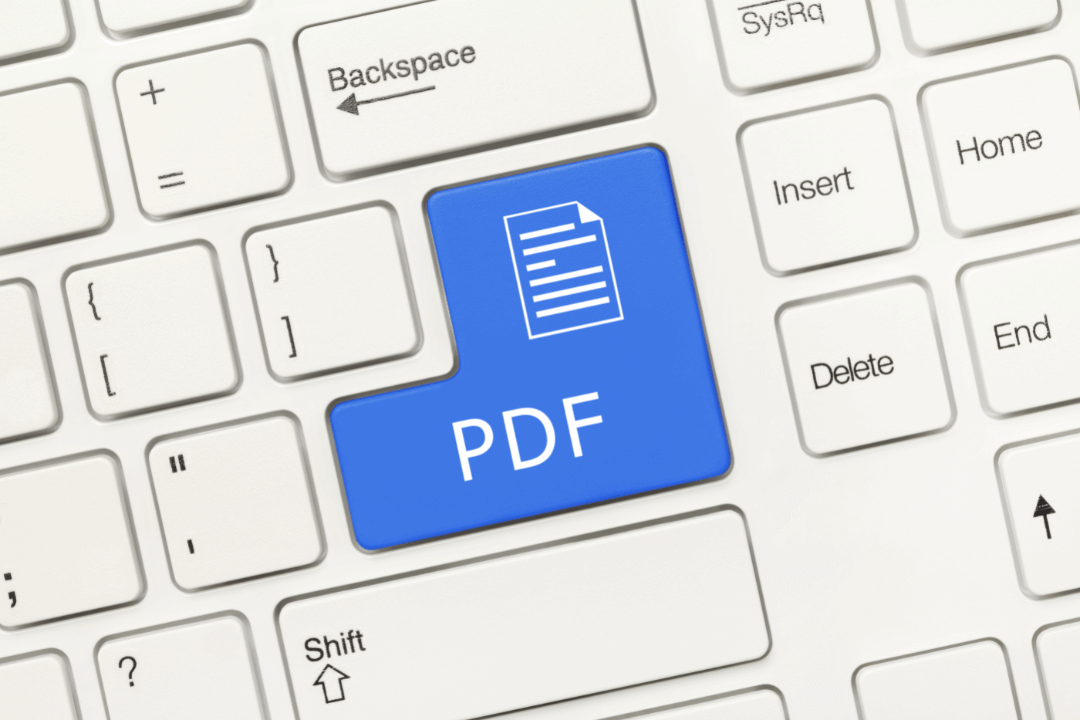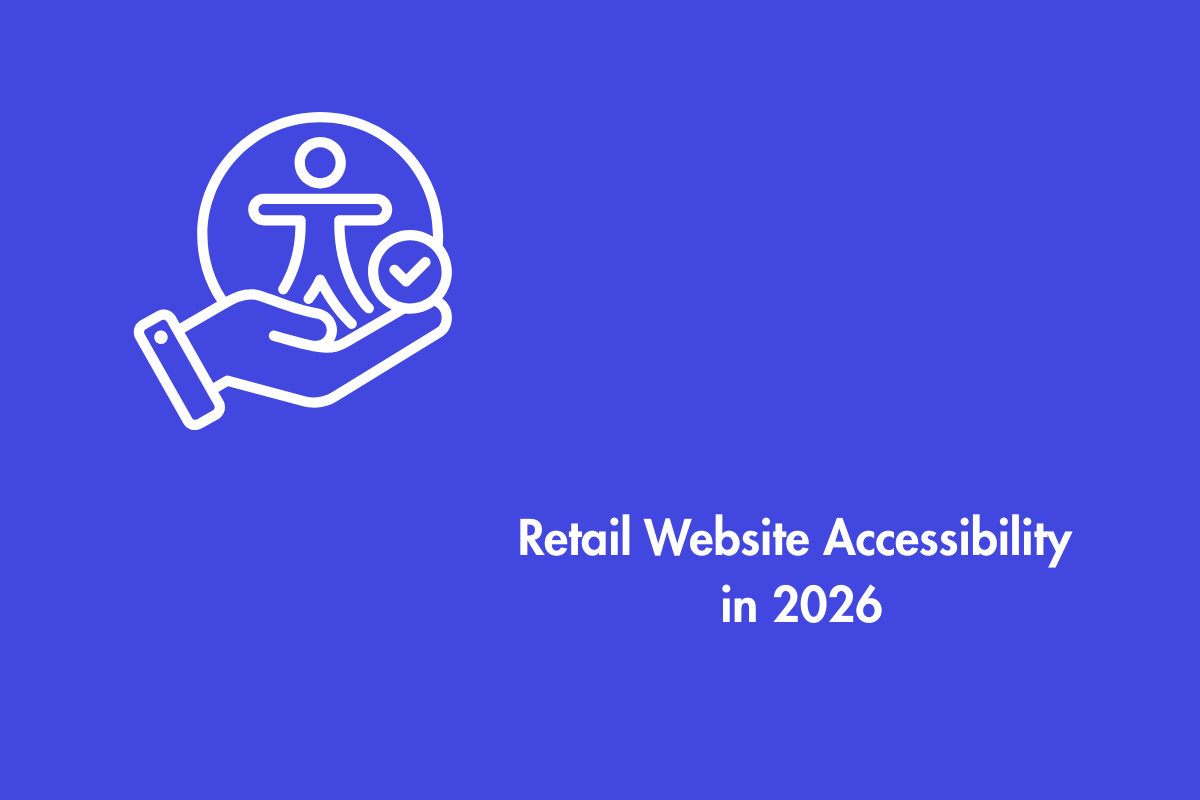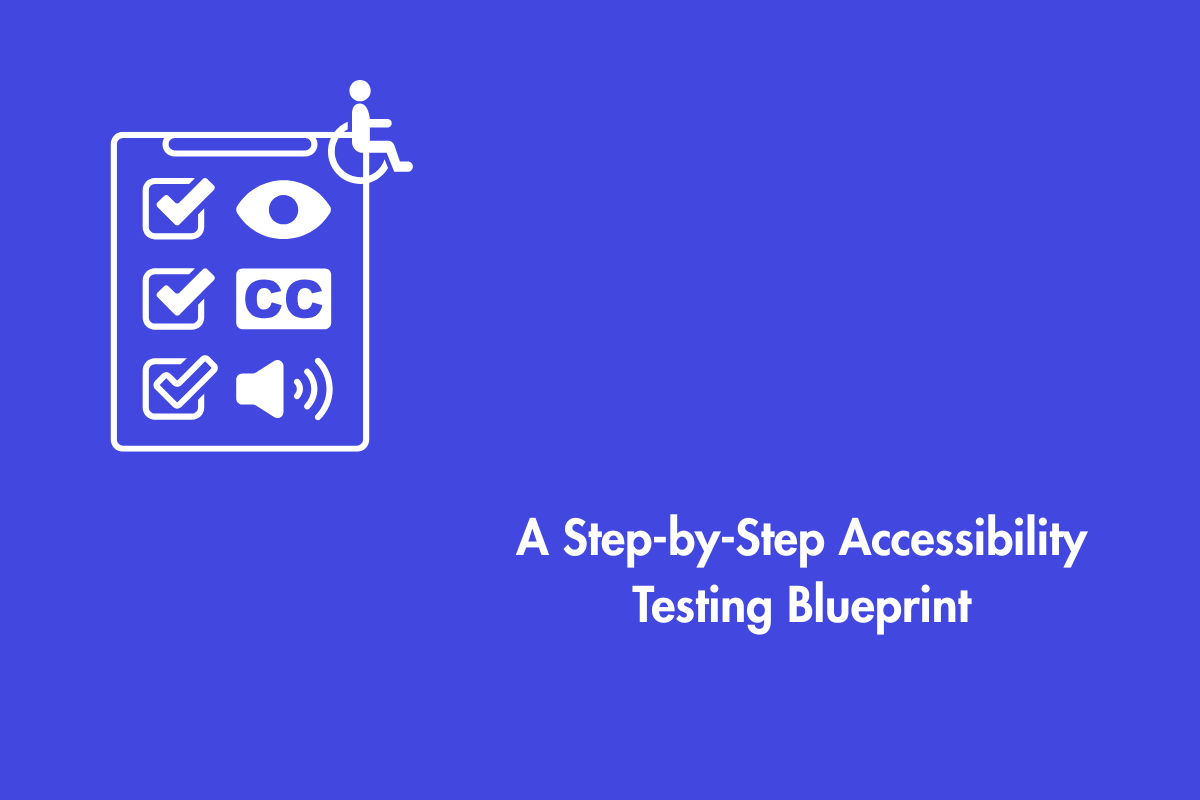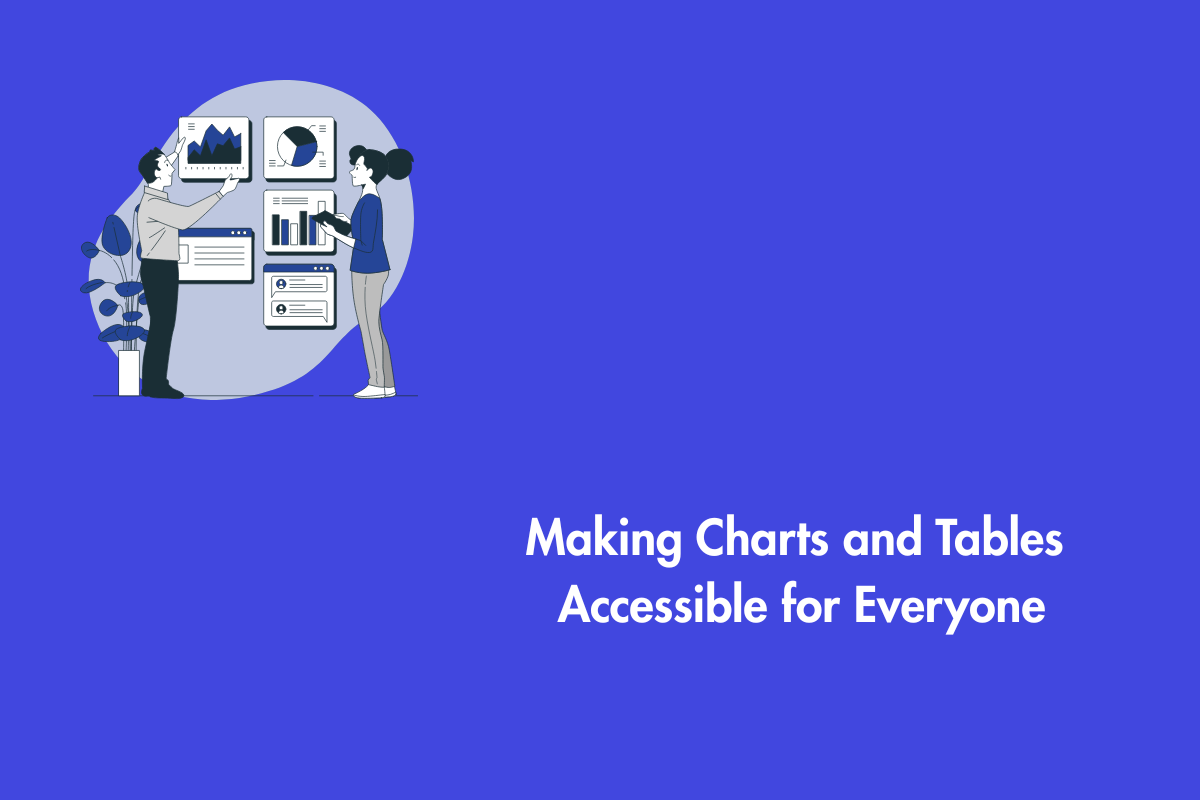Accessible documents are stepping stones towards inculcating an inclusive environment. For decades, the Portable Document Format (PDF) has been the most extensively used representation for the reliable transmission of documents. It is comparatively easier if you plan on using the PDF just for printing purposes as you have to worry only about the document’s aesthetics. However, it is not the same when you upload the document on your website, as now it is a digital document and needs to be accessible if you want all users to access it.
PDF tags are a structural representation of content that is invisible to all users and exist only to help Assistive Technology (AT). However, accessible PDFs are not focused just on tagged content, there are more factors involved. In this blog, we will cover all the basic topics surrounding accessible PDFs.
Let us first learn about the basics of PDF
Table of Contents
Adobe, Acrobat, and PDF
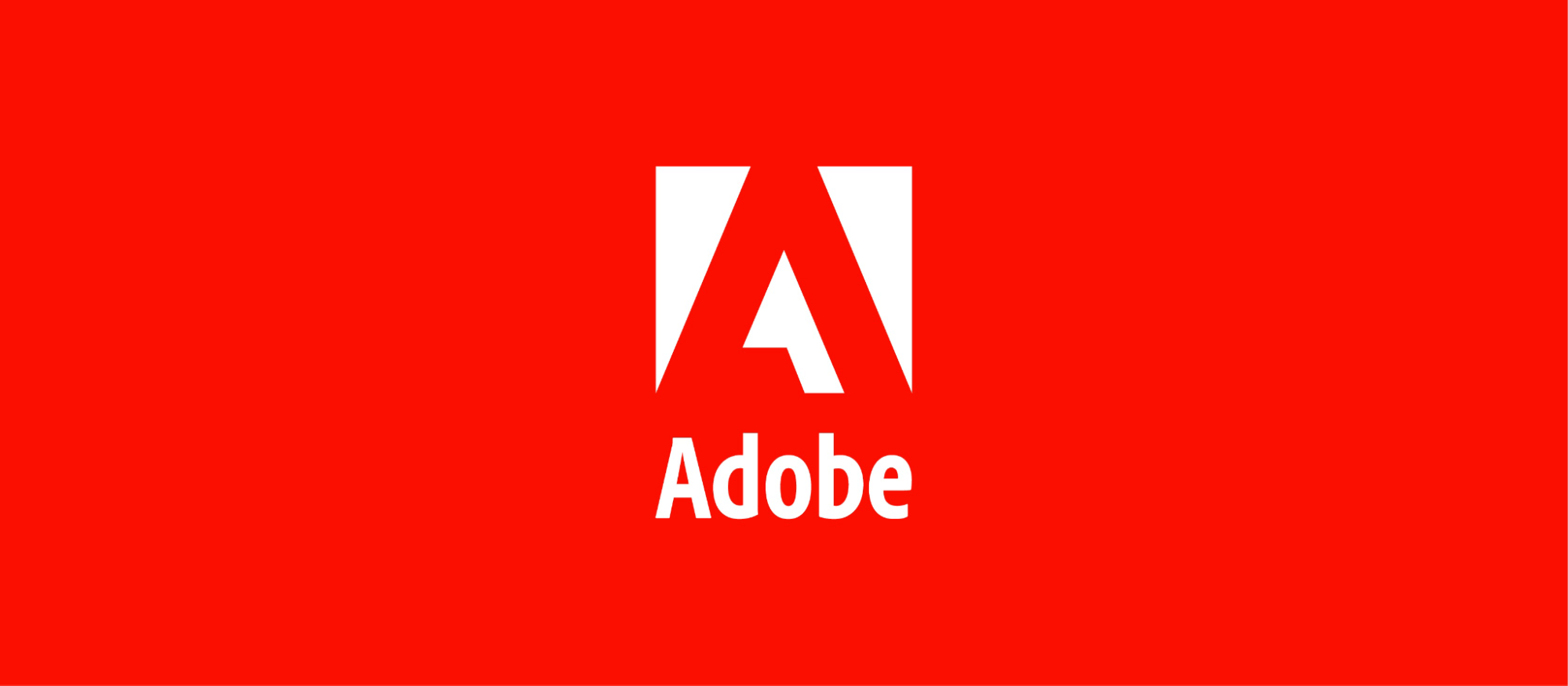
Adobe and Acrobat have become synonymous with PDF, however, there is a stark difference between them. In a nutshell, it is similar to the relationship between Microsoft, Word, and DOC or DOC (X).
- Adobe is an American multinational computer software company and they are the ones responsible for creating amazing products like Photoshop, Illustrator, etc. Adobe is the creator of PDF and Acrobat.
- Acrobat is a set of tools that help you to view, create and edit PDF files.
- PDF as mentioned earlier is a document format that can retain the formatting of the document on all systems.
Now, let us understand the top 5 characteristics of an accessible PDF file
Top 5 Characteristics of an Accessible PDF
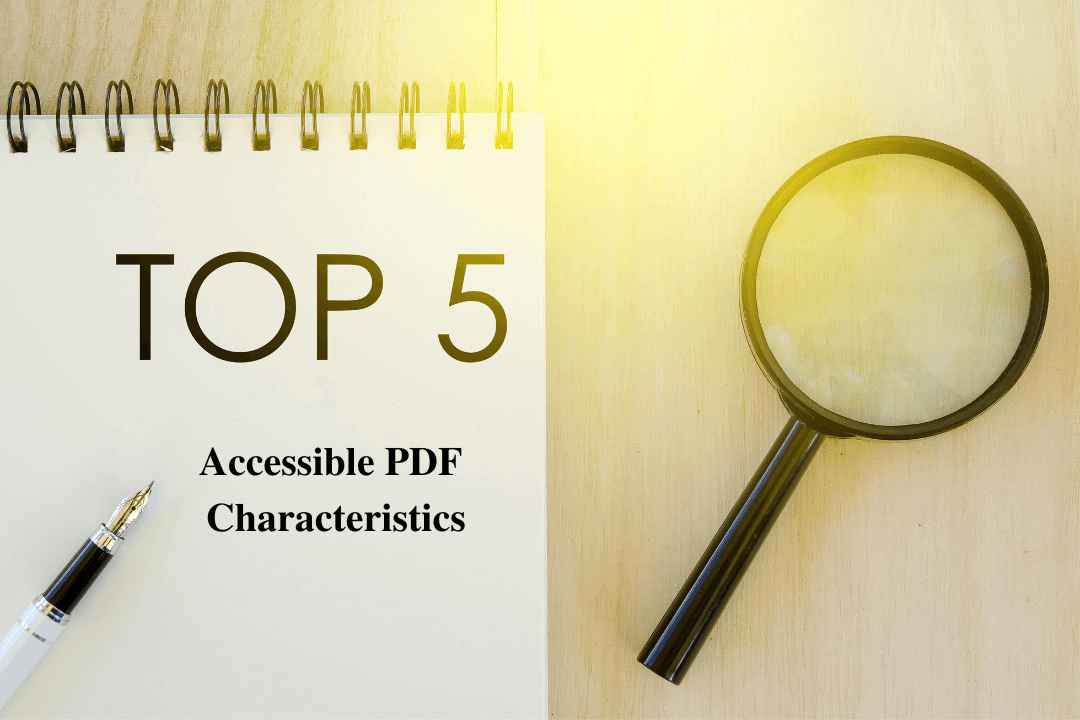
1. Reading order and content structure
You order your desired dishes at a restaurant, but the inexperienced stewardess brings you the dessert first instead of the appetizer. This would make your experience at the dining place unpleasant, right? Similarly, reading order and content structure should follow a logical order so that people with disabilities can easily understand the content.
Here is how you can do it
- Tag headings, paragraphs, lists, sections, and other elements accordingly
- Use simple font and language so that all users can understand your document
Furthermore, specify the default language of the document so that AT can identify the language and load accents and accurate pronunciations.
2. Navigational aids
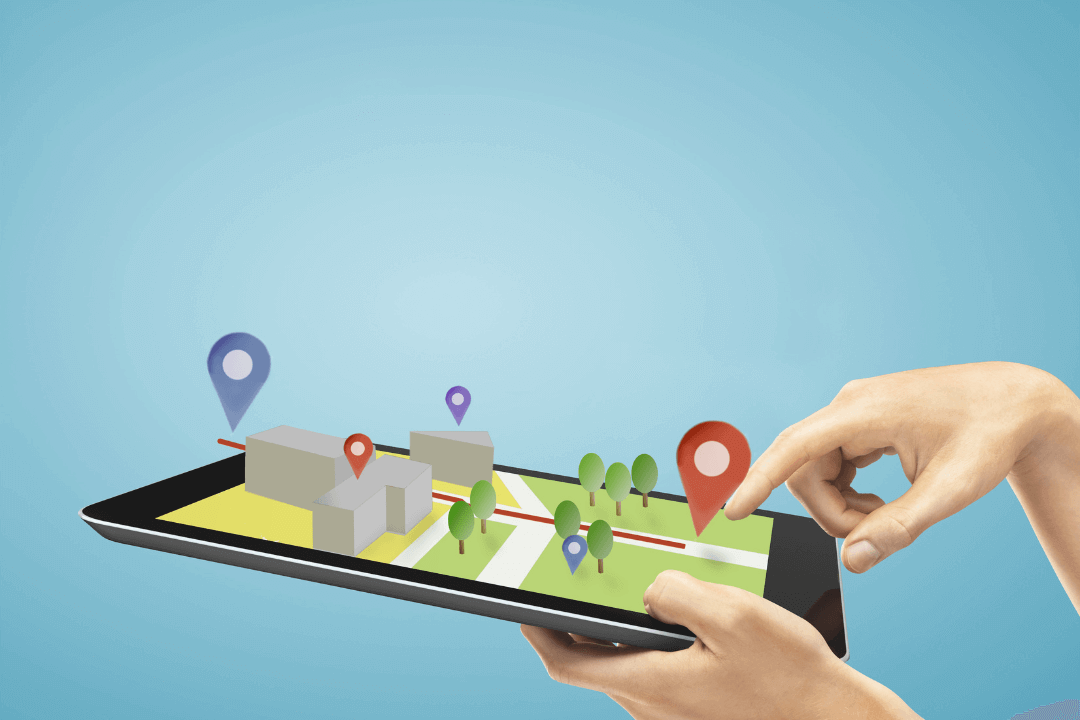
You are browsing a restaurant’s menu, however, the restaurant has not categorized the dishes on their menu. This little mistake may misguide customers into thinking that their preferred meal is not available at the restaurant, even though it does. Similarly, navigational aids should be provided in the PDF to ensure that the users get a clear idea about the content that is presented to them.
Here is how you can do it
- Provide the table of contents, bookmarks, etc to guide users to their desired section of the page
- Ensure that the tab order for form fields follows the Document Object Model (DOM)
- If the document has links make sure that users are informed about its destination so that they don’t panic when they accidentally activate it.
3. Searchable text
PDFs are of three types:
- Text-only PDF
- Image-only PDF
- Hybrid PDF: This document contains both image and text
A user can easily search text on text-only and hybrid PDFs so they don’t need further conversion. However, the problem arises when it is an image-only PDF as the AT identifies the whole document as just one image. Therefore organizations need to convert the document into text using OCR software to make it accessible to users with disabilities.
The conversion of an image-based PDF to a text-based PDF is not as simple as it looks and it is recommended that you consult an expert before publishing it on your website.
AEL Data is a specialist in converting image-based PDFs. It has over 20+ years of experience in conversion which helped them to streamline their process. Here is their five-step conversion process after receiving the scanned or image-based PDF:
- Using OCR to scan the document and extract the text
- Proofreading the text
- Converting it to text-based PDF
- Tagging the document accordingly and testing it with a screen reader
- Generating Pac3 report
Want to evaluate the Accessibility of your PDF for free? Upload the document on our website and get an evaluation in 24 hours.
4. Alternate text descriptions
AT can not read and convey the image and interactive form field elements unless they are provided with alternate text. Alternate text (alt-text) is a brief description of all the relevant content in the image. Alt text will help ATs such as screen readers to convey information on the image to users with disabilities.
5. Support for AT
Users with disabilities make use of Assistive Technologies to consume knowledge from documents and navigate through the web. Assistive Technologies (AT) are devices or software that aid disabled users by enhancing their functional capacities to do daily activities. Therefore, PDF files should ensure that its content does not interfere with AT’s function. For example, a screen reader should be able to convert on-screen text to speech or a refreshable braille device display the content flawlessly.
Why PDF Accessibility is Important For Higher Education
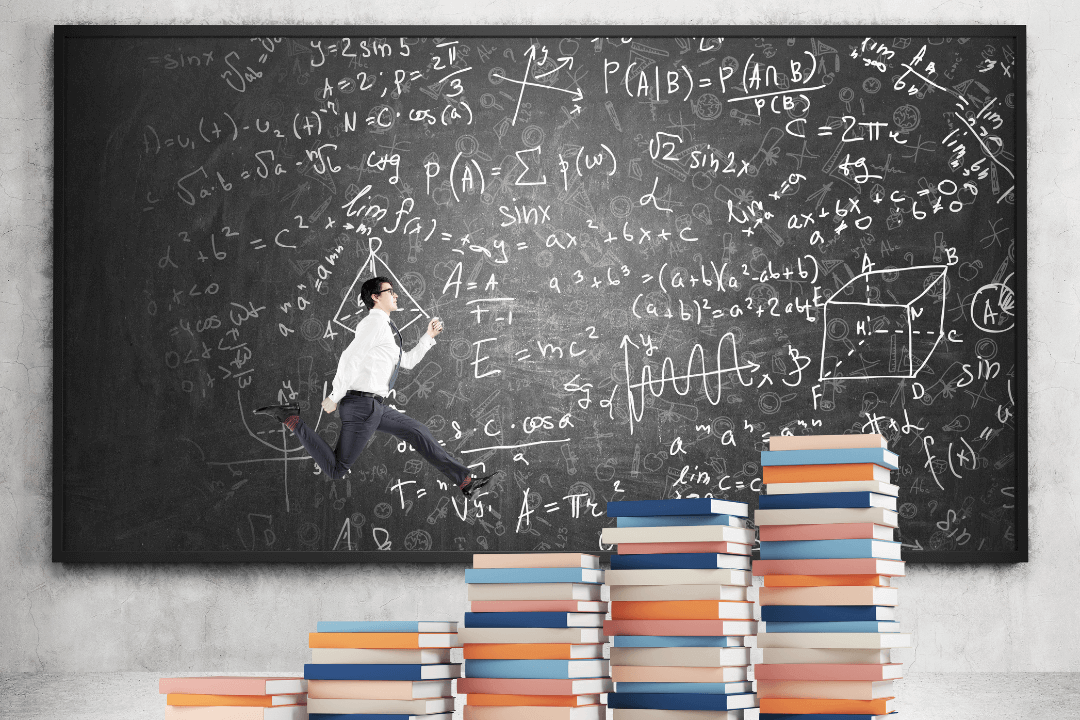
Section 508 is one of the most widely used laws surrounding compliance for Higher Education in the US. It was formed to help people with disabilities access Information and Communications Technology(ICT).
The ICT includes software, hardware, and even digital documents that any federal agency procures, and uses. Furthermore, Section 508 also states that people with disabilities:
An educational institution requires a lot of time and effort to ensure that it follows all the legal requirements and provides equal access to all students, staff, and faculty. Therefore it requires commitment from every level to build an inclusive environment on their campus. The best way to develop an inclusive culture is by adopting proper accessibility procedures and policies.
Furthermore, institutions can also consult accessibility specialists to make their digital campus accessible.
How do I determine if documents are accessible?
The best way to determine if a document is accessible is to use a screen reader to test it.
One of the easiest ways to determine whether your document is accessible is to test it using a screen reader. Here are two free screen reader tools to help you test your document:
However, you must understand that this test can only find out basic accessibility issues. To ensure maximum accessibility you must consult an accessibility expert.
How do non-accessible PDFs affect a screen reader’s experience?
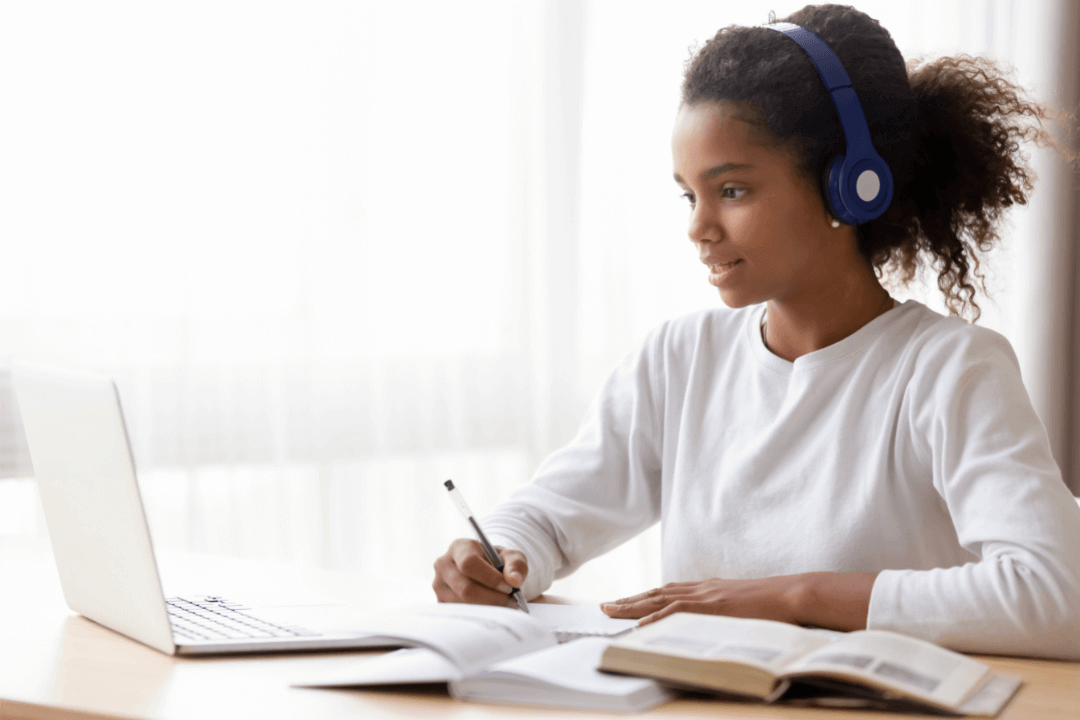
Screen readers convert on-screen content into speech or present it on a Braille display. Screen readers depend on tagged content to identify and read the text accordingly. Therefore, it will not recognize the untagged content and won’t convey information to users as the author intended. Also, screen readers skip images that don’t have alt-text and therefore users miss out on the information provided in the document.
A screen reader comprises of two elements
- Screen reader software: it detects the text on-screen
- TTS engine: It translates the text into speech and reads it out loud
Here are some of the popularly used Assistive Technologies:
Refreshable Braille Displays
A refreshable, tactile braille display converts the digital text on the screen into braille. These devices can be connected to any computer, smartphone, tablet, etc. through USB or Bluetooth.
Screen Magnification Software
Using the magnification software, users can increase the size of content such as text and images in the document.
Wrapping Up
We hope that the significance of accessibility PDFs is clear to you. The ultimate aim of PDF accessibility is to make documents accessible for everyone and provide a superior experience to everyone.