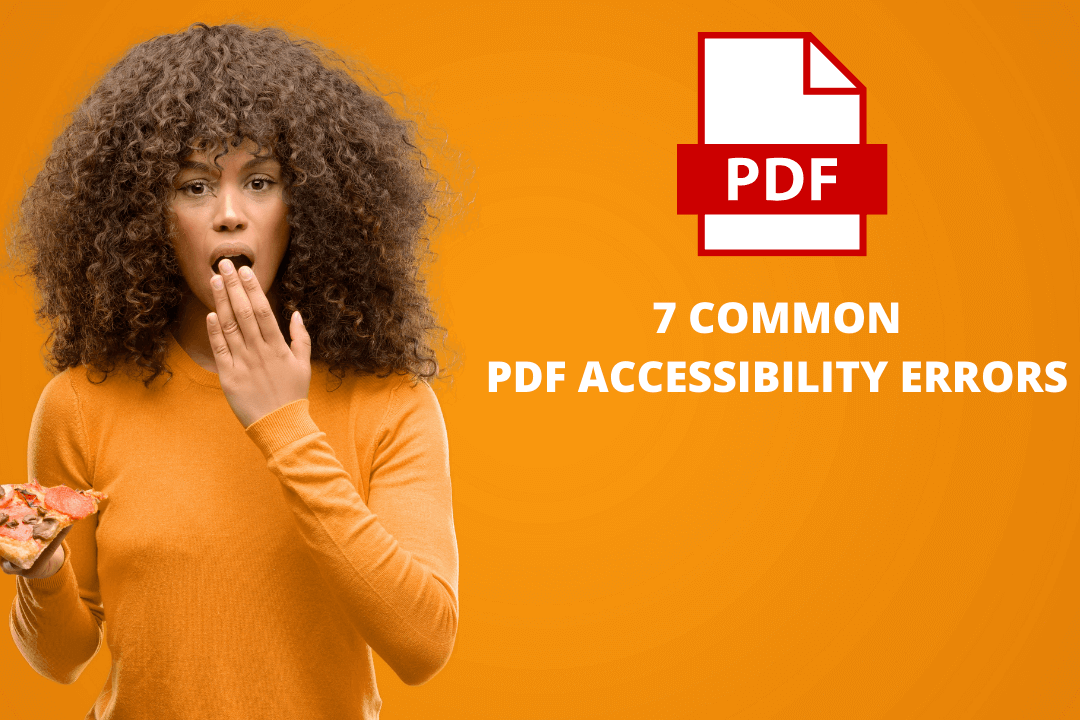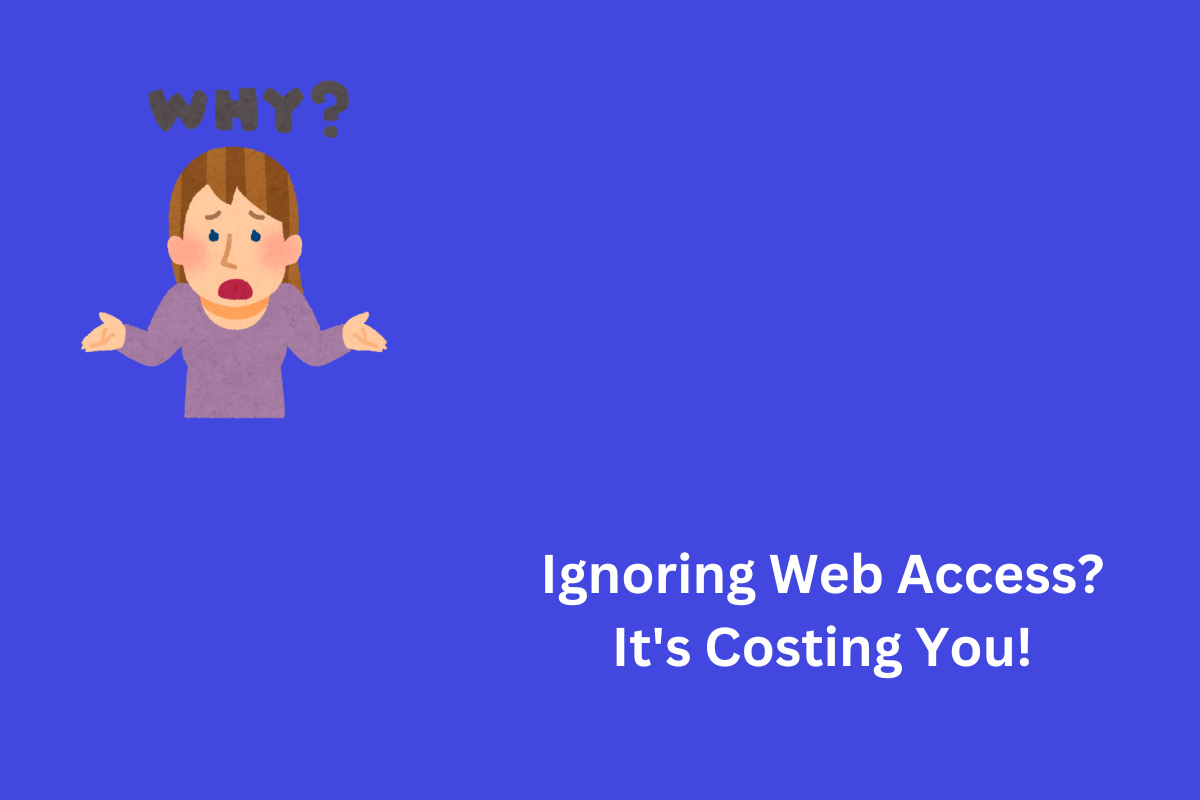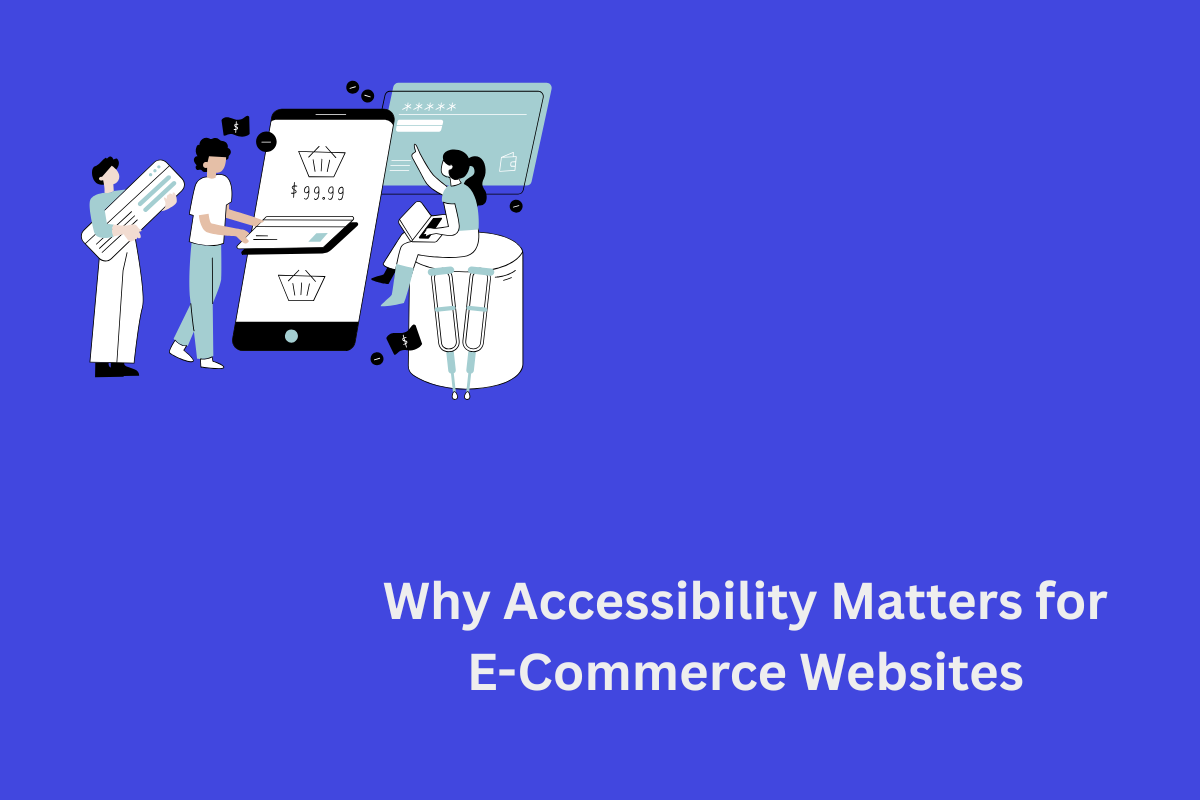Making your website accessible to people with disabilities is a step in the right direction. However, you should not forget to include PDFs and other documents in your goal towards achieving accessibility. Portable Document Format or PDF is one of the most popular document formats. Therefore the PDFs available on your website must be accessible to both people with or without disabilities.
In this blog we are going to help you understand 7 common accessibility errors in PDF and why it is necessary to avoid or fix them.
Table of Contents
1. PDF document language not defined
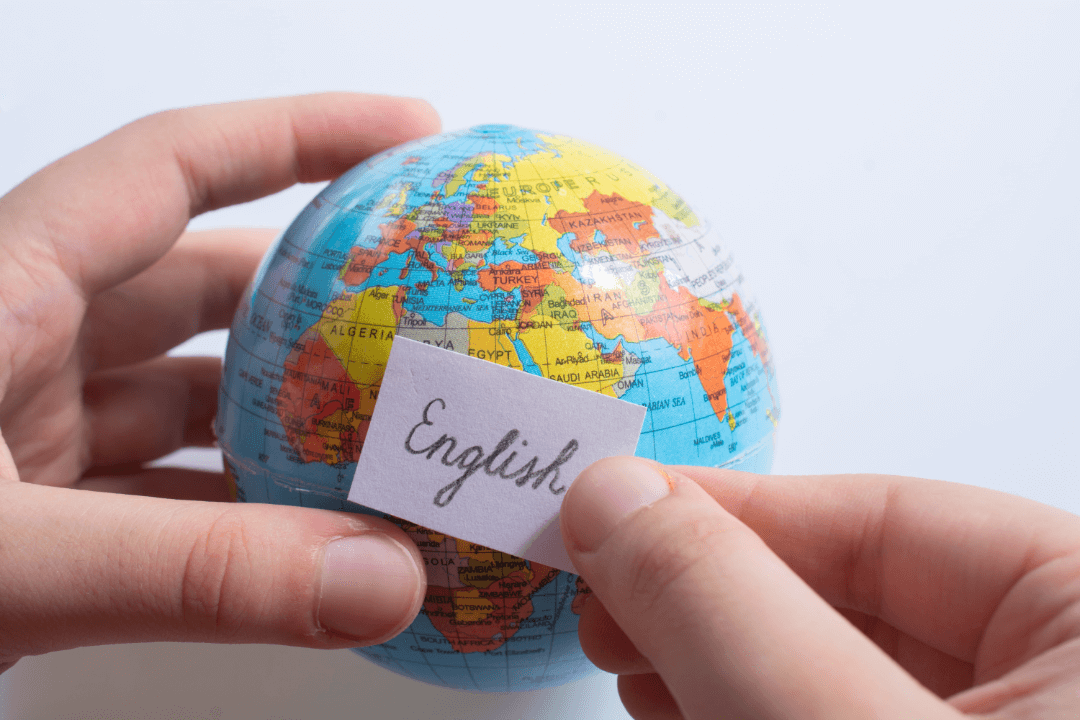
Setting a default language should be the first thing on your mind when it comes to creating accessible PDFs. When you define the language for your PDFs, it will greatly help Assistive Technologies(AT) such as screen readers to convey the true message of the document to users. For example, sometimes authors add words from other languages to make the document more interesting. Unfortunately, if the document language is not defined, the AT will not read it as the document intends and its users will have trouble understanding the sentence.
As the document language is defined, screen readers can easily load the correct pronunciations to its users. It will also help visual browsers display proper characters and scripts. Furthermore, media players can display the right captions, which helps users with disabilities to understand the content better. Additionally, this will also help non-native users to understand
2. Keep navigation consistent and simple
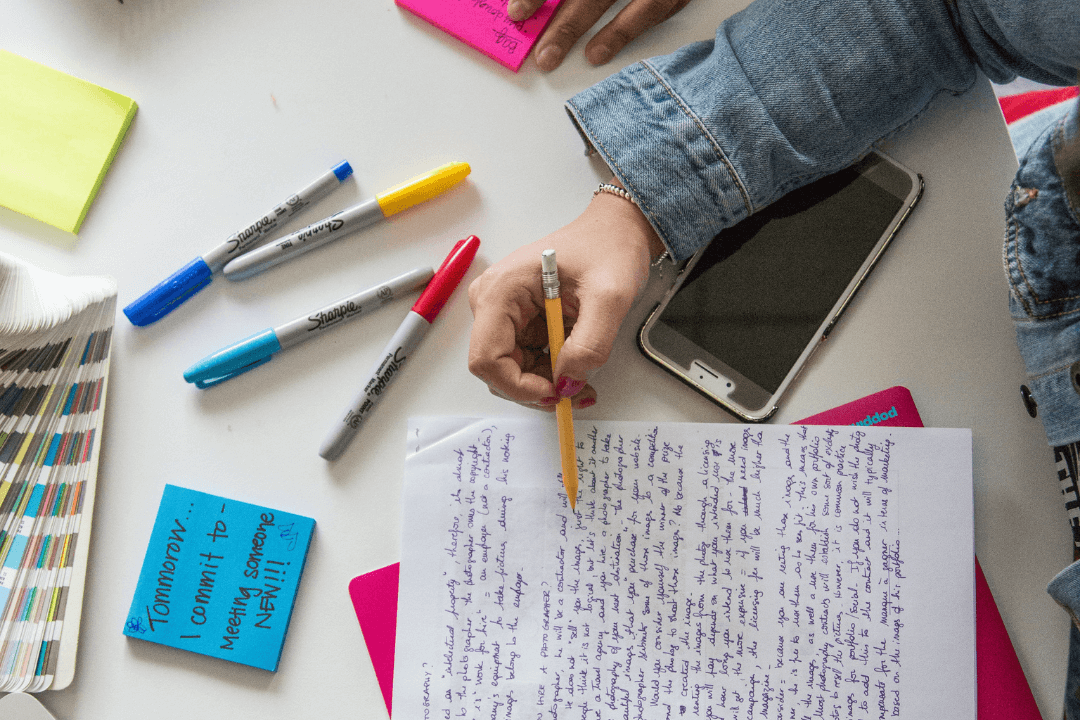
Make navigation easier for your users by adding navigational aids below your PDF
- Table of contents
So that users can navigate to their desired topics in the document easily
- Headings
Clear and precise headings to inform users about the topic
- Links
Helpful links so that users can get more information about the topics
Maintain a consistent layout and format so that users can identify the navigational aids without any hassles. Remove or avoid any references to colors or sensory characteristics to indicate navigational elements such as page numbers, hyperlinks, as they may not be accessible to all users.
3. Use document structure tags to define the reading order.
AT such Screen readers and text-to-voice programs need documents to be structured correctly. Therefore contents of the document need to be tagged accordingly and should follow a logical reading order. It also helps PDF documents to be resized on other devices such as mobile phones, tablets, etc.
4. Alt Text
Screen reader users find it difficult to understand the message conveyed by the image if it does not have an alternative text. When images have alt text, screen readers will read out the description of the image and users can understand what the image represents. However, alt text is not required for purely decorative images or background images.
5. Long PDF documents not having bookmarks
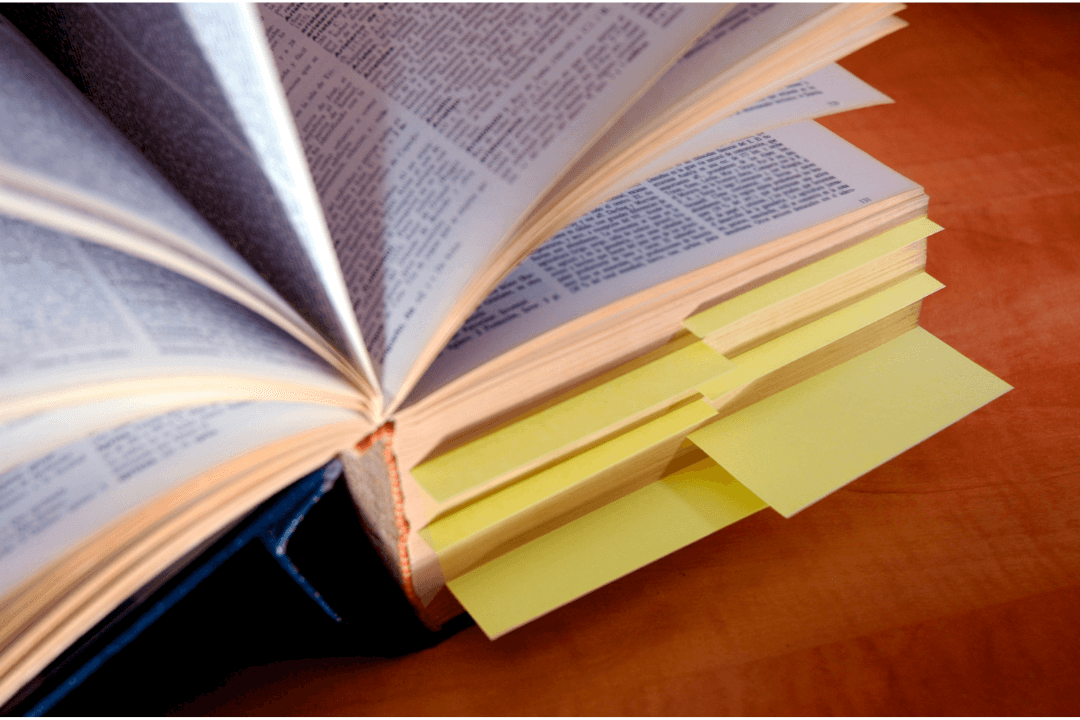
When PDFs have too many pages or it is long, it becomes difficult for users with cognitive disabilities to navigate the document. Therefore adding relevant bookmarks to the PDF will help to skip or move towards their desired topic easily.
Also Read: Unravelling the importance of PDF/UA
6. Adding more instructions for filling forms
Before we dive deep into accessibility in the forms, let us understand the different types of forms available. There are 2 types of forms
- Static form
In static forms, only the value areas in the field can be updated on the client.
- Dynamic form
In dynamic forms, the entire field object can be updated on the client.
Here are some screenshots of Dynamic and Static forms:
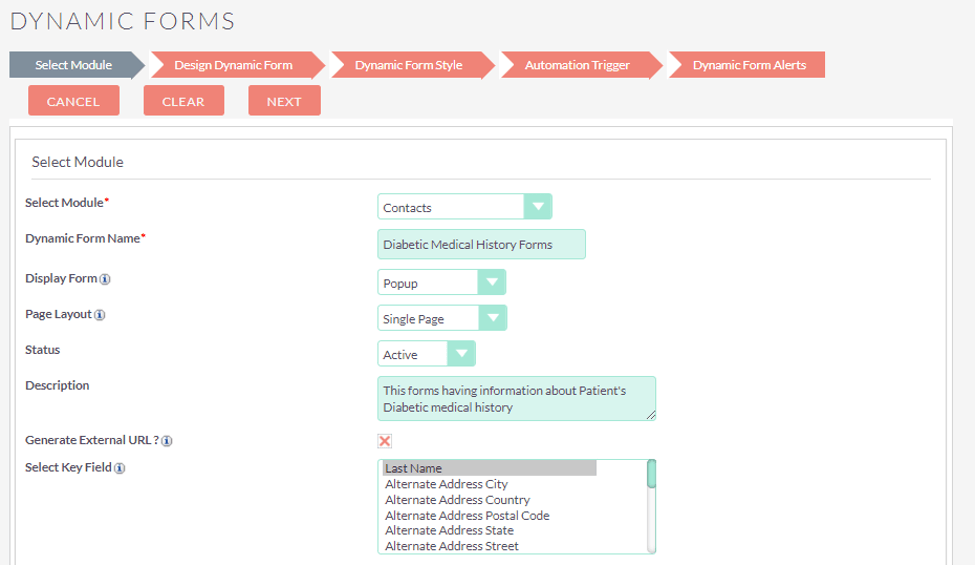
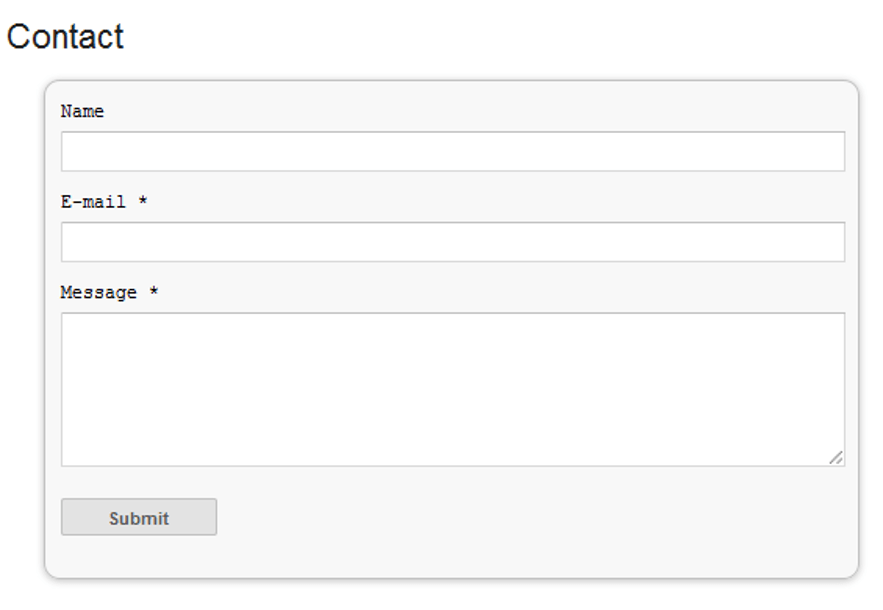
If your PDF contains an interactive element such as fields to fill out or checkboxes then it needs to have clear or more instructions. People with cognitive disabilities might find it difficult to fill up the form if the instructions are not clear. Therefore, placing more hints and clear instructions will enable all users to fill out forms without any difficulties.
7. Image-only PDFs
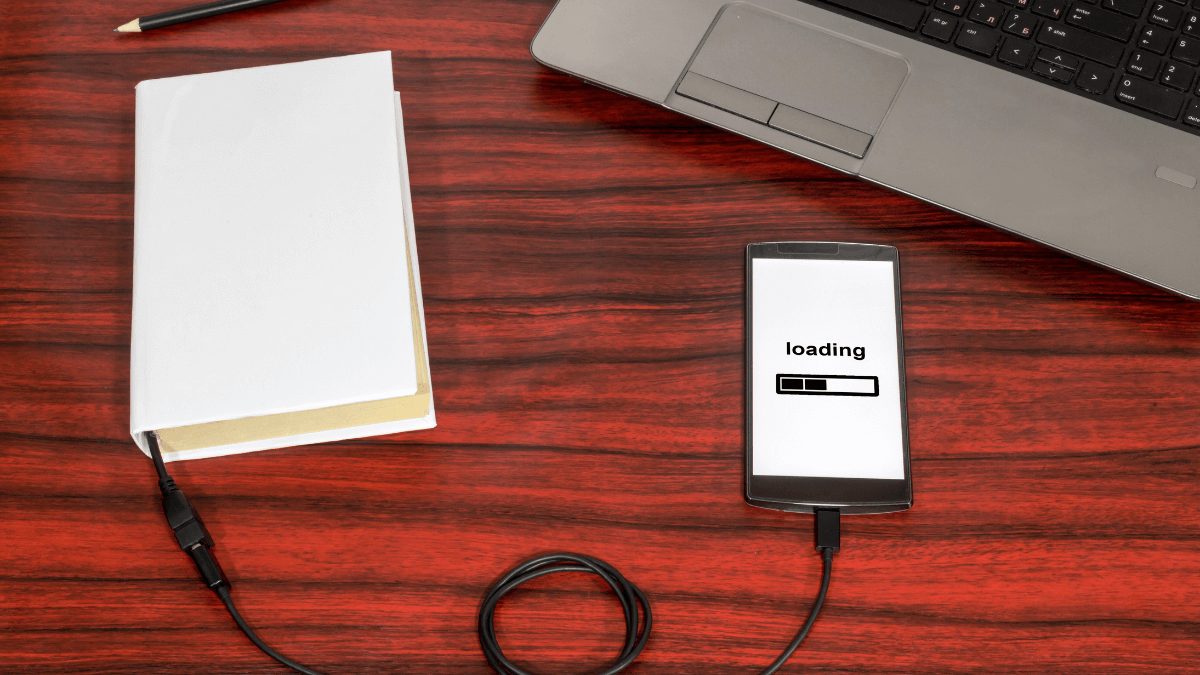
Usually, there are two kinds of PDF, text-only and image-only pdf. Image-only PDFs are inaccessible to screen readers as they recognize the whole PDf as an image. Therefore it needs to be converted into a text-based PDF using optical character recognition (OCR) or by manual means. The converted PDF then needs to be thoroughly checked for any accessibility issues before making it available to users with disabilities.
At AEL Data, we understand the importance of conversion of image-based PDFs. Our document conversion process involves a series of checks to ensure that it is highly accurate. Upon receiving image-based PDFs, the image is processed through an OCR software to extract the text. After which the file goes through a manual quality check, wherein it is proofread for any errors. Once the content is marked up and tagged according to the desired standards, another round of blind quality comparison is performed by comparing the output with the original image. After two rigourous rounds of quality assurance, the files are sent to the client, at which point revision rounds corrections, if any, are carried out till our client is happy with our service.
We hope that we were able to help you understand the most common accessibility errors in a PDF and why it is essential for us to avoid them. Making your PDF accessible will help all your users to easily read and understand the document.
In a nutshell, try to avoid having functions or features in your PDF that only focus on some sensory characteristics to convey a message to users. For example, don’t rely only on colors, images, audio or video-only media to communicate information to users. Making your PDF accessible will make it available to a wider section of the audience, not just users with disabilities.