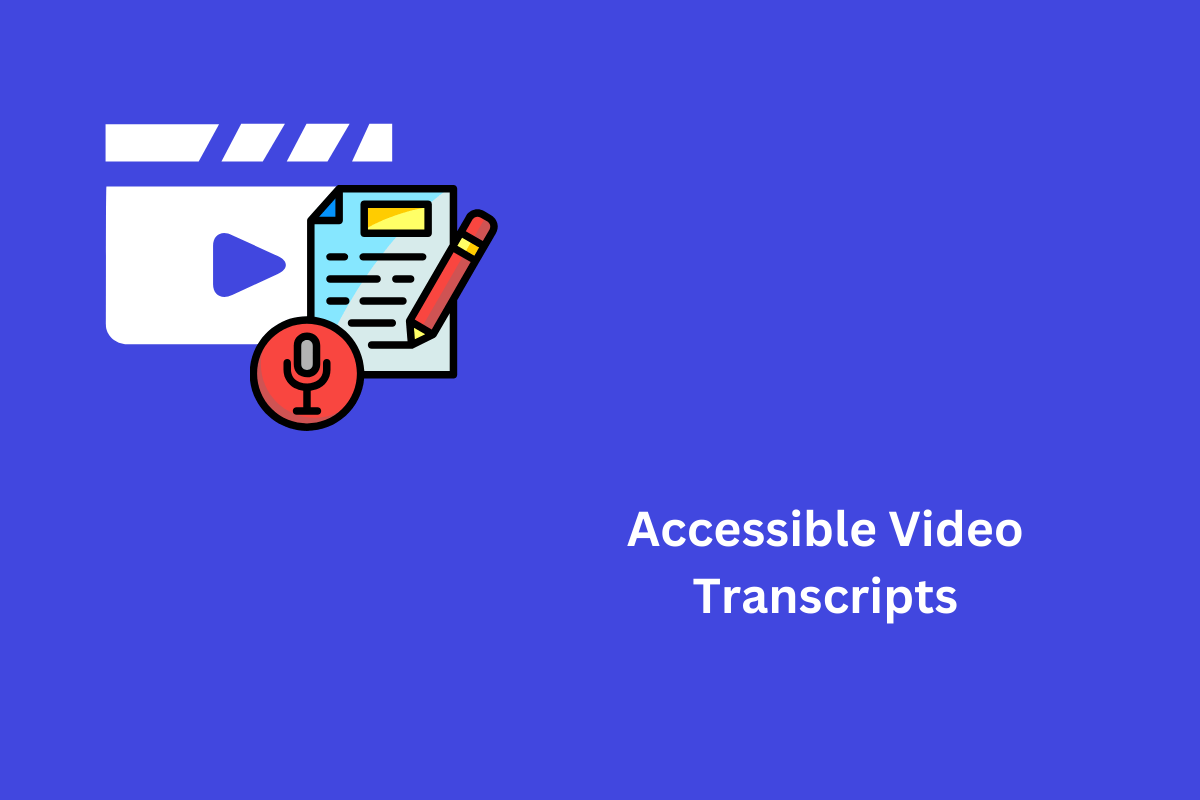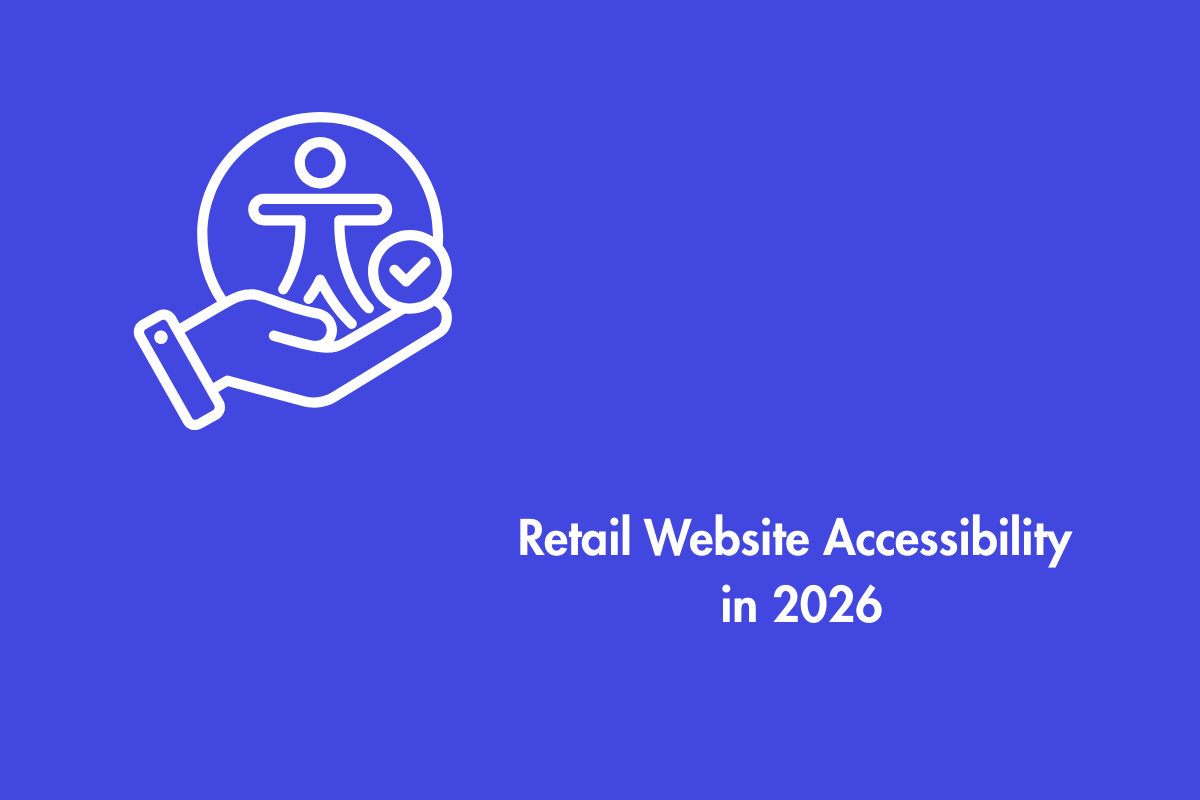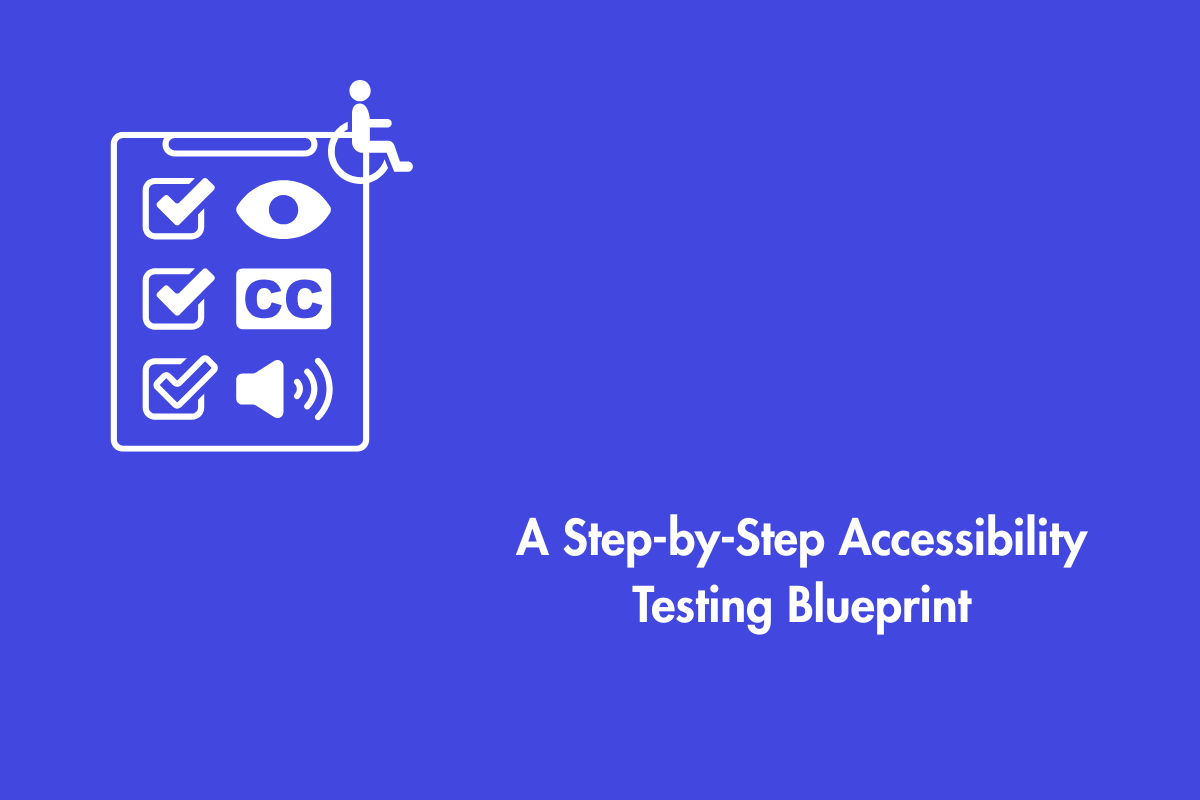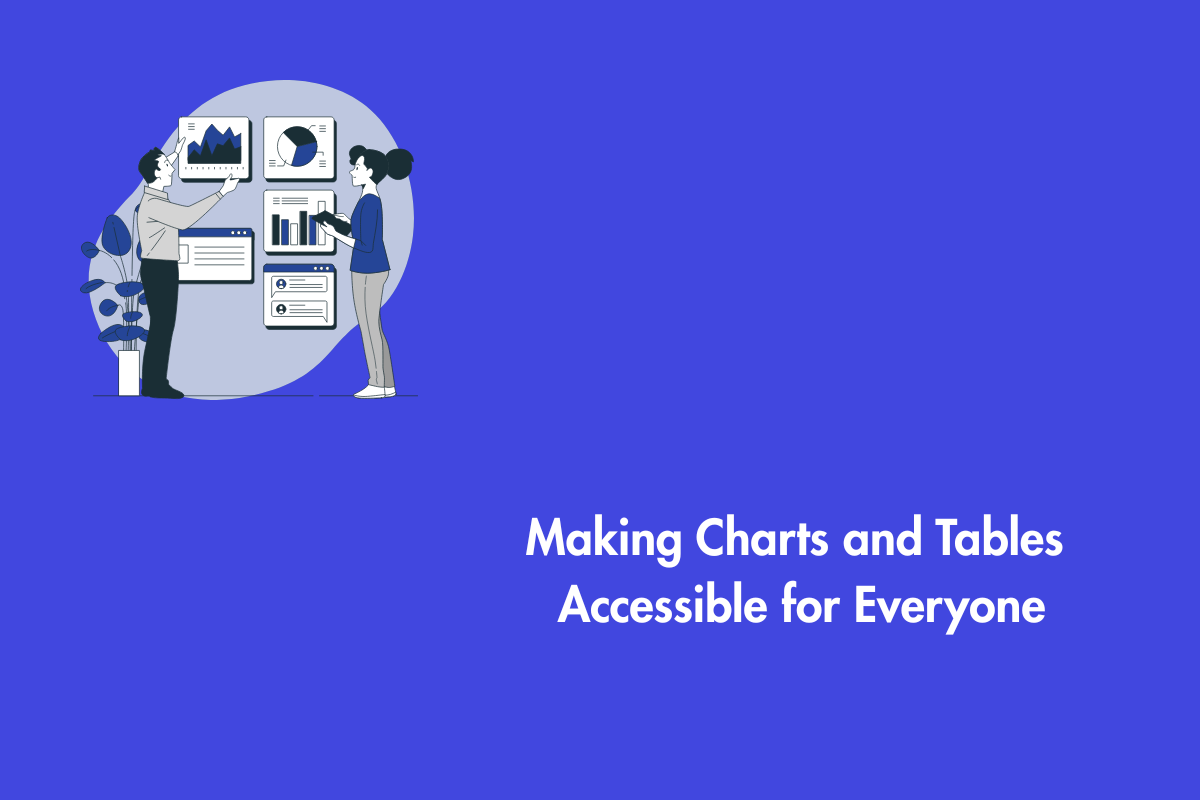Imagine taking heavy furniture to your room on the 13th floor via an elevator, but you can reach only up to the 10th level. Frustrating, right? People with disabilities experience a similar situation when they can’t access certain sections on your website. Video transcripts are an integral part of every video and must be accessible to people of diverse abilities.
In this blog, we will explore video transcripts and how to make them accessible.
Table of Contents
What is a Video Transcript?
A transcript is typically composed of three main components:
- Dialogues: This includes all spoken words attributed to the individuals involved in the conversation or interaction that occurs throughout the audio.
- Background Noises or Sound Effects: These refer to any non-verbal audio elements present in the recording, such as ambient sounds, music, environmental noises, or any sound effects that may contribute to the scene.
- Additional Relevant Audio Information: This includes other important audio cues that are vital to understanding the content of the recording, such as tone of voice, pauses, laughter, or any other auditory signals which is an appendage to the scene.
There are three main types of transcriptions:
- Verbatim Transcription: This is the most detailed type, capturing every spoken word, along with any sounds, pauses, or non-verbal noises.
- Clean Read Transcription: This version presents a more concise version of the audio or video content by removing filler words, unnecessary pauses, and irrelevant sounds, offering a smoother reading experience.
- Time-Indexed Transcription: This type includes timestamps at regular intervals, allowing you to easily find specific moments or sections within the recording.
Transcripts are often confused with captions and sometimes even used interchangeably. However, they are entirely different from each other. Transcripts are plain text documents that give you complete information about the video. Captions are a type of transcript that is broken down into small chunks and is synchronized with the audio part of the video. It is usually overlayed on the bottom part of videos.
Although both captions and transcripts are different, they help people with auditory impairments to access video and audio. Furthermore, they help non-native speakers to understand the video and audio content.
Transcripts Enhance Captions and Boost Accessibility
Let’s start by gaining a deeper understanding of the role and value of captions and transcripts. These tools serve essential functions in making content more accessible, improving comprehension, and enhancing the overall user experience.
Captions:
You will often find captions or other relevant annotations in square brackets, typically represented as [cc] for “closed captions.” This notation is used to indicate that the accompanying text represents captions, which provide a written version of the spoken dialogue, sound effects, and other auditory elements in the video or audio content. Furthermore,
- Provides real-time text for understanding the video instantly: This allows viewers to quickly grasp the content of the video without needing to wait for a full transcription, making it especially useful for those who are watching the video in a fast-paced environment or those who need immediate comprehension of what is being said.
- Helps to view videos in sound-sensitive environments. By reading the captions, viewers can follow along with the video without needing to hear the sound, ensuring that the content remains accessible in noisy or quiet surroundings.
- Enhances the viewing experience by not letting you miss out any information. Captions ensure that viewers don’t miss any crucial dialogue or sounds, especially in situations where the audio may be difficult to hear or understand, such as with heavy accents, background noise, or unclear speech.
Transcripts:
A transcript is a written record of everything spoken in a video or audio, including dialogue, sounds, and important details, making it easier to understand and follow the content. Furthermore,
- Offers complete information in a structured format for deep understanding. A transcript provides a comprehensive, written record of all the spoken dialogue, background sounds, and relevant audio cues in a clear, organized manner.
- Helps non-native speakers and language learners to enhance their vocabulary and grammar. By reading the written text alongside the spoken dialogue, learners can expand their vocabulary, understanding the context in which certain words or phrases are used.
- Allows Users to Make Use of Screen Readers to Boost Their Pronunciation Skills: Transcripts also support individuals who are working to improve their pronunciation and listening skills, especially when combined with screen readers or text-to-speech technology.
Benefits of using both captions and transcripts
- Learning: Transcripts and captions together help people with cognitive impairment to easily understand the content.
- Boosts SEO:Transcripts make video content searchable, enhancing its visibility in search engines. They can also be repurposed into blogs, articles, and other content for your website.
- Legal Benefits: In certain cases, transcripts may be required in legal or regulatory purposes
- Accessibility: Captions are mandated by many laws such as ADA. Moreover, transcripts and captions ensure that users, regardless of their disabilities, can access the video and audio content.
- Wider Audience: Transcripts and captions help you reach more people. Your content could assist people with impairments, language learners, educational institutions, corporations, and individuals.
What Makes a Video Transcript Accessible?
To ensure a video transcript is accessible to all viewers, it is important to follow certain guidelines that enhance readability and comprehension. For a video transcript to be accessible, here are some helpful tips:
Comprehensive and Accurate: The transcript should accurately reflect spoken content and be clear and concise. It should have complete information that provides full content of the video such as non-verbal sounds (ex: laughter cues), sound effects and any other relevant sounds.
Structured Format: The transcripts should be well formatted and should be available in popular formats. It should identify speakers and have clear headings as it helps to improve readability and navigation. Furthermore, avoid using jargon and provide accurate timecodes to distinguish sections in the video.
Consistency: Maintain consistent formatting and style conventions throughout the document and follow logical order to help readers easily understand it.
Best Practices for Creating Accessible Transcripts
Creating accessible transcripts involves several steps and attention to detail. Here are some best practices:
- Plan and purpose: Consider the target audience and the purpose of the video before starting the transcription process.
- Clear and consistent formatting: It should be saved in plain text or HTML format, with consistent labeling of speakers and non-verbal cues to aid understanding of the content. Ensure it is in the same language as the video..
- Review and edit: Proofread transcripts for accuracy, use time stamps to locate video sections, and provide contextual information with summary or introduction at the beginning.
- Tools and budget: Select a transcription tool that suits your requirements and budget as some software may offer additional features.
- Feedback and publish: Before publishing the video, ensure that there are no errors by having it reviewed by the accessibility team.
- Avoid filler words in transcripts: While filler words such as “uh,” “ah,” and “um” are typically not a problem in spoken conversation, it can make a transcript difficult to follow. Some sources argue for verbatim transcripts that exactly match the original speech, but we believe that edited transcripts are generally a better choice in most situations.
- Divide long paragraphs: Divide long paragraphs into shorter ones. Although there is no strict rule, aim to limit paragraphs to 2-3 sentences. Begin a new paragraph whenever the speaker shifts to a different topic.
Tools for Creating Accessible Transcripts
Here are some popular tools that can assist you in creating high-quality, accessible transcripts:
Transcription Tools:
Tools like Otter.ai, Rev.com, Podcastle, etc., offer automated transcription services and additional features for editing and formatting. Additionally, Rev also offers both human and automated transcription services.
Platform-based tool:
Websites like YouTube offer automatic transcription services. To access a video’s transcript, enable automatic captioning in YouTube Studio settings and select “Show Transcript” from the three dots below the video. However, the accuracy of these transcripts may vary based on audio quality and clarity.
Captioning Tools:
Many captioning solutions, like Amara, Maestra, etc. offer transcript export features. You can usually turn video captions into transcripts with minor editing.
Accessibility checkers: Free tools like WAVE, helps ensure your transcripts meet web accessibility standards.
Conclusion
Video transcripts are essential for making videos accessible to everyone, including those with disabilities. In short, video transcripts are a written version of the video that includes dialogues, and all other relevant sounds. They help in understanding the content to people with diverse abilities, boosts SEO and help you reach a wider audience.
To create transcripts, consider the target audience, use clear formatting and proofread for any mistakes. Lastly, choose suitable transcription software, and have an accessibility expert review it before publishing. These simple steps ensure transcripts are helpful, accessible and benefit everyone. Contact us for any assistance with video transcripts.