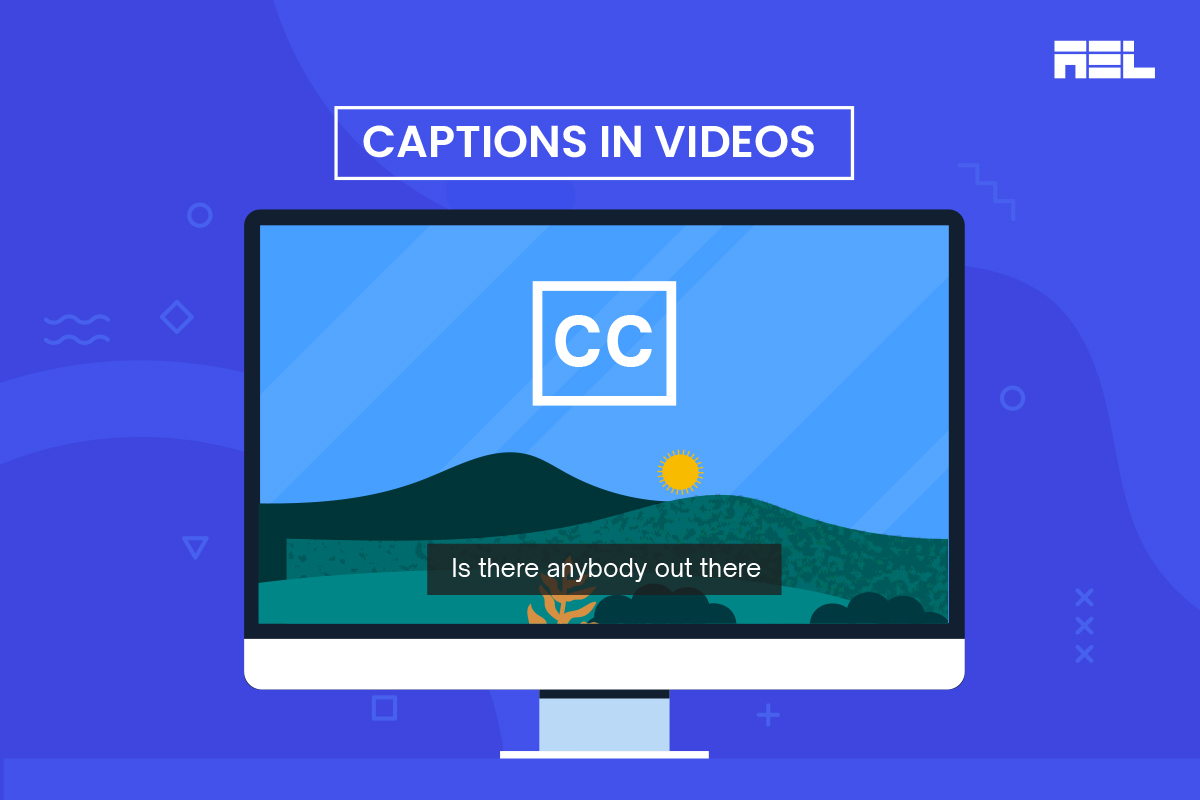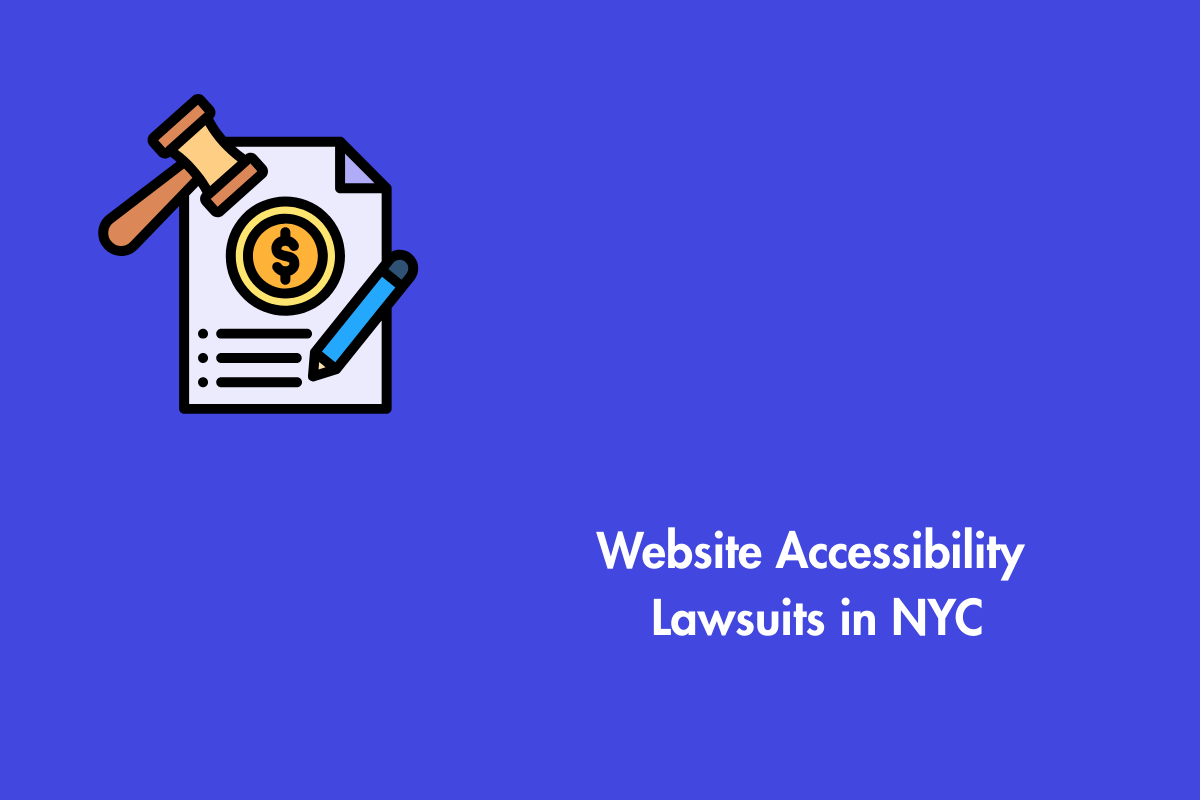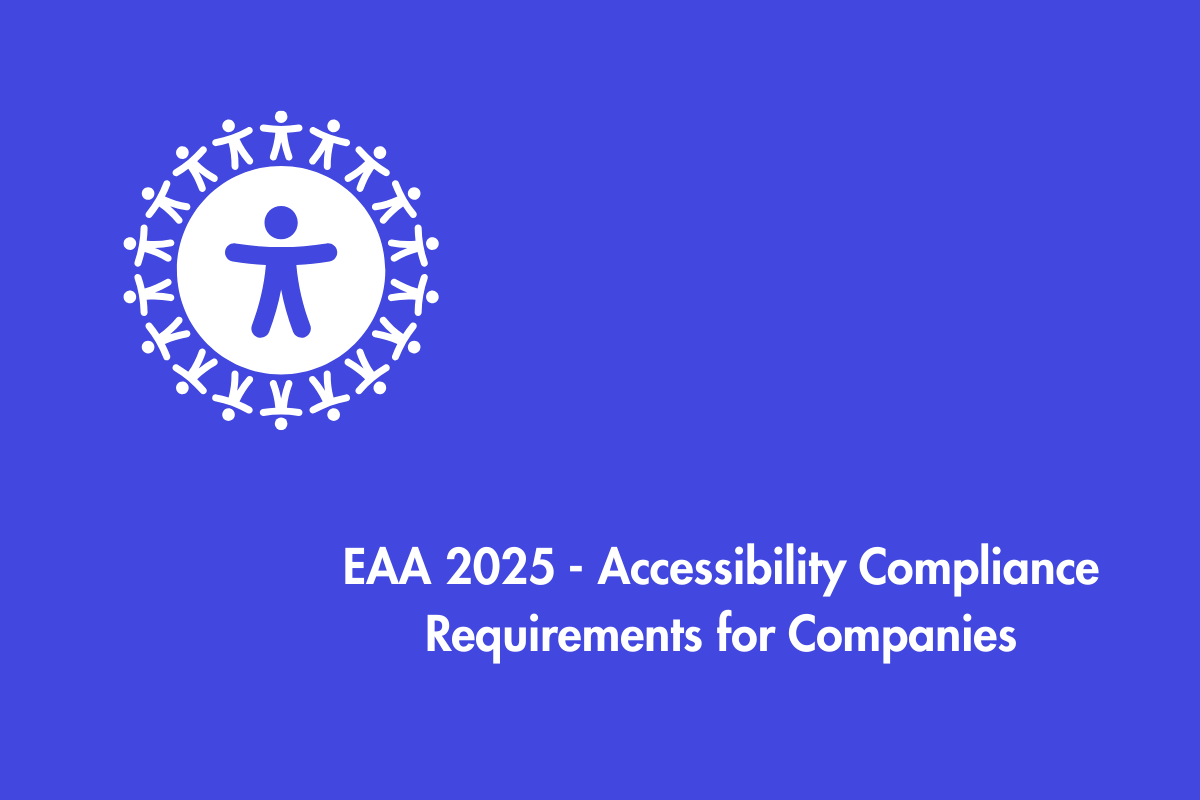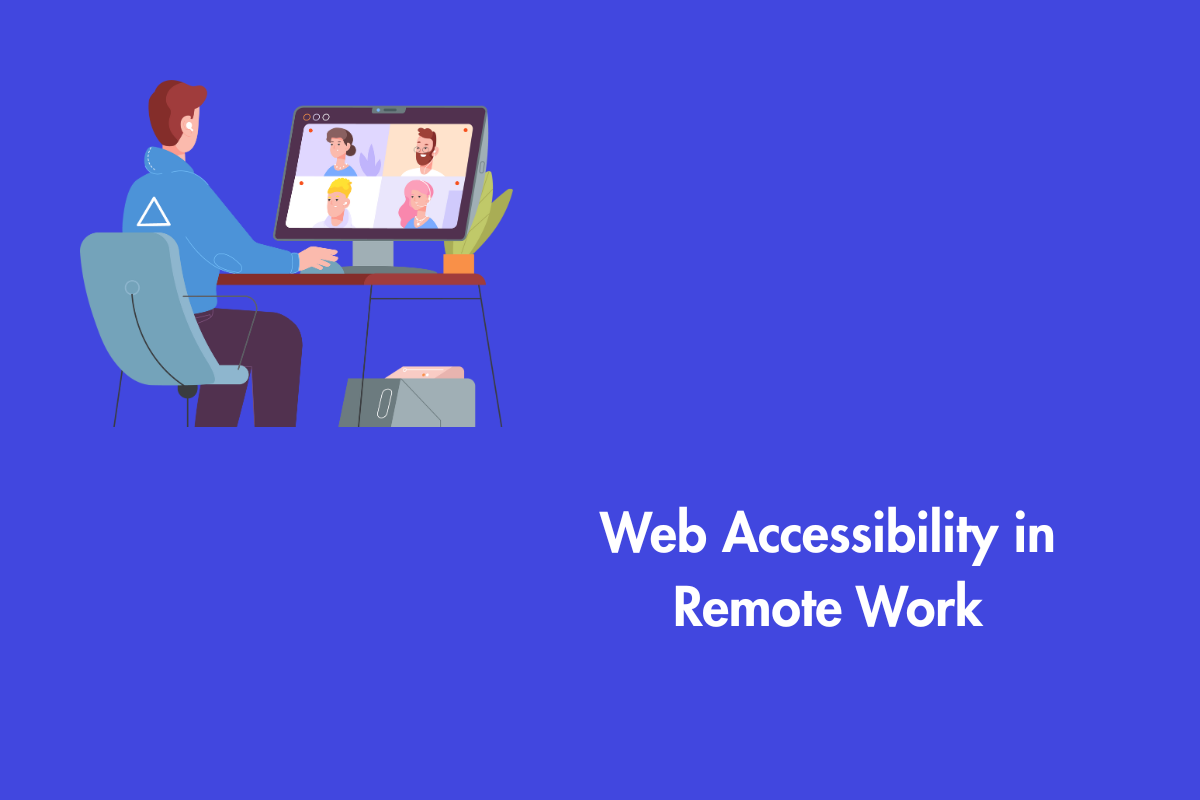Subtitles, often known as SubRip (SRT) files, are transcripts of the dialogue or audio in a video. They help to set the scene and make things clearer in a video.
Although the terms are commonly used interchangeably, subtitles and captions serve different purposes in improving accessibility for the hearing impaired
Subtitles only show the dialogue spoken by the people in the video. Users who can hear the audio but would rather read the script should make use of these. However, captions capture everything from sound effects to background noises that will help provide context to people with hearing impairments.
Table of Contents
Types of captions
There are two methods to capture captions in videos:
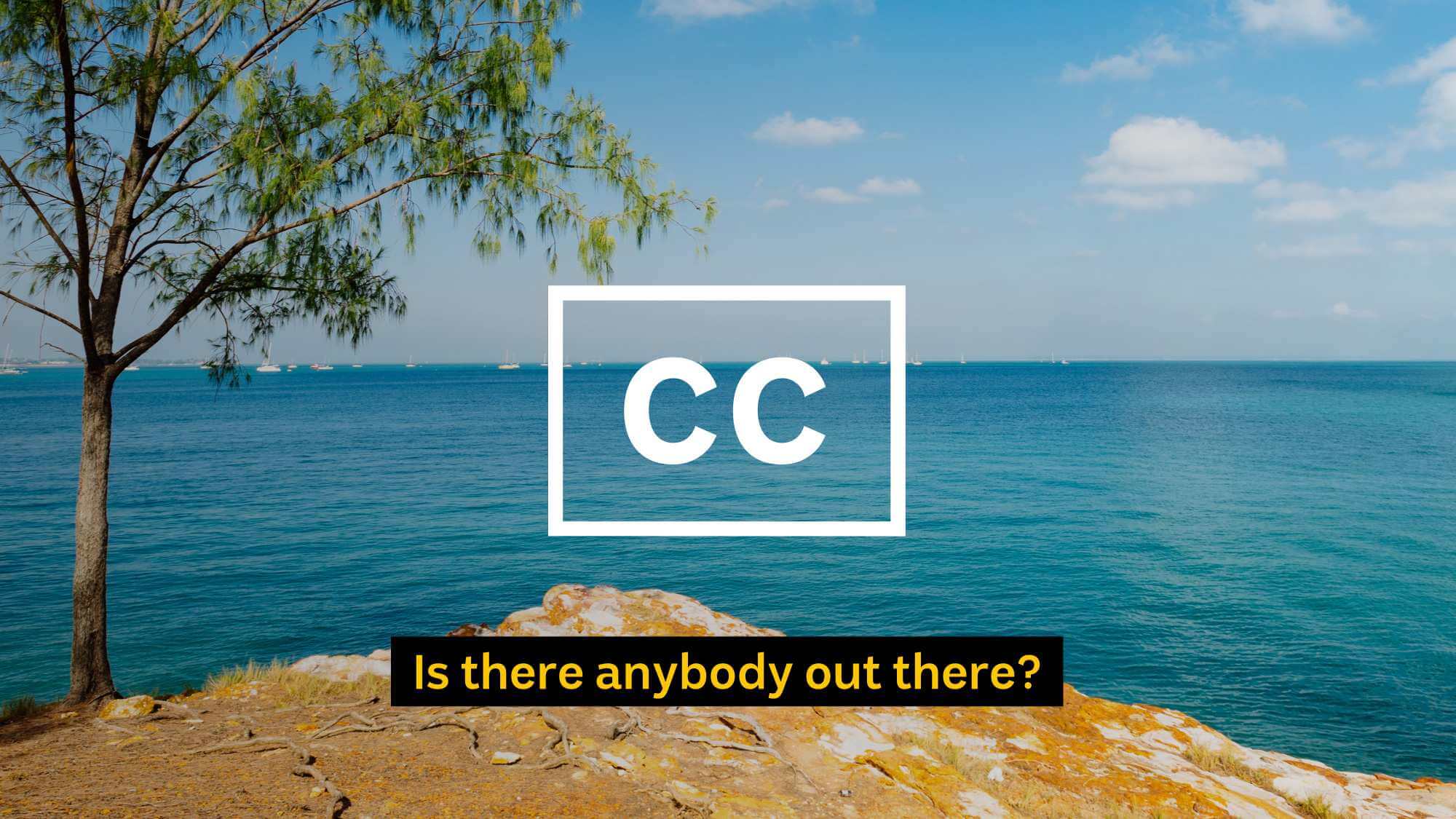
1. Closed captions (soft)
A video’s closed captions will appear as a standalone option on the audio menu. The user has the option of turning them on or off. On some platforms like Youtube, they can also be automatically translated into any language.
Please make use of closed captioning capabilities, if it is supported by the video hosting service for which you are developing content. Users who are deaf or hard of hearing must depend on the timely availability of accessibility help from content publishers.
2. Open captions (hard burned)
With open captions, the text remains in place above the image. The term “hard burned” is used to describe this condition. They have no on/off switch. Currently, each video may only be seen in one of its supported languages. This was the conventional approach to exporting movies throughout the world before the advent of voice-over dubbed versions.
This is the preferred method of seeing for the deaf and hard of hearing since it is the most accessible and requires no special equipment in theaters.
However, open captions provide accessibility challenges for those with hearing or visual impairments. To use open captions on a movie is like storing a Word document as a JPEG picture. Once rendered, it is inaccessible and cannot be recognized by assistive technologies. Additionally, they cannot be translated mechanically. This limits accessibility for overseas viewers who want or need closed captioning in a language other than English.
Since open captions are inaccessible and cannot be translated, we do not suggest using them with online videos. Another important consideration is accommodating individual users’ preferences.
Only switch to open captions if closed captioning is not available. Let’s check the options for accessible captioning provided by 3 of the most popular social networking sites.
Captions in Social Media
1. Facebook

Closed captioning is an option for Facebook videos. A video may have its dialogue and sound effects translated into text using SRT files.
There is an option in Facebook video settings to always play videos with closed captions.
For this to function, you must ensure that your SRT files on Facebook have the proper filenames and file formats. The following naming convention is required for SubRip files to be properly recognized:
name-of-file.en_GB.srt
Take note of the linguistic region prefixed to the file extension. Subtitles cannot be automatically translated into other languages on Facebook. The content creator must provide separate SRT files for each language in which subtitles are needed.
Captions for a video on Facebook into the user’s default language, the video will play in that language.
Facebook automatically displays the user’s preferred language captions if the respective language captions are uploaded.
Check out Facebook’s help center if you want to know how to properly prepare SRT files for use on the platform.
2. Instagram

Here is how you can add captions to your Instagram videos:
Auto-Generated captions
Instagram can generate captions for your videos automatically if you’re short on time. Here’s how you can make it happen:
- Just swipe up while you’re working on your video to access the many tools at your disposal.
- There is a white button labeled “Captions” in blue writing.
- By selecting this option, your video will now have speech-recognition captioning.
- Considering how simple this solution is, there’s no excuse not to use it.
However, it has an issue, although auto-generated captions are good, they are not accurate and Instagram hasn’t added a way to manually fix the wrongly captured words.
Manually adding captions
This takes a little more effort, but the results are usually more satisfying to the audience. Viewers may go at their own speed while reading the subtitles. Captions may be added by hand in the following ways:
- The “Aa” button is located in the upper right corner of the video editor window.
- By selecting this option, you will be able to enter your own text by hand.
- You may also use your mouse to move the text around the screen.
- If you want a caption to appear in an Instagram Reel for a limited amount of time, you’ll need to take some additional steps when adding it.
- The time spent doing so is more than justified by the increased control it provides over the final product.
3. Twitter
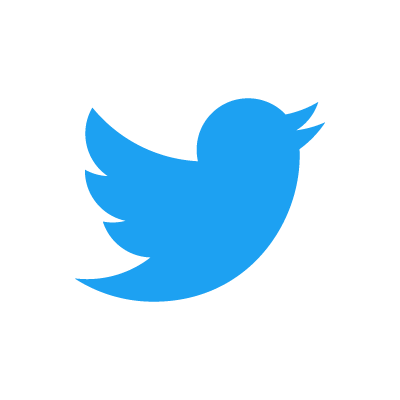
As of March 2019, Twitter has allowed the addition of closed captioning to video for the web, iOS, and Android.
The Twitter Media Studio allows for the updating of closed captions for Twitter videos. Just like on Facebook, you may choose the language of the SRT file you post and it will automatically be associated with the video in your media library.
Users may toggle the closed caption icon next to the video to turn them on or off.
Wrapping up
Open captions should be used carefully, such as with offline videos and when closed captioning is unavailable.
Include correct support for as many widely spoken languages as feasible when utilizing closed captions.
Use closed captions if the service you’re sending your video to has that option. Be inclusive to your entire audience. AEL Data can help support your accessibility team. Get in touch with our digital accessibility expert today