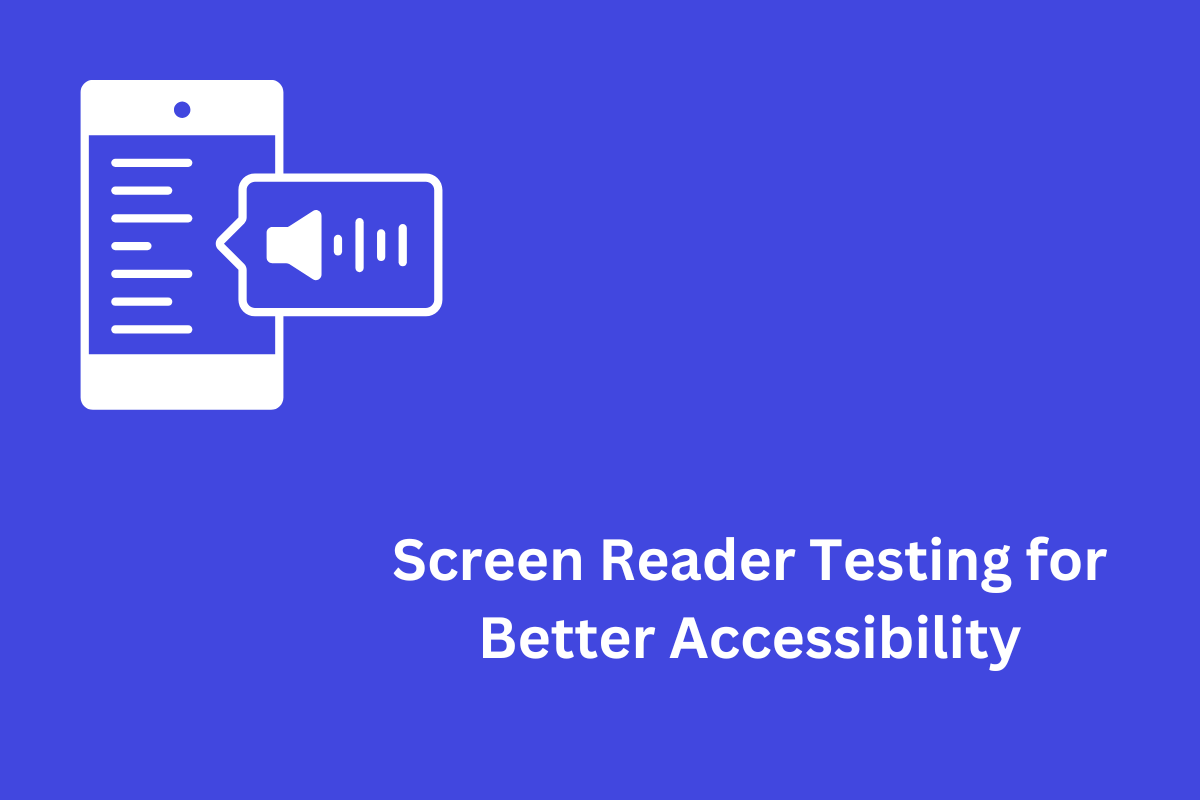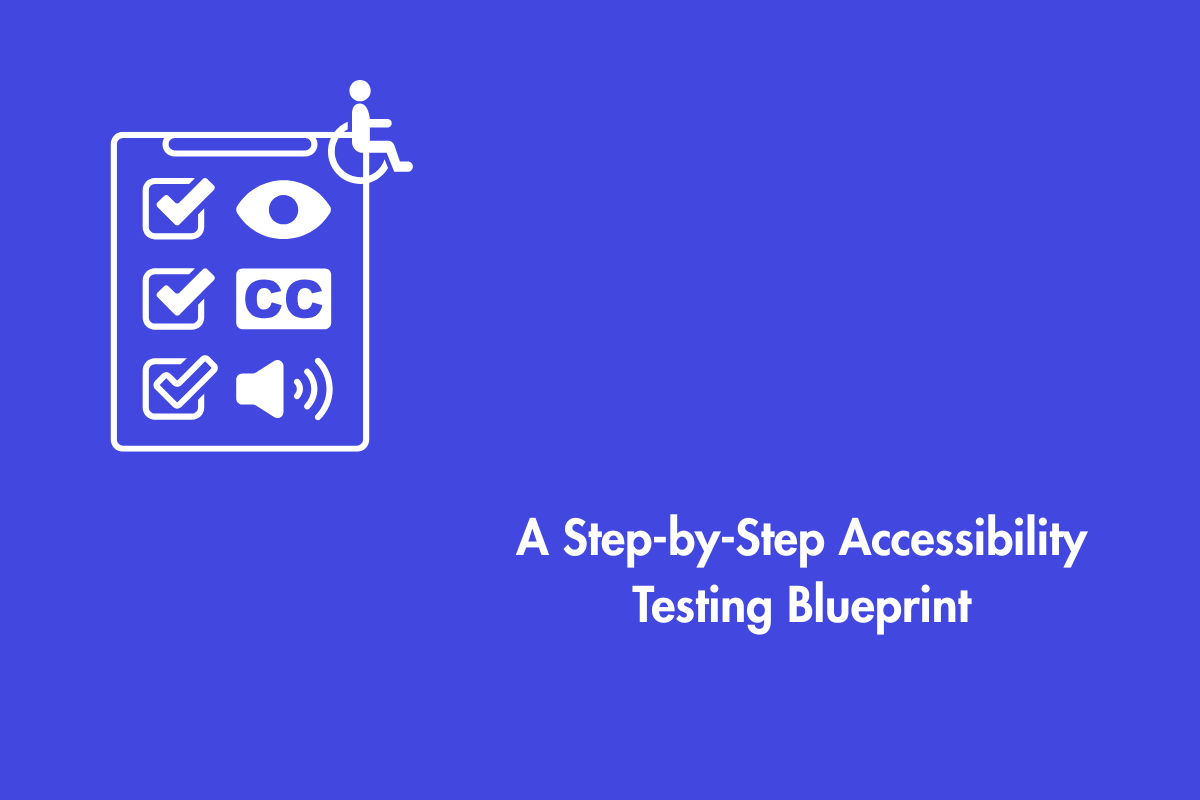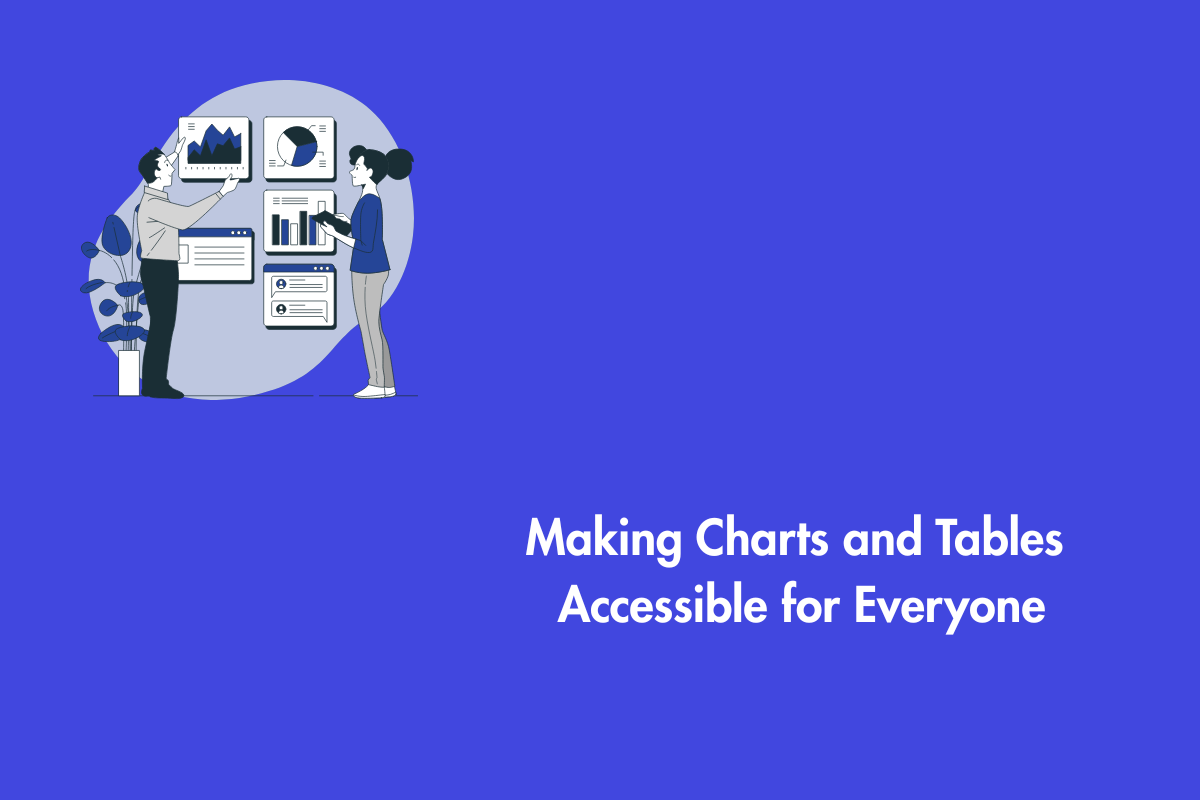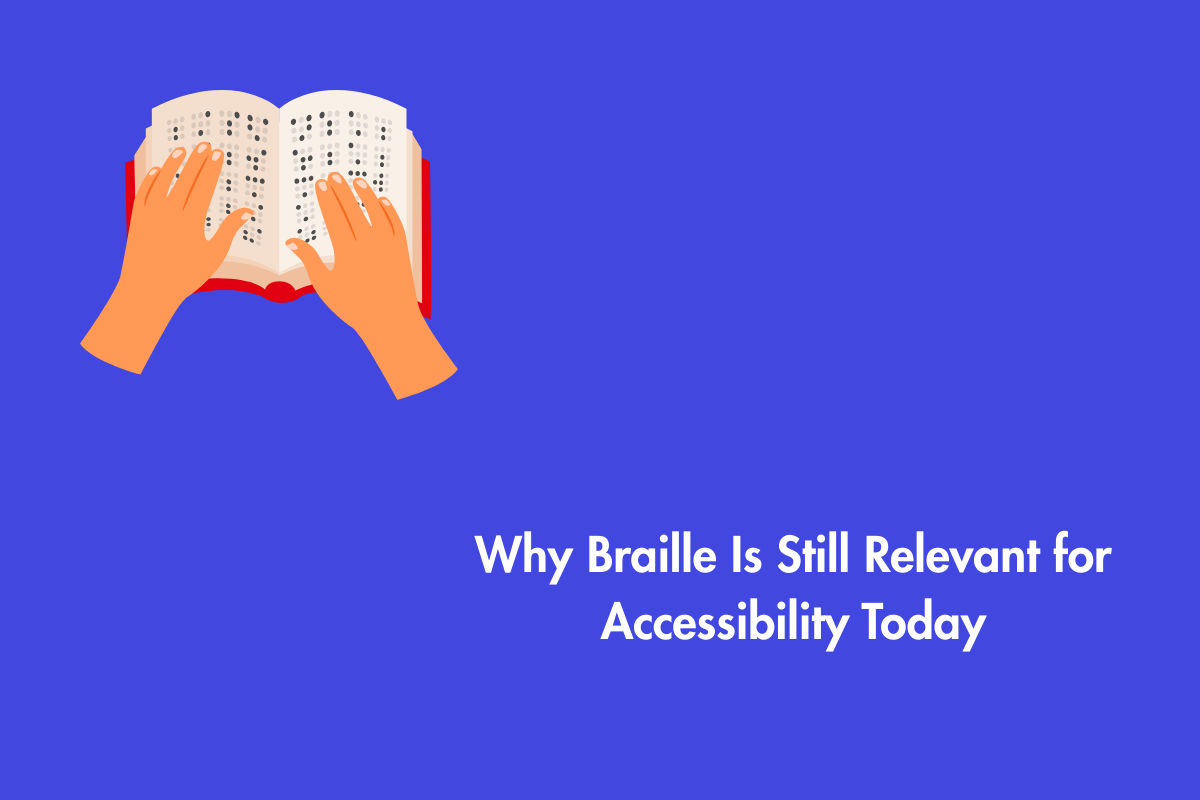In this day and age, web accessibility has become an absolute necessity during the development and maintenance of digital platforms where content is displayed or functions are performed. A key element of this is screen reader accessibility. By testing a website using a screen reader, issues can be detected and solutions can be developed to make it accessible to all users.
You may check screen reader accessibility using a free screen reader, as this article explains. It will also help ensure your website follows ADA compliance screen reader standards.
Table of Contents
- 1 What is a Screen Reader?
- 2 Why is Screen Reader Testing Important?
- 3 Top Picks and Considerations Screen Reader
- 4 Learning Basic Screen Reader Commands
- 5 How to Test a Website with a Screen Reader?
- 6 Testing Dynamic Content
- 7 Checking Screen Reader Accessibility vs. Visual Design
- 8 Common Screen Reader Issues and Fixes
- 9 Tools to Help Along with Screen Reader Testing
What is a Screen Reader?
A screen reader is a software tool that converts text into audio or braille and assists people with visual impairment to navigate a website.
It also works with accessibility tools to let people use forms, links, and buttons without needing to see the screen.
Why is Screen Reader Testing Important?
Testing a website with a screen reader makes sure everyone can use it easily. Laws in various countries, including the U.S., such as the ADA, require websites to be accessible to all users. Using a screen reader-compatible design can help ensure compliance.
In addition, Web Content Accessibility Guidelines (WCAG) provide a framework for designing content that is compatible with screen readers, as well as other assistive technologies and browsing methods.
Key WCAG principles related to screen readers include:
- Info and Relationships – Content structure and relationships must be coded so screen readers can interpret them, ensuring proper page organization.
- Meaningful Sequence – Information should follow a logical reading order for clear, sequential navigation.
- Sensory Characteristics – Instructions should not rely solely on sensory details like color, shape, or position, as these may not be perceivable to screen reader users.
- Color – Color alone should not convey meaning (e.g., error messages or required fields); alternative indicators must be provided.
Top Picks and Considerations Screen Reader
There are many screen readers available–some are free, others are paid.t. Here are some common options:
- NonVisual Desktop Access(NVDA) is a free Windows screen reader.
- Job Access With Speech (JAWS) is a high-end, premium screen reader and is known for its application compatibility.
- VoiceOver is a built in screen reader for macOS and iOS devices.
- TalkBack is a built in screen reader for Android devices.
- ChromeVox is a built-in screen reader for Chromebooks and an extension for the Google Chrome browser.
Here are a few specialized screen readers
- BRLTTY is designed for Linux/Unix users with a refreshable braille display.
- CakeTalking customizes JAWS for musicians using Cakewalk SONAR.
- CDesk Compass is a screen reader with magnification designed for seniors and low-vision users.
If you are new to screen readers, NVDA and VoiceOver are good choices because they are free and commonly used. Additionally, users should consider compatibility with their operating system, applications, and braille displays when choosing a screen reader.
Learning Basic Screen Reader Commands
Each screen reader has its own commands, but here are some general ones:
- Move by headings: Helps users navigate sections easily.
- List all links: Allows users to find links quickly.
- Read a webpage from start to end: Ensures a logical reading order.
- Navigate form fields: Helps test if forms are accessible.
Learning these commands can make testing easier and faster.
How to Test a Website with a Screen Reader?
When using an ADA compliance screen reader to test a website, focus on these:
a) Page Structure and Headings
- Use right heading levels with the h1 tag for the main title and the h2 tag for subheadings, and so on.
- Make sure the headings sound clear and logical when read aloud.
b) Alternative Text for Images
- Every important image should have a meaningful alt text (alt=”description”).
- Images meant to spruce up the look and feel of the website should have an empty alt attribute (alt=””).
c) Links and Navigation
- Link text should be clear (avoid “Click here” or “Read more”).
- Use the “list all links” command to check if links make sense.
d) Keyboard Navigation
- Users should be able to move through the website using only a keyboard.
- The Tab key should move through links and buttons in a logical order.
e) Forms and Interactive Elements
- Labels should be properly connected to form fields.
- Error messages should be clear and easy to find.
Screen readers don’t just read everything from left to right. They rely on the website’s code to understand key content and relationships. Developers should use semantic HTML to structure pages correctly, marking important sections like headings, navigation, and body content.
Testing Dynamic Content
Modern websites often have interactive features like popups, carousels, or live updates. These need special testing because they may not work well with screen readers.
- Real-time updates: Make sure screen readers don’t interrupt users when they introduce fresh content.
- ARIA attributes: To increase accessibility, use ARIA roles (role=”navigation”, role=”main”).
- Modals and popups: Check if screen readers announce popups and provide an easy way to close them.
Checking Screen Reader Accessibility vs. Visual Design
A website should provide the same experience for both sighted and visually impaired users. Ask yourself:
- Are all important elements accessible?
- Is there a sync between the reading order and the visual layout?
- Are hidden elements properly excluded from the screen reader output?
How often should you test for accessibility?
Accessibility testing should be continuous. Check screen reader compatibility when designing a website, before launching new content, after major updates, and annually for existing sites. Regular testing helps identify and fix issues early.
Common Screen Reader Issues and Fixes
Below are some of the crucial but common issues and solutions:
- Inaccurate or absent alt text: Provide clear and informative captions for images..
- Poor keyboard navigation: Ensure all interactive elements can be used without a mouse.
- Inconsistent headings: Use proper heading levels to improve navigation.
- Unreadable dynamic content: Use ARIA attributes to make updates accessible.
Tools to Help Along with Screen Reader Testing
Besides screen readers, here are some tools that can help to detect accessibility issues:
- WAVE: A free tool that checks for accessibility issues.
- Axe Accessibility Checker: This tool Helps find and fix accessibility problems.
- Google Lighthouse: Audits websites for accessibility.
These tools, combined with manual screen reader testing, provide a complete accessibility check.
Closing Thoughts
Testing a website with a free screen reader helps ensure accessibility for all users by identifying and fixing issues. Regular testing supports WCAG and ADA compliance, promoting a more inclusive web experience. It also strengthens your brand reputation, boosts SEO, and helps prevent legal issues.
AEL Data specializes in accessibility compliance and testing services. Our experts can help you achieve ADA compliance screen reader standards and ensure a seamless user experience for all. Contact AEL Data today to get started.